Multi-Domain SPF Setup in Microsoft 365
Managing SPF (Sender Policy Framework) for multiple domains in Microsoft 365 is a must to protect your email systems and ensure reliable delivery. Here's what you need to know:
- SPF Basics: SPF is an email authentication method that specifies which servers can send emails for your domain. A typical Microsoft 365 SPF record looks like this:
v=spf1 include:spf.protection.outlook.com -all. - Challenges: Each domain can only have one SPF record, and exceeding the 10 DNS lookup limit can cause delivery issues. Merging multiple email services in a single record is key.
- Benefits: Proper SPF setup prevents spoofing, improves email deliverability, and supports compliance with email regulations.
To set up SPF for multiple domains:
- Gather Information: List all email-sending domains and third-party services, and check existing SPF records.
- Plan: Prioritize key domains, consolidate email services when possible, and use tools to avoid exceeding DNS lookup limits.
- Configure: Update DNS records with the correct SPF value and merge configurations for multiple services.
- Validate: Use tools like MXToolbox or command-line utilities to verify SPF records and fix common errors like duplicates or syntax issues.
For organizations managing many domains, automation tools like Primeforge simplify the process by creating and updating SPF, DKIM, and DMARC records in bulk, saving time and reducing errors. Proper SPF management ensures secure and efficient email communication.
Prerequisites and Planning for Multi-Domain SPF Setup
Getting your multi-domain SPF setup right from the start can save you a lot of headaches later. By gathering the right details and carefully planning your approach, you’ll sidestep common issues that could disrupt email delivery.
Gather Required Information
The first step in setting up SPF for multiple domains is collecting all the key details. You’ll need administrative access to both your Microsoft 365 admin center and your DNS hosting provider or domain registrar. This access is crucial because you’ll be making changes in both places - configuring settings in Microsoft 365 and updating DNS records with your provider.
Start by confirming that you have admin access to Microsoft 365. Then, put together a complete list of all email-sending domains. This includes your primary business domain, any secondary domains, department-specific domains, and aliases. To find all the domains tied to your tenant, go to the Microsoft 365 admin center and navigate to Settings > Domains.
Next, identify any third-party email services that send emails on your behalf. These services need to be explicitly included in your SPF record using the correct mechanism. For example, Microsoft 365 requires the inclusion of include:spf.protection.outlook.com.
Also, take note of any existing SPF records. Remember, each domain can only have one SPF record. Having multiple records will cause validation errors and could lead to email delivery problems. Your goal is to merge existing SPF settings with new ones, not overwrite them. With these details in hand, you can map out how each domain’s SPF record will fit into your overall strategy.
Plan Your Domain Strategy
Once you’ve gathered all the necessary information, it’s time to plan your domain strategy. Start by prioritizing domains based on their importance to your business and list all the required email sources for each domain. This will help you avoid exceeding the 10-DNS lookup limit, a common issue with SPF records.
If you’re approaching the lookup limit, consider consolidating email services or using subdomains for specific purposes. Distributing the DNS lookup load this way can help you stay within the limit while maintaining functionality.
For organizations managing a large number of domains, automation can make a big difference. Tools like Primeforge offer automated DNS setup for SPF, DKIM, and DMARC records, following industry standards. Their bulk DNS update feature allows you to update DNS records for multiple domains in just a few clicks, significantly reducing manual effort. For instance, what might take over 24 hours to configure manually can be done in just 30 minutes with automation.
Another helpful approach is grouping your domains logically, especially if you’re managing multiple projects or clients. This makes it easier to keep track of which domains are configured and simplifies ongoing SPF management.
Finally, plan for the future. As your email setup evolves - whether through new services or additional providers - your SPF records will need updates. Keeping a domain inventory spreadsheet that tracks each domain’s current SPF configuration and associated services can make these updates much easier to manage.
Setting Up SPF Records in Microsoft 365
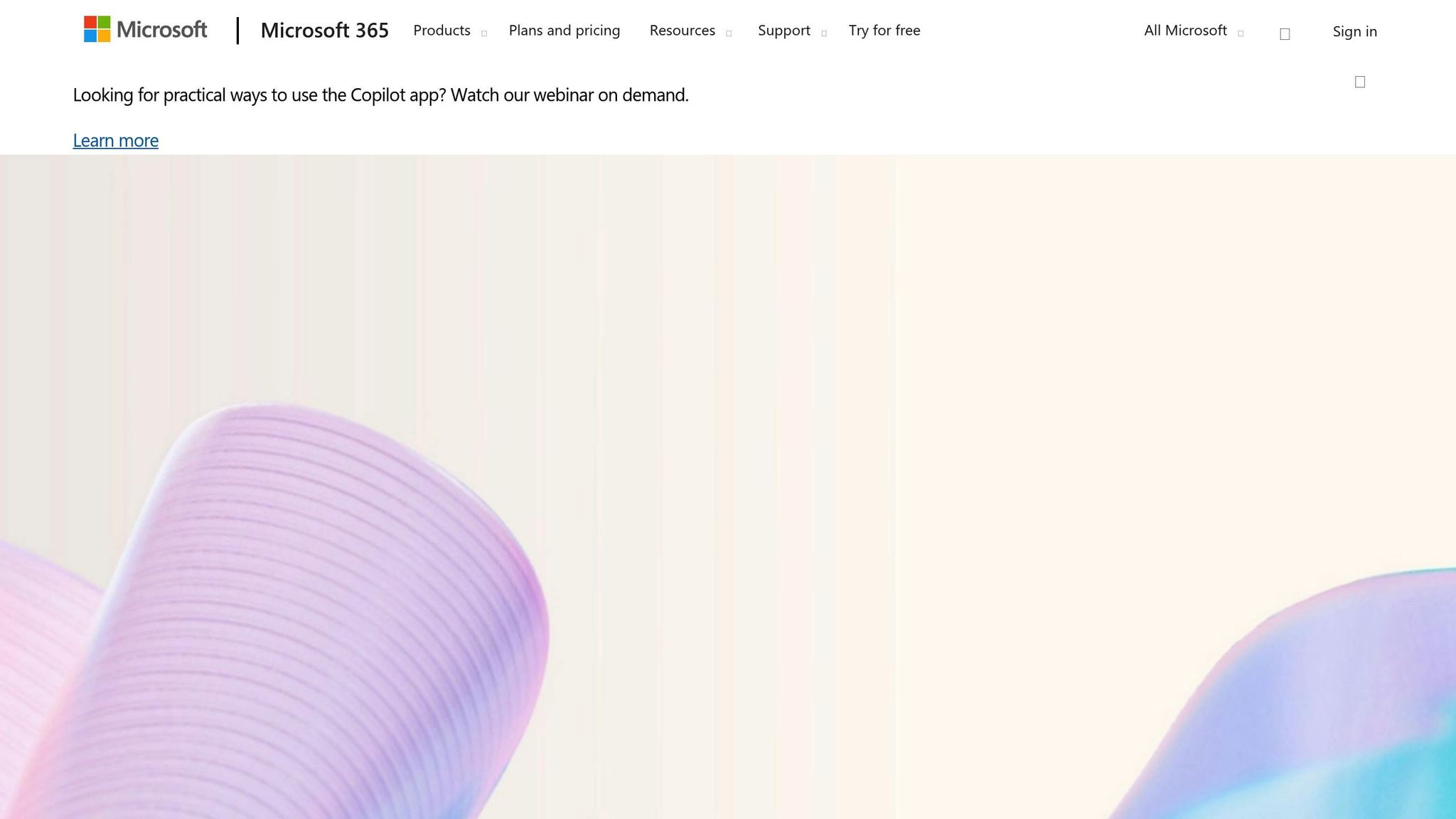
Configuring SPF records in Microsoft 365 involves working with both the platform and your DNS provider. Once you’ve planned your domain setup, follow these steps to implement and manage SPF records smoothly.
Accessing DNS Settings in Microsoft 365
To find the SPF value for your domain, start by signing in to the Microsoft 365 Admin Center. From the navigation menu, click Show all, then go to Settings > Domains. Select the domain you want to configure and click on the DNS Records tab. Here, you’ll see the SPF record generated for your domain. The standard SPF record for Microsoft 365 looks like this:
v=spf1 include:spf.protection.outlook.com -all
- v=spf1: Specifies the SPF version.
- include:spf.protection.outlook.com: Authorizes Microsoft 365 mail servers.
- -all: Indicates a hard fail for unauthorized email sources.
Copy this SPF value for use in your DNS settings. The Admin Center also provides a status check for your DNS records, flagging any issues like missing or invalid SPF entries.
Adding SPF Records at Your DNS Hosting Provider
Once you’ve obtained the SPF value, the next step is to add it to your DNS settings. While the process varies slightly between providers, it generally follows a similar pattern. For instance:
| DNS Provider | Field Configuration |
|---|---|
| GoDaddy | Type: TXT, Name: @, Value: v=spf1 include:spf.protection.outlook.com -all |
| Namecheap | Type: TXT, Host: @, Value: v=spf1 include:spf.protection.outlook.com -all |
| Cloudflare | Type: TXT, Name: @, Content: v=spf1 include:spf.protection.outlook.com -all |
Log in to your DNS provider’s control panel and navigate to DNS management. Select the option to add a TXT record. In the Name or Host field, enter @ to denote your root domain. Paste the SPF value from Microsoft 365 into the Content or Value field. Set the TTL (Time to Live) to 3600 seconds (1 hour) to ensure timely propagation.
Once saved, DNS changes can take anywhere from a few minutes to 24 hours to propagate. To confirm the update, refresh the DNS records page in the Microsoft 365 Admin Center. A green checkmark will indicate a successful configuration.
Merging SPF Records with Existing Configurations
If your domain uses additional email services, such as Mailgun or Mailchimp, you’ll need to merge their SPF records into a single entry. Domains can only have one SPF record, and multiple entries can cause validation errors or email delivery issues.
To merge records, first check your domain’s existing TXT records. If an SPF record already exists, edit it instead of creating a new one. For example, if your domain uses both Microsoft 365 and Mailgun, the merged SPF record would look like this:
v=spf1 include:spf.protection.outlook.com include:mailgun.org -all
This record authorizes both Microsoft 365 and Mailgun to send emails on behalf of your domain. When merging, include all authorized email sources in a single record and ensure there is only one -all directive at the end. Be aware of the 10 DNS lookup limit - each include: counts as one lookup. If you’re approaching the limit, you may need to consolidate email services or use subdomains for specific purposes.
To simplify this process, tools like Primeforge’s bulk DNS update feature can help you manage multiple domains efficiently.
"For each mailbox you buy with Primeforge, we take care of setting up DMARC, SPF, DKIM and custom domain tracking, following industry best practices." – Primeforge
After updating your SPF record, use online validation tools or command-line utilities like nslookup or dig to confirm proper propagation. The Microsoft 365 Admin Center will also display clear status indicators for each domain, confirming a successful setup.
Verifying and Validating SPF Records
Once you've set up your SPF records, the next step is to validate them to ensure smooth email delivery. Even if your records are correctly configured, skipping validation can lead to delivery problems or fail to safeguard your email reputation.
Checking DNS Propagation and Validation
DNS changes can take anywhere from a few minutes to 48 hours to propagate, depending on the Time-to-Live (TTL) settings and resolver policies. A TTL of 3,600 seconds (1 hour) is a good balance between keeping records fresh and reducing DNS server load.
To check your SPF record for errors, tools like MXToolbox come in handy. This tool performs SPF lookups and tests DNS propagation by querying servers in various global locations, confirming that your record is live and accessible worldwide.
For manual verification, you can run commands like nslookup -type=txt yourdomain.com or dig TXT yourdomain.com. These commands will display your SPF record and help confirm its accuracy.
If you're using Microsoft 365, the Admin Center offers built-in validation. Navigate to Settings > Domains, select your domain, and check under the DNS Records tab. A green checkmark here means your DNS setup has been successfully verified.
For organizations managing multiple domains, it's wise to validate SPF records using several DNS lookup tools from different locations. This approach helps you spot any regional delays or inconsistencies in DNS propagation. If issues persist, you can refer to the common errors and solutions outlined below.
Common SPF Errors and Solutions
Once you've verified DNS propagation, it's time to address any common SPF issues that could interfere with email delivery. Here are the most frequent problems and how to fix them:
- Duplicate SPF Records: Having more than one SPF record for a domain causes conflicts during DNS resolution. Use an SPF merge tool to combine all authorized senders into a single TXT record, and delete any duplicates.
- Syntax Errors: These mistakes often happen during manual configuration. Common issues include missing "v=spf1" declarations, misplaced mechanisms, or invalid characters. Validation tools will flag errors like missing colons in "include:" statements or improper qualifiers. Double-check for typos, extra spaces, and ensure the record ends with "-all".
- Exceeding the 10-DNS Lookup Limit: SPF records allow a maximum of 10 DNS lookups. Each "include:" mechanism counts as one lookup, so using multiple email services can quickly hit this limit. To avoid validation failures, reduce the number of "include" mechanisms and consolidate sending services wherever possible.
- Blocking Email Delivery: Errors like "550 5.7.515 Access denied, sending domain does not meet the required authentication level" typically occur when SPF records are missing, incorrectly formatted, or don't include all authorized senders. Ensure your SPF record is present, properly formatted, and includes mechanisms required by services like Microsoft 365.
When troubleshooting SPF issues, start by using an SPF lookup tool to retrieve your current record. Look for duplicate entries, syntax errors, or missing senders. If a third-party service isn't included, add its mechanism to your SPF record, merge if needed, and revalidate. After making updates, allow time for DNS propagation before testing again with multiple validation tools.
Regular reviews of your DNS settings are essential, especially after changes to your email infrastructure, staff, or services. Keeping your SPF records updated helps prevent authentication failures that could damage your email deliverability and reputation.
For organizations managing multiple domains, automated tools like Primeforge can simplify the process. These tools generate and update SPF records automatically, offer bulk DNS updates, and include built-in validation features. This reduces manual errors and ensures your records are always compliant with best practices.
Streamlining Multi-Domain SPF Management
Managing SPF records across multiple domains becomes a significant challenge as organizations grow. Once you’re handling SPF records for more than five domains, the risk of misconfiguration jumps by 40%, and these issues contribute to 30% of DNS-related support tickets in multi-domain setups. In fact, manual SPF management is one of the leading causes of email authentication errors in such environments.
The key to addressing this lies in leveraging automated tools that simplify bulk operations while ensuring accuracy and alignment with Microsoft 365 requirements.
Automated DNS Setup with Primeforge
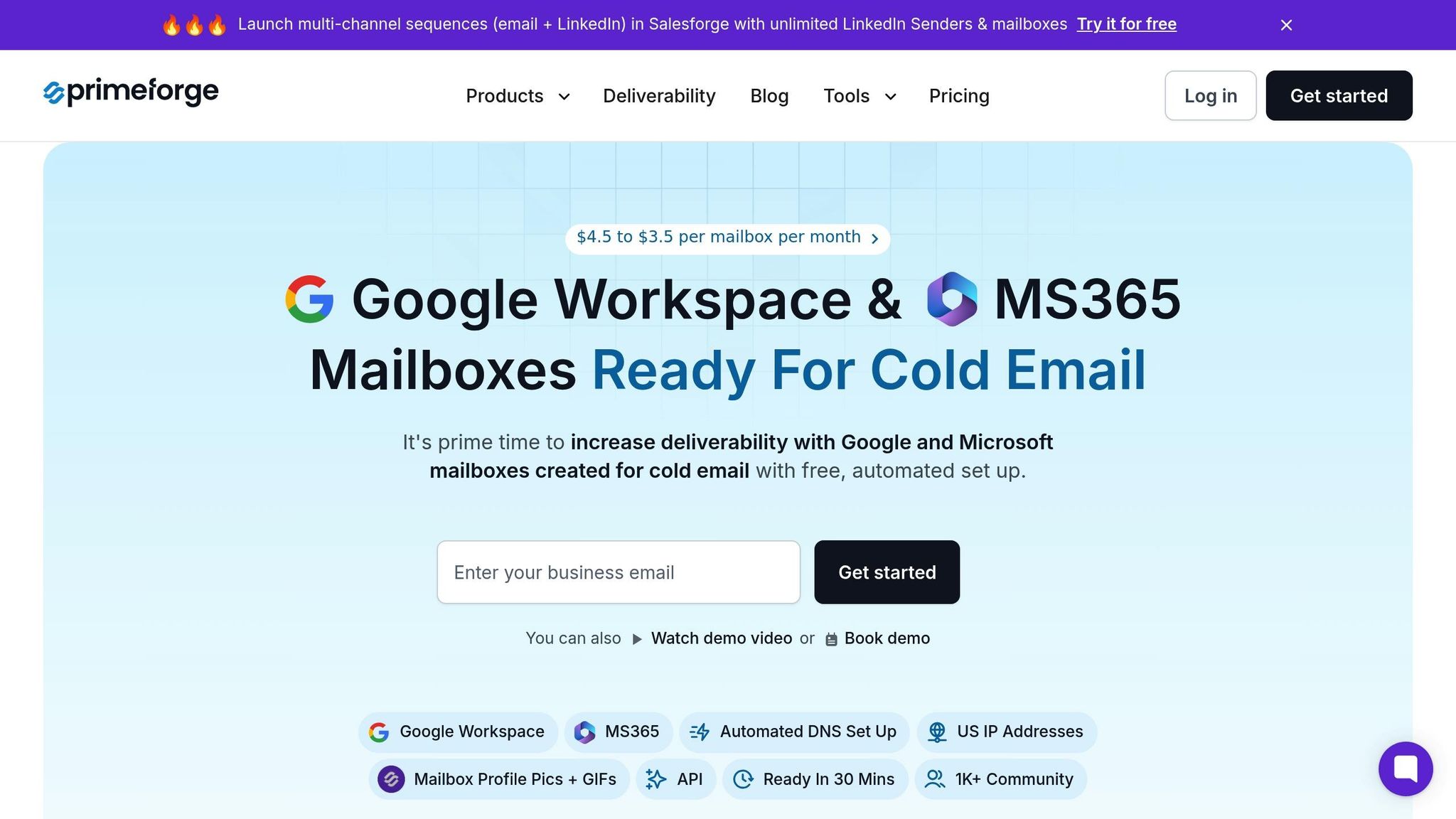
Primeforge simplifies the complexity of managing SPF for multi-domain environments by automating DNS setup for Microsoft 365 mailboxes. Beyond SPF, it also handles DKIM and DMARC record creation and deployment, all in one go, across multiple domains.
The platform automatically generates SPF records that include the necessary Microsoft 365 mechanism (include:spf.protection.outlook.com -all) and integrates them with any existing authorized senders. This approach eliminates common issues like duplicate records while ensuring compatibility.
One standout feature is bulk DNS updates, which saves time for administrators managing numerous domains. Instead of configuring each domain individually, you can select all domains, assign Microsoft 365 as the provider, and let Primeforge handle the rest. The platform creates and applies the correct SPF, DKIM, and DMARC records for each domain, validating the setup as it goes.
For example, an organization managing 50 domains for various outreach campaigns can complete their SPF setup in just 30 minutes using Primeforge. By comparison, manual configuration could take over 24 hours. The system also checks for syntax errors, duplicate entries, and DNS propagation issues, ensuring everything is properly configured before going live.
Primeforge also offers multiple workspaces, allowing users to organize domains by project, campaign, or business unit while maintaining centralized control. This feature is especially helpful for agencies or enterprises managing domains for different clients or brands.
"Forge embodies exactly what we were looking for - an agency-friendly stack without the unnecessary paywalls. It's built for how agencies actually work." - Jānis Plūme, Founder & CEO, Outbound Pros
These time and efficiency gains highlight how automation can outperform manual methods in every way.
Manual vs. Automated Solutions Comparison
The contrast between manual and automated SPF management becomes clear when you compare their efficiency, accuracy, and scalability. Manual management involves editing each record individually, which is both time-consuming and prone to errors, especially as the number of domains increases.
| Feature | Manual SPF Management | Automated Tools (Primeforge) |
|---|---|---|
| Setup Time | High (per domain) | Low (bulk updates) |
| Error Risk | High (typos, duplicates) | Low (automated validation) |
| Scalability | Poor (time-intensive) | Excellent (handles many domains at once) |
| Maintenance | Manual | Automated with monitoring |
| Microsoft 365 Integration | Requires manual input | Pre-configured and automated |
Automation not only saves time but also reduces the risk of errors. For instance, manual setups require admins to individually access DNS settings, modify TXT records, and validate each configuration. Automated tools, like Primeforge, handle these tasks simultaneously across all domains.
Error reduction is another major advantage. Manual processes often lead to syntax mistakes or duplicate records, which can disrupt email authentication. Automated systems use consistent templates and validation checks, ensuring every SPF record complies with Microsoft 365 standards and industry best practices.
Scalability is where automation truly shines. As organizations grow and add domains, manual management becomes increasingly unsustainable. Automated platforms maintain efficiency regardless of domain count, allowing businesses to expand without overwhelming their IT teams.
Ongoing maintenance also differs significantly. Manual processes require constant monitoring for DNS propagation, updates when services change, and regular audits to ensure compliance. Automated platforms like Primeforge provide centralized dashboards for monitoring, handle updates automatically, and include built-in compliance checks.
For organizations frequently adding domains or updating email services, manual management can become a logistical nightmare. Each change requires updating SPF records across all affected domains, merging new configurations, and validating results. Automated platforms streamline these updates, reducing the risk of outdated or conflicting records that could lead to email deliverability issues.
Finally, consider the cost. While platforms like Primeforge charge $3.50 to $4.50 per mailbox per month, this often proves more economical than the time and resources required for manual management - especially when factoring in the potential costs of misconfigurations and email deliverability problems.
Conclusion and Key Takeaways
Managing SPF for multi-domain setups in Microsoft 365 requires careful attention to detail and strategic planning to ensure both email security and deliverability. A properly configured SPF record is essential to block email spoofing and phishing attempts while ensuring legitimate emails reach their recipients without issues.
A key principle to remember: each domain should have only one SPF record. If you’re authorizing multiple email services, combine all necessary mechanisms into a single, well-structured record instead of creating separate ones. For example, if you use additional services for marketing or outreach, integrate their SPF mechanisms into the main record to avoid conflicts. Following the standard Microsoft 365 SPF format is crucial for maintaining compatibility and functionality.
Initial setup is just the beginning - ongoing maintenance is equally important. Any time you add new email services, change providers, or make adjustments to your email infrastructure, review and update your SPF records. Neglecting this step can lead to misconfigurations that disrupt email delivery or weaken your defenses against spoofing.
As your organization grows and manages multiple domains, the complexity of SPF management can increase significantly. This is where automation tools like Primeforge can simplify the process. These solutions allow for bulk updates of DNS records, including SPF, DKIM, and DMARC, helping you manage multiple domains efficiently while minimizing errors.
Whether you’re configuring SPF manually for a small number of domains or leveraging automation for larger setups, the key is to focus on accuracy and consistency. In an era where email security is non-negotiable, implementing precise SPF records across all domains is a critical step toward ensuring secure and reliable email communication.
FAQs
How can I prevent SPF records for multiple domains in Microsoft 365 from exceeding the 10 DNS lookup limit?
To keep your SPF records within the 10 DNS lookup limit, there are a few practical steps you can take. Start by streamlining your SPF entries - remove any redundant or unnecessary mechanisms. For instance, avoid listing the same mail server or domain multiple times.
Another approach is to use subdomains or rely on third-party services that simplify SPF management. These services can combine multiple servers into a single include statement, making your setup more efficient. Tools like Primeforge are particularly useful here, offering automated DNS management, bulk updates, and simplified SPF configurations. This is especially handy for businesses juggling multiple domains.
Lastly, make it a habit to audit your SPF records regularly. This ensures they remain optimized and stay within the lookup limit, helping you maintain strong email authentication and reliable deliverability.
What are the advantages of using automation tools like Primeforge to manage SPF, DKIM, and DMARC records for multiple domains?
Automation tools like Primeforge make managing SPF, DKIM, and DMARC records across multiple domains much easier. By automating tasks like setup, updates, and maintenance, they minimize the chance of manual mistakes and save a lot of time.
These tools also play a key role in improving email deliverability and security. They ensure your records are always current and correctly configured, which helps safeguard your domains and maintain a strong email reputation. For businesses handling multiple domains, automation simplifies otherwise complicated processes, turning them into a smooth and efficient workflow.
How can I set up SPF records for multiple email services and avoid common mistakes?
To configure SPF records for multiple email services, you'll need to merge the include mechanisms from each service into one SPF record. This step ensures that all authorized email-sending sources for your domain are accounted for.
However, watch out for the 10-lookup limit - exceeding it can cause email delivery problems. It's also essential to verify that your SPF record is formatted correctly to prevent authentication errors. Tools like Primeforge can streamline this process by automating DNS setup for platforms like Microsoft 365 and Google Workspace, helping you avoid mistakes and save valuable time.