Bulk Configure Out-of-Office in Microsoft 365
Managing Out-of-Office (OOO) replies for multiple Microsoft 365 mailboxes can be a hassle, especially for large teams or during busy periods. Bulk configuration simplifies this process, saving time and ensuring consistent, professional messages across all users. Here's what you need to know:
- Why It Matters: Bulk OOO setup is essential for handling company-wide absences, maintaining consistent communication, and avoiding errors from manual configurations.
- Challenges Without It: Manually setting up OOO replies for each user is inefficient and prone to mistakes, like inconsistent messages or incorrect dates.
- Tools to Use: Options include Exchange Online PowerShell for scripting, Microsoft Power Automate for workflow automation, and the Microsoft 365 Admin Center for smaller setups.
- Primeforge Advantage: Primeforge streamlines bulk OOO management with automation, standardized templates, and features like US-based IPs to avoid spam issues.
For large-scale deployments, PowerShell offers the most control. For automated workflows, Power Automate is ideal. Primeforge enhances these tools by integrating automation and simplifying complex configurations.
Prerequisites and Preparation for Bulk Configuration
To ensure a smooth process, make sure you have the necessary access levels and tools ready. Microsoft 365 provides several options for bulk configuration, each requiring specific permissions and setups.
Administrative Roles and Permissions
Before diving in, confirm that you have the appropriate administrative role for the bulk operation you’re planning.
- Global Administrator: This role grants unrestricted access to all Microsoft 365 services and settings, including the ability to manage mailbox properties organization-wide. However, due to security concerns, many organizations limit the assignment of this role.
- Exchange Administrator: A more focused option for managing Out of Office (OOO) bulk operations. This role provides complete access to Exchange Online features, including mailbox management and OOO settings, without the broader permissions of a Global Admin. Exchange Admins can utilize both PowerShell and the Exchange Admin Center for these tasks.
- Mail Recipients Role: A middle-ground option for organizations with stricter permission structures. This role allows users to manage mailbox properties, including OOO settings, but with fewer privileges compared to an Exchange Administrator.
- Helpdesk Administrator: This role is limited to managing individual OOO settings. For bulk operations, additional permissions are required.
Tools and Environments Needed
Having the right tools in place is essential for efficient bulk configurations.
- Exchange Online PowerShell: Ideal for quickly executing scripts to update hundreds of mailboxes in just a few minutes. Ensure PowerShell 5.1 or later is installed on your device, along with the Exchange Online Management module.
- Microsoft 365 Admin Center: Useful for identifying users and managing basic configurations.
- Exchange Admin Center: Offers detailed control over OOO settings, making it a go-to tool for verification and adjustments.
- Microsoft Power Automate: A great option for organizations that prefer workflow-based automation. It allows you to set up processes that automatically trigger OOO configurations based on conditions like calendar events or user requests.
- Spreadsheet Software: Tools like Microsoft Excel are essential for managing CSV files, which are often required for importing user lists. Clean, well-organized data is crucial for successful bulk operations.
For Primeforge-managed environments, these tools are further optimized, enabling even smoother configurations.
Primeforge-Specific Considerations
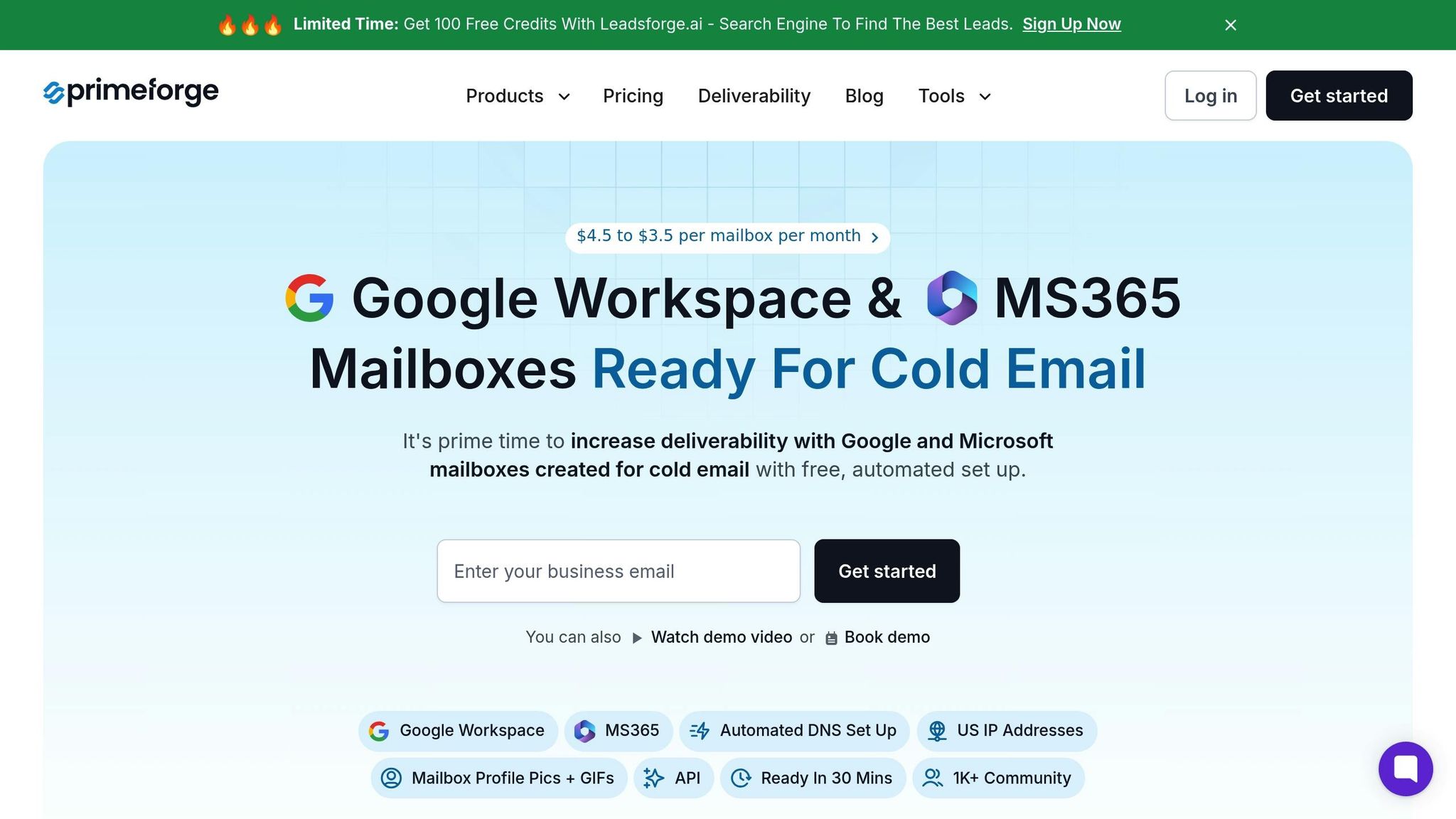
Organizations using Primeforge-managed Microsoft 365 environments enjoy additional benefits that simplify bulk OOO configurations. Primeforge's pre-configured settings and automated DNS setups integrate seamlessly with Exchange Online PowerShell, ensuring accurate and efficient configurations.
Primeforge also provides US-based IP addresses, which help reduce the likelihood of OOO replies being flagged as spam. This ensures that recipients receive important details, such as alternate contact information and return dates, without interruptions.
For companies managing multiple workspaces, Primeforge’s workspace management features allow administrators to apply OOO settings across various business units or campaigns simultaneously. This is particularly helpful for organizations with separate outreach teams or client-specific communication needs.
Additionally, Primeforge's API support enables custom bulk configurations. Businesses with unique workflows can create automated processes that trigger OOO setups based on CRM data, calendar integrations, or other systems, making the process even more efficient for administrators and seamless for users.
Methods for Bulk Configuring Out-of-Office Replies
Microsoft 365 provides several ways to set up Out-of-Office (OOO) replies across multiple mailboxes. The best method depends on your organization's size and level of automation required.
Using Exchange Online PowerShell
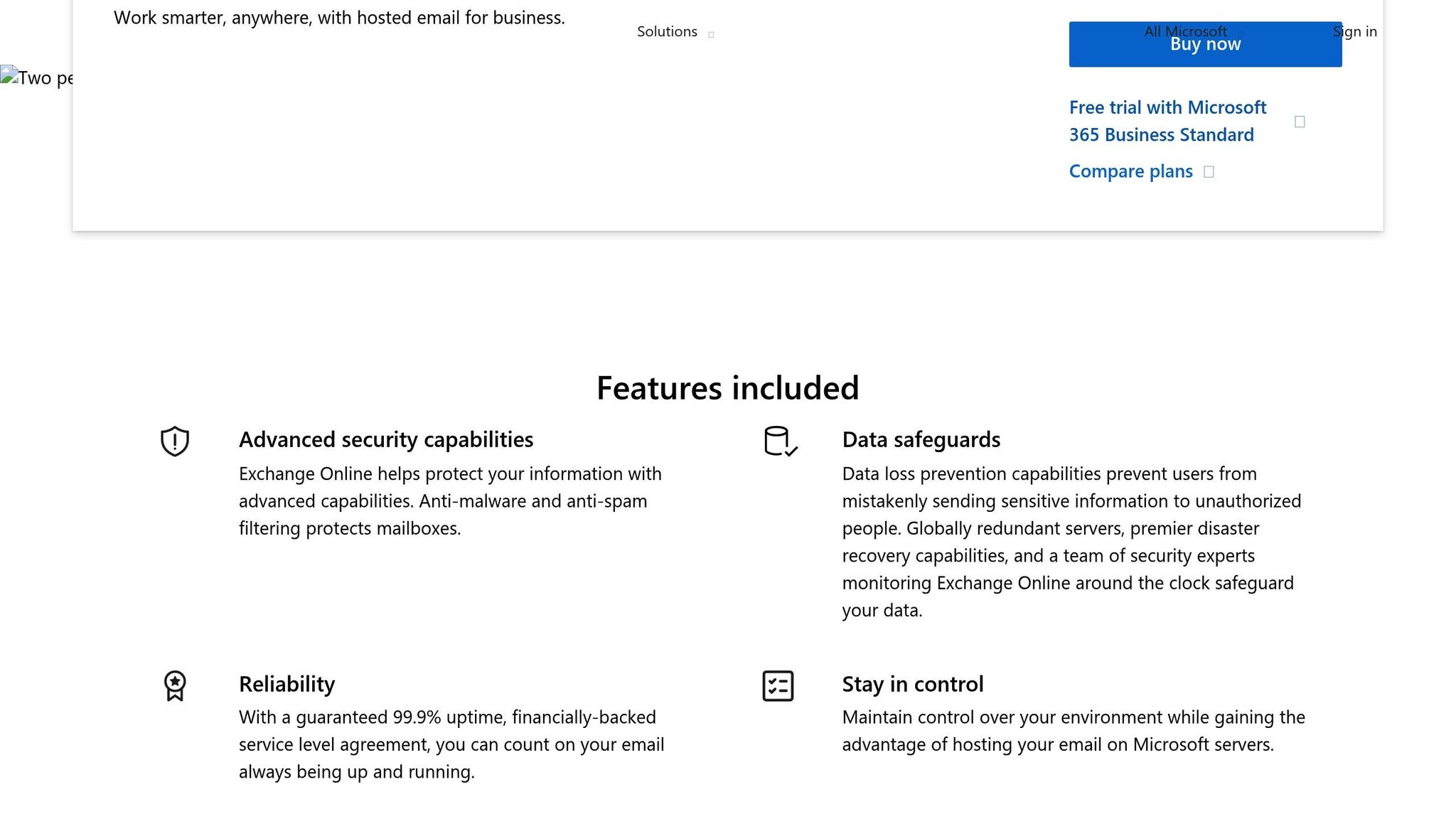
Exchange Online PowerShell is a powerful tool for managing OOO replies in bulk. The Set-MailboxAutoReplyConfiguration cmdlet allows administrators to control automatic replies, including scheduling start and end times.
Here’s a basic example of the cmdlet:
Set-MailboxAutoReplyConfiguration -Identity "user@domain.com" -AutoReplyState Enabled -InternalMessage "Internal OOO message" -ExternalMessage "External OOO message" -StartTime "12/23/2024 5:00 PM" -EndTime "1/2/2025 8:00 AM"
Key parameters include:
- AutoReplyState: Options are Enabled, Disabled, or Scheduled.
- InternalMessage: The message sent to colleagues within your organization.
- ExternalMessage: The message sent to external contacts.
- StartTime and EndTime: Define the period for the OOO replies.
For bulk operations, administrators can use CSV files or arrays to process multiple users. This allows for consistent yet customizable OOO settings across large groups. For example, you could iterate through a list of users in a CSV file to apply the same OOO template or tailor messages for specific teams.
PowerShell is particularly effective for managing large-scale environments. In setups managed by Primeforge, additional features like automated DNS configuration and bulk DNS updates can further simplify the process while maintaining consistent performance.
Next, let’s look at how Microsoft Power Automate offers a more dynamic approach to OOO configuration.
Automating with Microsoft Power Automate

Microsoft Power Automate takes automation a step further by enabling workflows that respond to specific triggers. Unlike PowerShell, which executes tasks immediately, Power Automate creates ongoing processes that adapt to changing conditions.
For example, when an employee submits a vacation request through Microsoft Forms, Power Automate can automatically configure their OOO settings based on the approved dates. It can also generate personalized internal and external messages.
Key features include:
- Triggers: These can be calendar events, SharePoint updates, or form submissions.
- Conditional Logic: Apply different OOO messages based on roles, departments, or specific time frames.
- Additional Integrations: Update Teams statuses, adjust calendar availability, and notify colleagues about upcoming absences.
For organizations using Primeforge, Power Automate can coordinate OOO settings across multiple business units or client environments. This ensures that each team or department maintains consistent messaging while reducing administrative effort.
Limitations of Manual Configuration
While manual configuration is still common, it comes with several drawbacks:
- No Scheduling: Manual methods through the Microsoft 365 Admin Center or Exchange Admin Center don’t allow for scheduling. Administrators must enable and disable OOO settings manually, which is time-consuming.
- Inconsistency: Different administrators may create varying message formats or omit important details, leading to confusion for both colleagues and external contacts.
- Time-Intensive: Configuring OOO settings for each user individually can quickly become overwhelming, especially in larger organizations.
- Security Risks: Manual methods often require access to individual mailboxes, which may expose sensitive information.
- Formatting Limitations: Native manual options lack advanced formatting, such as branded templates or professional signatures.
Primeforge addresses these challenges by automating bulk management and integrating with APIs. With Primeforge, organizations can:
- Create standardized OOO templates.
- Automate scheduling using HR systems or calendar tools.
- Maintain consistent branding across all OOO replies.
The platform’s centralized control also allows for department-specific policies while managing multiple workspaces or outreach campaigns with ease. This ensures efficiency and consistency, even in complex environments.
Best Practices for Bulk OOO Replies
Setting up effective out-of-office (OOO) replies at scale demands clear messaging, precise timing, and attention to technical details. A well-executed strategy ensures professional communication while safeguarding your email system's functionality.
Writing Effective OOO Messages
A good OOO message is short and informative. It should acknowledge the sender, specify the absence period, provide alternative contacts, and set expectations for a response.
For internal audiences, focus on immediate needs and delegation. For example:
"I'm out of the office from December 23, 2024, through January 2, 2025. For urgent matters, contact Sarah Johnson at sarah.johnson@company.com or (555) 123-4567. I'll respond to emails when I return on January 3rd."
External messages should be more formal and avoid sharing internal details like personal phone numbers. Instead, include general contact information or a main office number to maintain professionalism and privacy.
Organizations using Primeforge can streamline this process with standardized templates, ensuring a consistent tone across all departments. The platform’s multiple workspace feature allows teams to customize templates for their needs without compromising overall brand consistency.
Keep your message length under 150 words. Long messages often get cut off in mobile email clients, and most recipients skim rather than read in detail. Also, avoid humor or overly casual language - it can come across as unprofessional, especially in external communications.
In cold outreach campaigns, OOO messages not only maintain professionalism but also help sustain momentum. Use general templates that match your outreach style and include alternative contacts to avoid losing leads during absences.
Once your messages are polished, shift focus to scheduling and compliance.
Scheduling and Compliance Considerations
Accurate timing is key when configuring bulk OOO replies. Schedule replies to activate 30 minutes before departure and deactivate 30 minutes after your return. This buffer minimizes gaps and accounts for unexpected delays.
Time zone management is another challenge, especially for global teams. Exchange Online PowerShell uses UTC by default, so you’ll need to convert local times accordingly. For example, if a West Coast employee’s OOO starts at 5:00 PM PST, set it for "12/24/2024 1:00 AM" UTC.
Different industries and regions have specific compliance needs. For example:
- Financial services: Messages often require disclaimers about delayed responses and alternative contacts for time-sensitive matters.
- Healthcare: Avoid disclosing sensitive details like patient information or specific locations.
When working across multiple client environments, Primeforge simplifies compliance with workspace-specific settings. This allows organizations to meet unique regulatory requirements - whether for healthcare or finance - without affecting other campaigns. Automated time zone management and compliance features further reduce errors.
Frequency limits are essential to avoid reply loops and spam issues. Exchange Online restricts automatic replies to one per sender per day, but it’s wise to add extra safeguards. Always specify end dates to prevent indefinite replies, and avoid overlapping OOO periods for the same mailbox.
Troubleshooting Common Issues
Even with the best preparation, technical hiccups can arise. Here’s how to address some common problems:
- Permission errors: The account running PowerShell commands must have Exchange Administrator or Global Administrator roles. Delegated permissions often fail for bulk operations.
- Propagation delays: OOO settings may take up to 15 minutes to activate, or longer for complex bulk operations. Primeforge users may also encounter DNS delays, which typically resolve within 24-48 hours. Test settings on a small group before scaling up.
- Character encoding issues: Special characters or non-English text can cause display problems. Use UTF-8 encoding for CSV files and PowerShell scripts, and test with sample emails to ensure proper formatting.
- CSV formatting problems: Errors in CSV files, like unescaped commas or line breaks, can disrupt bulk operations. Save files in UTF-8 format to avoid corruption.
- Mailbox type conflicts: The Set-MailboxAutoReplyConfiguration cmdlet only works with user mailboxes. For shared mailboxes, use mail flow rules instead.
- Message duplication: Overlapping OOO configurations or manual settings can create duplicate replies. Disable existing automatic replies before applying bulk settings, and communicate timing clearly to users.
Finally, always monitor and validate your deployment. Test OOO replies by sending emails from internal and external addresses, and keep logs of all operations for troubleshooting and compliance audits.
These troubleshooting steps complement the streamlined processes offered by Primeforge, ensuring smooth and reliable bulk OOO configurations.
Comparing Bulk Configuration Methods
When deciding on a bulk Out of Office (OOO) configuration method, consider factors like your team's technical expertise, the size of your organization, and your specific requirements.
Exchange Online PowerShell
Exchange Online PowerShell is a go-to solution for large-scale deployments. While it requires advanced technical knowledge, it offers detailed logging and robust features, making it ideal for complex environments. For organizations using Primeforge, PowerShell integrates seamlessly with automated DNS updates, ensuring smooth deployments. It also allows fine-tuned control over settings like time zones, message formatting, and scheduling.
Microsoft Power Automate
Microsoft Power Automate takes a more user-friendly, automated approach. It's particularly effective for scheduling recurring OOO workflows, making it a great choice for teams that want to minimize scripting. While it might not handle very large-scale operations as effectively as PowerShell, its automation capabilities simplify routine configurations and save time.
Microsoft 365 Admin Center
The Microsoft 365 Admin Center is best suited for smaller teams or one-off configurations. Its straightforward interface makes it easy to use for quick adjustments. However, its manual nature can become a bottleneck when dealing with a large number of mailboxes, limiting its efficiency for extensive deployments.
Qualitative Comparison
| Feature | Exchange Online PowerShell | Microsoft Power Automate | Microsoft 365 Admin Center |
|---|---|---|---|
| Scale | Best for large deployments | Suitable for medium operations | Ideal for small setups |
| Technical Skill | Requires advanced knowledge | Intermediate skills needed | Beginner-friendly |
| Automation Capability | Full automation through scripting | Workflow-based automation | Manual adjustments only |
| Error Handling | Detailed logs for troubleshooting | Basic error reporting | Minimal error feedback |
| Primeforge Integration | Advanced scripting and API support | Workflow integration available | Limited integration options |
Exchange Online PowerShell stands out for its precision and scalability, making it a strong choice for organizations managing multiple Primeforge workspaces or complex configurations across diverse client environments.
Microsoft Power Automate offers a simpler, more accessible solution for teams focused on recurring tasks without diving into scripting. Meanwhile, the Microsoft 365 Admin Center works well for quick, individual mailbox adjustments, though it's less efficient for bulk operations.
Conclusion and Key Takeaways
Streamlining Out of Office (OOO) Replies in Microsoft 365
Setting up Out of Office replies in bulk for Microsoft 365 can save a huge amount of time and effort, especially when managing multiple mailboxes. Each of the three main methods has its own strengths. Exchange Online PowerShell is ideal for large-scale deployments, offering detailed control over configurations. Microsoft Power Automate shines when you need recurring, workflow-based setups. On the other hand, the Microsoft 365 Admin Center is perfect for making quick, one-off adjustments.
Beyond the practical time savings, bulk configuration ensures that all OOO messages are consistent. When every team member uses properly formatted messages with accurate contact details, it not only keeps things professional but also reinforces your organization’s image. These efficiencies lay the groundwork for implementing even more sophisticated communication tools.
How Primeforge Enhances Bulk OOO Management
Primeforge takes bulk OOO management to the next level by offering email infrastructure solutions that simplify the entire process. Features like automated DNS setup and US-based IP addresses help ensure your OOO messages reach their intended recipients without being flagged as spam.
One standout feature is Primeforge's ability to handle multiple workspaces. This is especially useful for managing OOO replies across various client accounts or organizational units. Plus, its API support works seamlessly with Exchange Online PowerShell, enabling advanced automation workflows.
FAQs
What makes Primeforge a great choice for bulk configuring Out-of-Office replies in Microsoft 365?
Primeforge makes managing bulk Out-of-Office replies in Microsoft 365 a breeze. It offers pre-configured mailboxes that are fine-tuned for both scalability and reliable email delivery. These mailboxes come with automated DNS settings, including SPF, DKIM, and DMARC records, which help improve email reputation and cut down on spam-related issues.
With US-based IP addresses and the ability to support multiple workspaces, Primeforge is built to handle large-scale email operations effectively. It ensures compliance and protects sender reputation, making it an ideal choice for effortlessly managing Out-of-Office replies across numerous accounts.
What’s the difference between using Power Automate and Exchange Online PowerShell to set up Out-of-Office replies?
Power Automate provides a simple and visual interface for setting up Out-of-Office replies, making it perfect for those who prefer a no-code solution. With this tool, you can design automated workflows that send replies based on specific triggers or schedules. It's a great option for users looking for ease and flexibility without diving into complex setups.
If you're comfortable with scripts, Exchange Online PowerShell offers a command-line-based solution using cmdlets like Set-MailboxAutoReplyConfiguration. This approach is ideal for IT professionals who need detailed control or need to manage multiple mailboxes at once. While Power Automate shines with its pre-built templates and ease of use, PowerShell is the go-to choice for handling bulk tasks or intricate configurations. The choice depends on your technical skills and the level of control you need.
What challenges do organizations face when setting up Out-of-Office replies manually, and how can they overcome them?
Manually setting up Out-of-Office replies in Microsoft 365 often comes with its own set of headaches. Think human errors, inconsistent messages, and delays when you’re trying to update multiple mailboxes. These hiccups can lead to miscommunication, missed chances, and an extra load of administrative work.
The good news? Automation tools can simplify this process. Microsoft 365 includes built-in options for scheduling auto-replies, and there are third-party tools that take it a step further by allowing bulk updates across several mailboxes. These solutions help maintain consistent messaging, cut down on mistakes, and save time - making Out-of-Office management a smoother experience for businesses.