How to Troubleshoot SPF, DKIM, and DMARC in Google Workspace
Email authentication is critical to ensure your emails land in inboxes and protect your domain’s reputation. Misconfigured SPF, DKIM, or DMARC records can lead to emails being flagged as spam or rejected altogether. Here’s a quick breakdown of what you need to know:
- SPF: Verifies which servers can send emails for your domain. Ensure your DNS includes
include:_spf.google.comfor Google Workspace. - DKIM: Adds a digital signature to emails to confirm they weren’t altered. Publish the DKIM keys Google Workspace generates in your DNS.
- DMARC: Sets rules for handling emails that fail SPF or DKIM and provides reports to monitor domain usage.
Key Steps for Troubleshooting:
- Check DNS Records: Use tools like Google Admin Toolbox or dnschecker.org to verify SPF, DKIM, and DMARC configurations.
- Analyze Email Headers: Look for SPF, DKIM, and DMARC results in Gmail headers to identify issues.
- Address Common Problems:
- Combine multiple SPF records into one to avoid conflicts.
- Ensure DKIM keys match the correct selector format.
- Start DMARC with a "none" policy before moving to stricter enforcement.
For multi-domain setups, platforms like Primeforge automate DNS updates and simplify configurations, saving time and reducing errors. Regularly review DMARC reports to catch unauthorized senders and refine your policies. Proper email authentication boosts deliverability and safeguards your domain’s reputation.
How to Diagnose SPF, DKIM, and DMARC Issues
If your emails aren't landing in inboxes or you're facing authentication failures, the first step is pinpointing the issue. Having the right tools and a methodical approach can make troubleshooting much easier.
How to Check DNS Records
DNS lookup tools are essential for verifying your authentication records. While the Google Admin Toolbox is a popular choice, some users prefer alternatives like dnschecker.org for reliability.
- SPF Records: Search your domain's TXT records for entries starting with "v=spf1." For Google Workspace, your SPF record should include "include:_spf.google.com" along with any other authorized mail servers. If you’re using multiple email services, ensure all are listed. However, keep your SPF record within the 10 DNS lookup limit to avoid failures.
- DKIM Verification: Check that your DKIM selector record (e.g., "google._domainkey.yourdomain.com" for Google Workspace) is properly published. Tools like dkimvalidator.com or appmaildev.com can help confirm your DKIM keys are correctly configured.
-
DMARC Records: Look for "_dmarc.yourdomain.com" in your DNS TXT records. As Google notes:
"To check if DMARC is already set up for your domain, use one of many free tools available on the internet".
For a quick check of all three protocols, send an email from your domain to check@dmarcly.com. You'll receive a detailed report on your SPF, DKIM, and DMARC configuration.
How to Read Email Headers in Gmail
Once your DNS records are verified, email headers can provide real-time feedback on authentication. These headers show what happens when your emails are processed. In Gmail, you can view them by opening an email, clicking the three dots menu, and selecting "Show original."
Key details to look for include:
-
SPF Results: These will appear as "spf=pass" or "spf=fail", along with the IP address that was checked. For example:
"spf=pass (google.com: domain of sender@yourdomain.com designates 209.85.220.41 as permitted sender)." - DKIM Authentication: Look for "dkim=pass" along with the domain and selector used. If something’s wrong, you might see "dkim=fail" or "dkim=neutral", which could point to issues with your DKIM keys or signature.
- DMARC Evaluation: This shows as "dmarc=pass" or "dmarc=fail", along with any policy actions taken. It will also indicate if SPF and DKIM checks align with your From domain.
Additionally, check the timestamps in the headers, formatted as MM/DD/YYYY HH:MM:SS AM/PM in U.S. time zones. These can help you trace authentication issues back to recent DNS changes or updates.
DNS Propagation Delays
If your authentication results are inconsistent, DNS propagation delays might be the culprit. While most DNS changes are visible within 4–6 hours, global propagation can take up to 48 hours.
During this period, DNS servers in different locations might show varying results. Tools like whatsmydns.net can help you monitor propagation across multiple regions. If you notice inconsistencies, it's best to avoid making further DNS changes, as this can restart the propagation process and extend delays.
For a hassle-free setup, services like Primeforge handle DNS configurations automatically during mailbox setup, ensuring your records are correctly configured from the start. This can save time and reduce the chance of errors.
Common Problems and How to Fix Them
Building on DNS and header checks, let’s look at some common configuration problems and how to address them. Even with a proper setup, small missteps can disrupt email deliverability. Spotting and fixing these issues quickly is key.
SPF Setup Problems
Multiple SPF Records can create conflicts because DNS allows only one SPF record per domain. If you have separate records for services like Google Workspace and a third-party provider, combine them into a single record. For example:
v=spf1 include:_spf.google.com include:mailgun.org ~all
Exceeding the 10 DNS Lookup Limit is another frequent issue. Each "include:" in your SPF record triggers a DNS lookup, and going beyond 10 causes SPF to fail. Let’s say you’re using multiple services like Google Workspace, Mailchimp, and SendGrid - you can hit the limit fast. To fix this, consider "flattening" your SPF record by replacing some "include:" entries with their corresponding IP addresses using the "ip4:" mechanism.
Syntax Errors in SPF records can also break authentication. Common mistakes include missing spaces, incorrect qualifiers, or typos in domain names. Always test your SPF record after making changes to catch these errors.
Hard Fail Policies with "-all" can be too strict, especially if your domain sends emails from multiple sources. If you’re not sure about all the sources, use "~all" instead of "-all" to avoid rejecting legitimate emails.
Once SPF is sorted, move on to verifying your DKIM settings.
DKIM Setup Problems
DKIM Not Enabled in Google Workspace is a common oversight. To enable it, go to the Google Admin Console and navigate to Apps > Google Workspace > Gmail > Authenticate Email. Google will generate the DKIM keys for you.
Incorrect DKIM Selector Records can cause alignment issues if the DNS record doesn’t match what Google Workspace expects. Google typically uses a selector formatted like this: google._domainkey.yourdomain.com. Ensure your DNS record name matches this format and that the TXT value starts with "v=DKIM1" followed by the correct key.
Key Length Mismatches can result in truncated DKIM records. Google Workspace requires 2048-bit RSA keys. If the record seems cut off, check if your DNS provider supports long TXT strings. If not, split the key into smaller parts as needed.
With SPF and DKIM sorted, the next step is aligning your DMARC policies.
DMARC Policy Problems
Missing Alignment is a common DMARC issue. DMARC requires that either the SPF (Return-Path) or DKIM (signing domain) aligns with the From domain. If you’re using third-party services, additional setup may be needed to ensure alignment.
Overly Strict Policies can unintentionally block legitimate emails. Start with a "p=none" policy to monitor email activity. Once you’re confident everything is working, move to "p=quarantine" and eventually "p=reject" for stricter enforcement.
Percentage Tags like "pct=50" can lead to inconsistent enforcement. When testing, use "pct=100" to apply the policy uniformly across all emails for easier troubleshooting.
Subdomain Policy Conflicts arise when main and subdomains need different DMARC rules. Use the "sp=" tag to specify policies for subdomains separately.
For organizations managing multiple domains or complex setups, tools like Primeforge can simplify these configurations. These services handle SPF, DKIM, and DMARC alignment automatically during mailbox setup, reducing errors and improving deliverability - especially useful for cold outreach campaigns. Properly configured SPF, DKIM, and DMARC settings are essential for maintaining reliable email delivery in Google Workspace.
Tools for Troubleshooting Email Authentication
Once you've verified your DNS records and email headers, specialized tools can simplify the troubleshooting process. Instead of manually digging through records and guessing at potential issues, these tools offer clear insights and automated solutions, saving time and reducing errors. Below, we break down some key tools for effective email authentication troubleshooting.
Primeforge for Automated DNS Setup
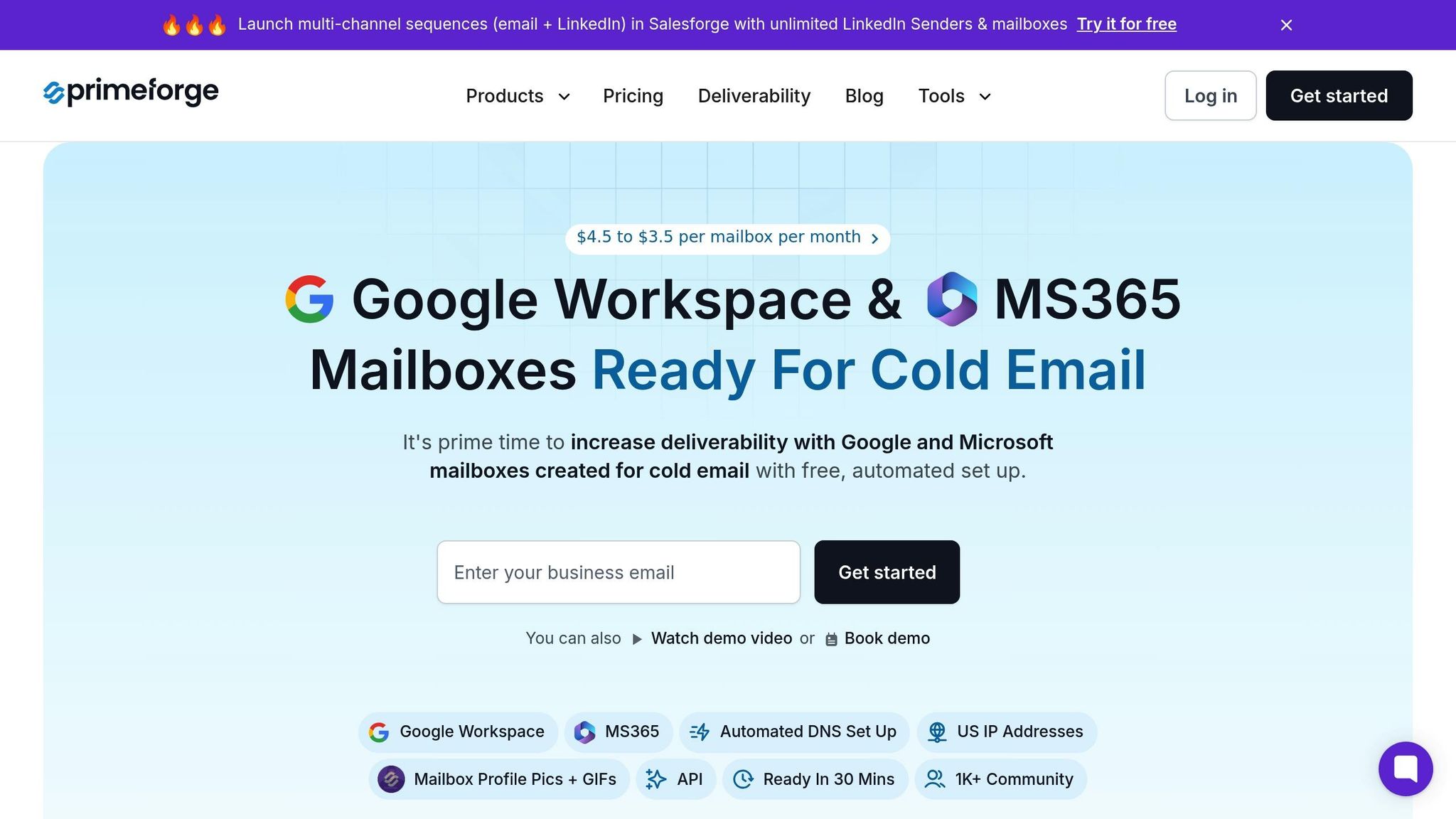
Primeforge takes the hassle out of configuring SPF, DKIM, and DMARC records by automating the setup during mailbox provisioning. This eliminates the manual effort that often leads to mistakes and authentication failures. For example, when you set up Google Workspace mailboxes through Primeforge, the platform automatically handles the technical configuration for you.
One standout feature is the ability to update DNS records across multiple domains simultaneously. For larger operations, this bulk update capability can save hours, especially when scaling outreach efforts or making urgent deliverability fixes. Instead of updating records domain by domain, you can apply changes to all at once.
Primeforge also leverages US-based IP addresses, which can boost email reputation for domestic campaigns. The platform supports multiple workspace management, allowing you to organize campaigns or clients separately while ensuring consistent authentication settings across all domains.
For those already using other tools in The Forge Stack, such as Salesforge for outreach or Warmforge for email warming, the built-in integrations keep authentication settings aligned. This prevents the common misalignment issues that arise when using disconnected tools, ensuring your email infrastructure works seamlessly.
Google Admin Toolbox

Google's Admin Toolbox offers essential diagnostic tools for tackling authentication issues. The Dig tool, for instance, lets you view DNS records for your domain. You can check TXT records to confirm your SPF and DMARC policies or look up specific DKIM selectors. This is especially useful when you're unsure if recent DNS changes have propagated or if records were entered correctly.
Another helpful feature is the MessageHeader analyzer, which breaks down email headers to reveal SPF, DKIM, and DMARC results in plain language. By pasting an email header into the tool, you can quickly identify why an email might have failed authentication.
Although less commonly needed for authentication troubleshooting, the HAR Analyzer can also help diagnose issues with the Gmail interface itself.
Third-Party Testing Tools
Third-party tools complement Google's offerings by expanding your testing and monitoring capabilities. For example:
- MXToolbox: This tool checks SPF syntax, counts DNS lookups to ensure you don't exceed the 10-lookup limit, and provides detailed DMARC policy insights.
- DMARC Analyzer: It transforms complex XML reports into easy-to-read dashboards, showing which IP addresses are sending emails on your behalf and whether they're passing or failing authentication.
- Mail-tester.com: Offers a deliverability score to help you assess how your emails are performing.
- Postmark's DMARC Monitoring: Provides free analysis of DMARC reports and sends alerts for authentication failures or unauthorized domain use, helping you detect spoofing or configuration changes over time.
For teams managing complex email systems, combining automated tools like Primeforge with these diagnostic resources creates a powerful setup. Automation reduces the risk of errors during configuration, while testing and monitoring tools help you stay on top of any issues that arise. Together, they form a reliable system for maintaining strong email authentication.
Best Practices for Email Deliverability
To maintain strong email deliverability, it’s important to go beyond troubleshooting and adopt practices that ensure consistent performance. Email authentication requires ongoing attention, so keep a close eye on your SPF, DKIM, and DMARC configurations. These settings evolve alongside your email infrastructure, and monitoring them regularly helps safeguard your sender reputation.
Monitor DMARC Reports
DMARC reports are a goldmine of information. They show which IP addresses are sending emails on behalf of your domain and whether those emails pass authentication checks. These reports, typically sent as XML files, are provided by email servers like Gmail, Outlook, and Yahoo on a daily or weekly basis.
By analyzing DMARC reports, you can identify unauthorized senders using your domain for phishing or spam. They also help you spot legitimate sources that may be failing authentication. For instance, if you recently started using a new email marketing service or CRM, you might notice that their IP addresses are failing checks. This could mean you need to update your SPF record or configure DKIM for that service.
To manage these reports effectively, set up a dedicated inbox (e.g., dmarc-reports@yourdomain.com) to prevent clutter. Review the reports weekly to identify patterns, failures, or unexpected sending sources.
When implementing DMARC policies, proceed gradually. Start with a "none" policy to collect data without impacting email delivery. Once you’ve identified all legitimate email sources, move to a "quarantine" policy to send suspicious emails to spam folders. Finally, adopt a "reject" policy only when you’re confident that all legitimate sources are properly authenticated. This phased approach helps maintain smooth deliverability while strengthening your domain’s security.
Update DNS Records for New Email Services
Whenever you add a new email service - whether it’s a marketing platform, CRM, transactional email provider, or even a new Google Workspace domain - you need to update your DNS records. Failing to do so can lead to immediate deliverability problems for emails sent through the new service.
To avoid issues, test authentication by sending a sample email before launching major campaigns. This ensures everything is configured correctly and prevents disruptions to customer communications.
It’s also helpful to document DNS requirements for each email service in a spreadsheet. Include details like the service name, required DNS records, and the last update date. This documentation simplifies troubleshooting and onboarding for new team members.
Keep in mind that DKIM requires individual setup for each email service. Unlike SPF, which can include multiple services in one record, DKIM needs separate key pairs for every service. Most providers offer clear instructions on how to add their DKIM records to your DNS, including the specific selector and key values.
If manual updates feel overwhelming, automated solutions can streamline the process and reduce errors.
Use Primeforge for Managing Multiple Domains
For businesses using Google Workspace for outreach, managing multiple domains efficiently is crucial. Primeforge offers a bulk DNS update feature, allowing you to apply authentication changes across all your domains at once. This is especially useful during infrastructure updates, like switching email providers or revising security policies. Instead of spending hours on individual updates, Primeforge lets you make changes across dozens of domains in minutes, ensuring consistent configurations and minimizing the risk of errors.
Primeforge also simplifies managing multiple workspaces. Each workspace can have its own DNS settings and email infrastructure while maintaining proper authentication. This is particularly useful for organizing campaigns or managing clients. The platform ensures that authentication records align with your sending infrastructure, reducing the chances of mismatches that harm deliverability.
When integrated with other Forge Stack tools, Primeforge creates a seamless email ecosystem. For example, if you’re using Salesforge for outreach campaigns, the authentication settings configured in Primeforge automatically sync with your sending infrastructure. This eliminates common issues like mismatched records that can disrupt deliverability.
Additionally, Primeforge automates DNS configuration during mailbox setup, removing the risk of manual errors. Centralizing all your domains on one platform makes monitoring and updates far easier. Instead of juggling records across multiple registrars and hosting providers, you can view and manage everything from a single dashboard. This centralized approach helps you quickly spot outdated configurations or inconsistencies that could hurt deliverability.
Conclusion
Setting up SPF, DKIM, and DMARC correctly is critical for successful cold outreach. These email authentication protocols play a big role in ensuring your emails land in inboxes and help protect your sender reputation.
Common pitfalls include missing DNS records, domain misalignment, and delays in DNS propagation, which can temporarily disrupt email delivery. To avoid issues, it’s best to enable DMARC only after SPF and DKIM have been active for at least 48 hours. When troubleshooting, start by verifying your DNS records and checking Gmail header results. These steps align with the evolving standards in email authentication.
With Google and Yahoo requiring DMARC for bulk senders starting in early 2024, proper email authentication is no longer optional. Domains with correctly configured DMARC can achieve a 10-20% improvement in inbox placement rates, making it a smart investment.
For businesses managing multiple outreach campaigns, tools like Primeforge simplify the process. Its automated DNS setup, bulk update features, and integration with other Forge Stack tools make managing multi-domain authentication easier and more efficient. Instead of juggling settings across various domains, you can handle everything from one centralized dashboard. This not only reduces manual errors but also saves a lot of time while ensuring consistent configurations.
Regular maintenance is just as important as the initial setup. Update DNS records whenever you add a new email service and review DMARC reports frequently. Leveraging automation tools can help maintain strong deliverability rates and safeguard your domain’s reputation over time.
FAQs
Why do SPF, DKIM, and DMARC fail in Google Workspace, and how can I fix them?
SPF, DKIM, and DMARC issues in Google Workspace often stem from incorrect DNS configurations or domain alignment problems. For instance, SPF can fail if the IP address of the sending server isn’t included in your SPF record. DKIM problems typically occur due to outdated or improperly configured cryptographic keys. Similarly, DMARC failures happen when SPF or DKIM checks succeed, but the domains in the email headers don’t align with your DMARC policy.
To address these problems, make sure your SPF, DKIM, and DMARC records are correctly configured in your DNS settings. Verify that the sending domains comply with the alignment rules specified in your DMARC policy. It’s also a good idea to routinely review DMARC reports to identify and fix any misconfigurations. Tools like Primeforge can make this process easier by automating DNS setup and monitoring email authentication, ensuring reliable email deliverability within Google Workspace.
How can I monitor and understand DMARC reports to boost email deliverability and protect my domain?
To keep track of and interpret DMARC reports, make it a habit to review the aggregate reports provided by email providers. These reports are essential for spotting unauthorized senders and confirming that legitimate emails successfully pass authentication checks. Pay close attention to patterns, like failed SPF or DKIM alignments, as they may point to configuration problems or potential spoofing attempts.
DMARC analysis tools can make this job much easier by organizing email sources and flagging unusual activity. Regularly analyzing these reports helps you adjust your SPF, DKIM, and DMARC settings as needed - key steps for boosting email deliverability and protecting your domain’s reputation.
How can I effectively manage DNS records when using multiple email services with Google Workspace?
When managing DNS records for multiple email services in Google Workspace, it's crucial to assign distinct SPF, DKIM, and DMARC records for each email provider. This prevents potential conflicts and ensures smooth operation. Additionally, make sure your MX records are configured with the correct priority levels to guarantee reliable email delivery.
Keep an eye on your sender reputation and regularly review DNS entries to catch any overlaps or mistakes. This proactive approach helps maintain secure and efficient email deliverability across all services. Routine updates and checks are essential for seamless integration between providers.