Step-by-Step Guide to DKIM for Google Workspace
DKIM (DomainKeys Identified Mail) is a must-have for email authentication, especially for cold email campaigns. It acts like a digital signature, proving your emails are genuine and untampered, which helps email providers trust your domain. Without DKIM, your emails are more likely to get flagged as spam.
Here’s the process in a nutshell:
- Generate a DKIM key in Google Workspace.
- Add the public key to your domain’s DNS records.
- Enable DKIM signing in Google Admin Console.
- Verify functionality to ensure everything works.
For Google Workspace users, the default DKIM setup exists but lacks the credibility of a domain-specific signature. Using tools like Primeforge can simplify and speed up the process, automating DNS updates and reducing setup time to around 30 minutes.
Key Takeaways:
- Boost your email deliverability with DKIM.
- Use 2048-bit encryption for stronger security.
- Align DKIM with SPF and DMARC for better results.
- Tools like Primeforge can save time and reduce errors.
If you’re running large-scale campaigns, automated solutions can help streamline the process and improve results.
Requirements for Setting Up DKIM in Google Workspace
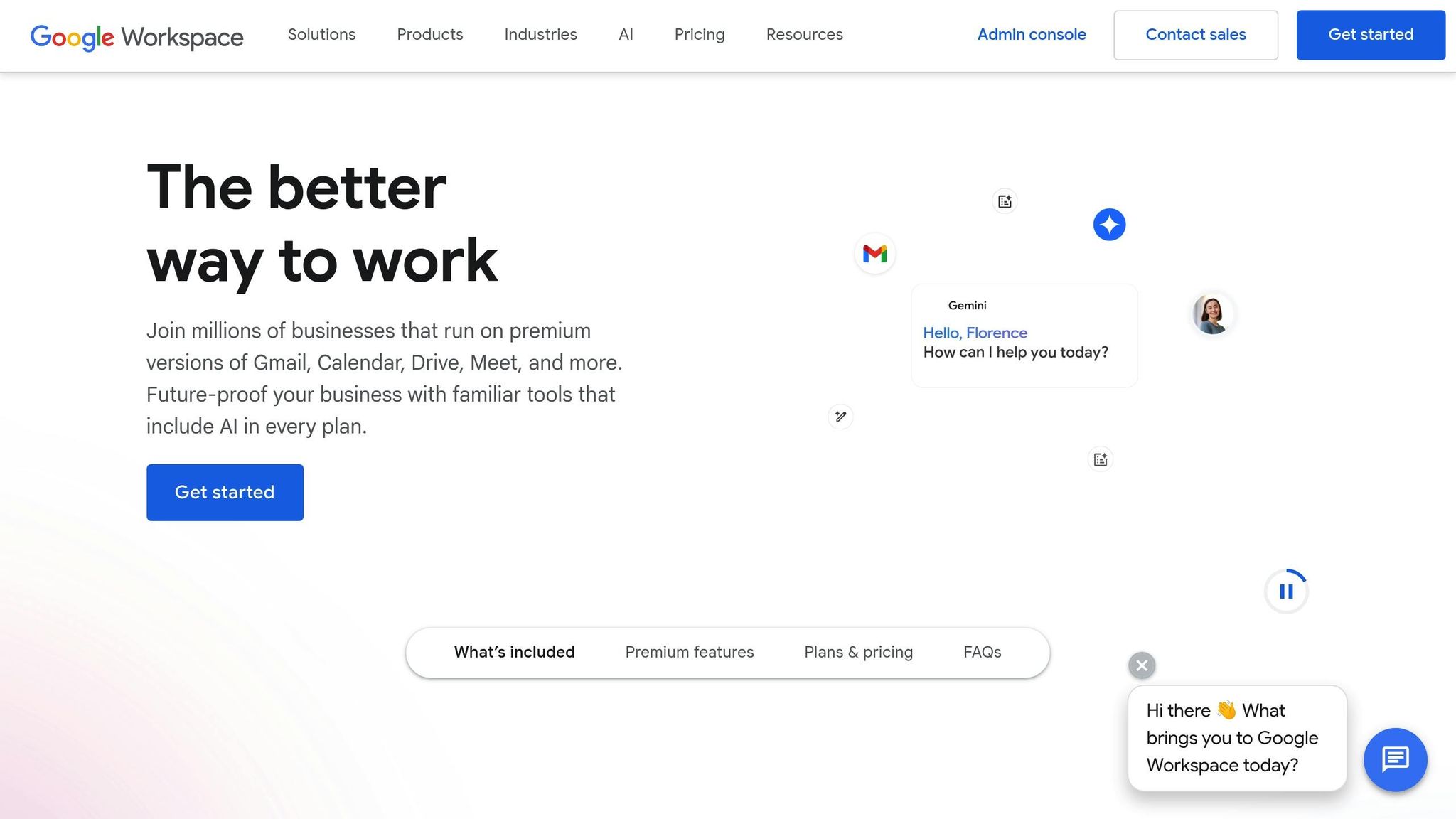
Before diving into the setup process, it’s essential to have a few things in place. Configuring DKIM requires both super administrator privileges and access to your domain’s DNS settings - permissions usually reserved for IT teams or senior administrators.
Administrator and DNS Access
To start, you’ll need to log in with a super administrator account to access the Google Admin console and adjust email authentication settings. Be sure your account has Gmail Settings administrator rights.
You’ll also need access to your domain’s DNS management panel to publish the DKIM public key as a TXT record. DNS access is typically provided by your domain registrar or hosting provider (e.g., GoDaddy, Namecheap, Cloudflare). If your organization handles Google Workspace administration and DNS management separately, some collaboration between teams might be necessary.
Verifying Domain Ownership
Domain verification is a critical step in the process. This involves confirming your DNS TXT records and key selectors to ensure uninterrupted email service. Once your domain is verified in Google Workspace, you’ll be ready to proceed with an automated setup if desired.
Automating Setup with Primeforge
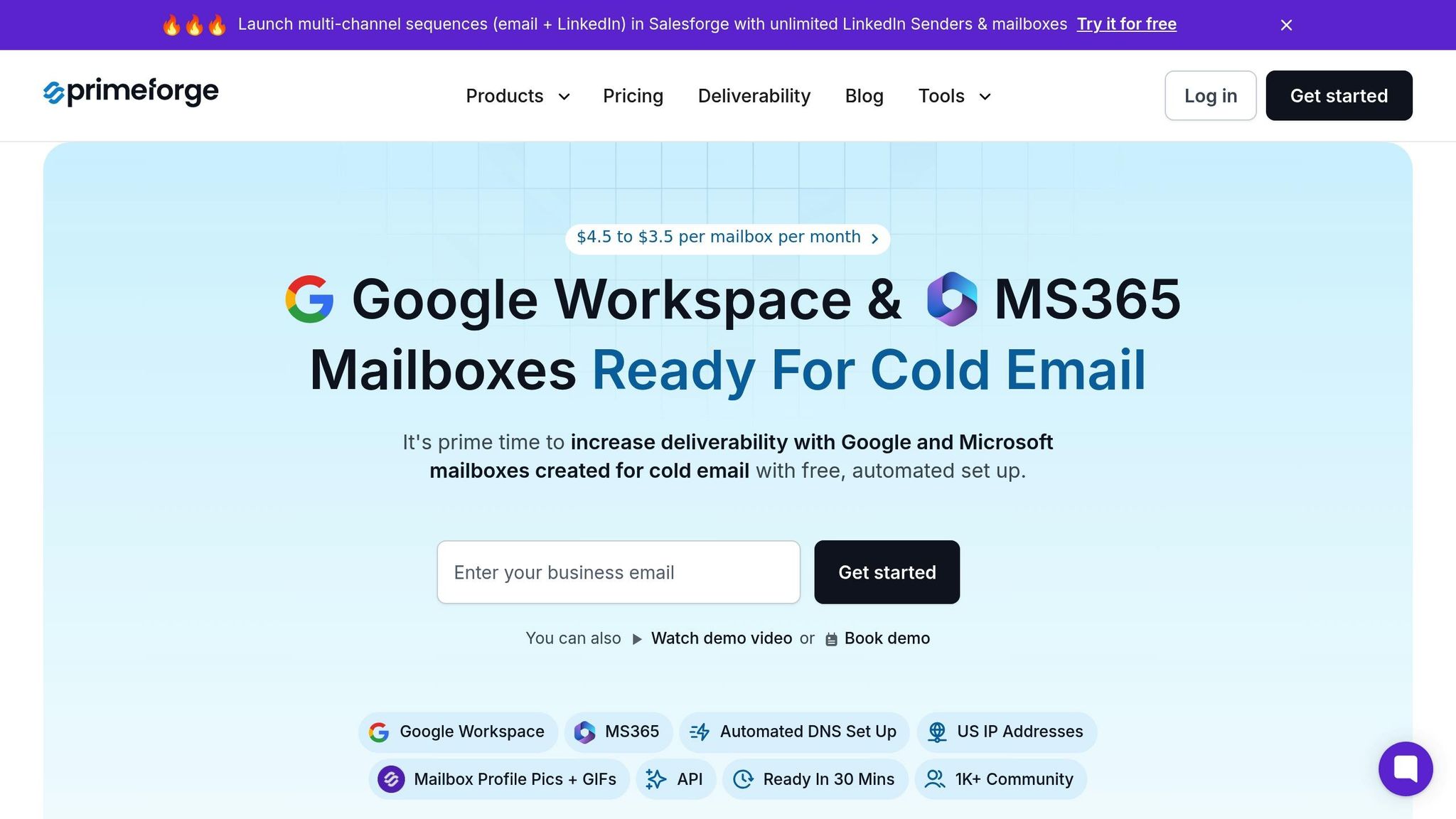
For those managing cold email campaigns, Primeforge offers a more efficient alternative to manual DKIM configuration. This platform automates the setup of SPF, DKIM, and DMARC for each domain, cutting down on the technical complexity and time required for manual configuration. While manual DNS propagation can take over 24 hours, Primeforge completes updates in approximately 30 minutes.
Primeforge also supports bulk DNS updates, making it much easier to manage DKIM and other DNS records across multiple domains. This feature is particularly helpful for teams running large-scale outreach campaigns, as it ensures strong email authentication without requiring advanced technical skills.
| Feature | Primeforge | Manual Google Workspace Setup |
|---|---|---|
| Setup Time | ~30 minutes | 24+ hours |
| Expertise Needed | Minimal | High |
| Bulk Domain Management | Yes | No |
| Automated DNS Configuration | Yes | No |
How to Configure DKIM in Google Workspace
Setting up DKIM in Google Workspace involves four key steps: generating the key pair, adding DNS records, enabling signing, and verifying functionality. Here's how you can get your email authentication up and running.
Generate DKIM Key in Google Admin Console
Start by logging into the Google Admin Console using a super administrator account. From the dashboard, navigate to Apps > Google Workspace > Gmail > Authenticate email to access the DKIM settings. You'll see a list of your domains with options to generate authentication keys.
Click Generate new record next to the domain you want to configure. Google will ask you to select a key length - choose 2048-bit encryption for the best security and deliverability. Once selected, Google generates two keys: a private key (securely stored by Google) and a public key. You’ll also get a selector name, typically formatted as 'google' followed by a timestamp.
Add DKIM Key to DNS Records
After generating the DKIM key pair, the Admin Console will provide you with the DNS record details. This includes the DNS host name (usually in the format google._domainkey.yourdomain.com) and the TXT record value (a string starting with v=DKIM1).
Log into your DNS management platform and go to the DNS settings section. Add a new record and select TXT as the record type. In the Host or Name field, enter the DNS host name exactly as provided by Google. Then, paste the TXT record value into the Value field. Make sure you copy the information precisely as shown in the Admin Console.
Save your changes. Keep in mind, DNS propagation can take up to 48 hours, though updates often happen much faster. Once the DNS records are updated, you can proceed to enable DKIM in the Admin Console.
Enable and Verify DKIM Signing
With the DNS records in place, return to the Admin Console to activate DKIM signing. Locate the new DKIM record and click the Start authentication button next to your domain. This enables DKIM signing for all outgoing emails.
Google will verify the DNS records. If everything is set up correctly, you’ll see a green checkmark confirming success. If verification fails, double-check your DNS entries for accuracy or wait a bit longer for propagation to complete.
To confirm your DKIM setup is working, send a test email to a Gmail account. Open the test email and view the original message source to check the authentication results. Look for 'dkim=pass' to ensure everything is configured correctly.
Using Primeforge for Automated DKIM Setup
Primeforge makes DKIM setup even easier by automating the entire process. It handles DNS configuration for DKIM, SPF, and DMARC with bulk DNS management tools, minimizing errors and reducing setup time.
The platform uses US-based IP addresses and integrates seamlessly with popular cold email tools, making it an excellent choice for organizations managing large-scale campaigns. This streamlined approach ensures your authentication setup is secure and efficient, all while supporting your broader email outreach efforts.
DKIM Best Practices for Cold Email Deliverability
Once you've set up DKIM in Google Workspace, there are some key practices you can follow to keep your cold emails running smoothly. These steps build on your DKIM configuration to help improve email deliverability.
Use 2048-Bit Encryption
Stick to 2048-bit DKIM keys - they're the current standard for ISPs and provide stronger security compared to the older 1024-bit keys. If you're still using 1024-bit keys, it's time to upgrade. You can do this by generating a new 2048-bit DKIM key in the Google Admin Console and updating your DNS records accordingly.
Align DKIM with SPF and DMARC
Make sure your DKIM setup works in harmony with your SPF and DMARC policies. When these protocols are aligned and your DKIM domain matches the domain in your "From" address, it sends a clear signal to ISPs that your emails are legitimate. This alignment is crucial for avoiding spam filters and maintaining reliable email deliverability.
Monitor and Update DKIM Records
Regularly check your DKIM records - monthly is a good rule of thumb. Tools like MXToolbox or Google's built-in checker can help you spot any issues. Sometimes, DNS records can be corrupted, expire, or accidentally altered during website updates or hosting changes. Keeping a log of your DKIM key generation and DNS updates can make troubleshooting easier. You can also set up automated alerts to quickly address any authentication failures and stay ahead of potential problems.
Primeforge's Deliverability Features
Primeforge takes the hassle out of managing these processes. With features like automated DNS setup, bulk domain management, US-based IP addresses, and multi-workspace support, Primeforge simplifies authentication for large-scale cold email campaigns. These tools make it easier to manage multiple domains while improving overall deliverability.
Troubleshooting and Compliance
Setting up DKIM can sometimes be tricky, but understanding common mistakes and staying updated on compliance rules is essential for keeping your email authentication smooth and reliable - especially for cold outreach campaigns.
Common DKIM Setup Errors
Here are some common issues that can arise during DKIM setup and how to address them:
- DNS propagation delays: After adding your DKIM record to DNS, it can take anywhere from 15 minutes to 48 hours for the changes to propagate across the internet. This delay might cause verification failures. Tools like MXToolbox or the Google Admin Console checker can help you confirm whether your records are live before enabling DKIM signing.
- Incorrect selector names or duplicate records: Even a small typo in the selector name can lead to authentication failures. Make sure you copy the selector exactly as it’s generated and avoid creating duplicate DKIM records for the same selector.
- TXT record formatting issues: Some DNS providers may alter the structure of your TXT records by adding extra quotation marks or changing the spacing. Always double-check the raw DNS output to ensure it matches the format provided by Google.
- Mismatched key lengths: Google Workspace typically uses 2048-bit keys, but some older DNS systems may not support TXT records longer than 255 characters. If you run into problems, verify that your DNS provider can handle longer records.
By addressing these errors quickly, you can ensure your setup aligns with compliance requirements and keeps your outreach campaigns running smoothly.
Compliance for US-Based Campaigns
For businesses operating in the United States, compliance with the CAN-SPAM Act is non-negotiable. This law requires that commercial emails:
- Include accurate sender details.
- Feature a truthful subject line.
- Offer an easy-to-use unsubscribe option, with opt-out requests processed promptly.
In addition, some states may impose their own rules, so it’s worth researching the specific requirements for the regions where you operate. Keeping detailed logs of DKIM key generation, DNS updates, and authentication results can also be helpful for compliance reviews.
Primeforge vs. Manual Setup and Competitors
Manually setting up DKIM can be a time-consuming and error-prone process, especially when managing multiple domains. Automated solutions like Primeforge simplify the process and offer additional benefits. Here’s a quick comparison:
| Feature | Manual Setup | Traditional Email Providers | Primeforge |
|---|---|---|---|
| DNS Configuration | Requires manual TXT record creation, prone to errors | Basic automation but limited bulk options | Fully automates DKIM, SPF, and DMARC setup |
| US-Based IPs | Dependent on hosting provider | Often uses international IPs | Provides dedicated US-based IPs |
| Multi-Domain Management | Must configure each domain individually | Limited bulk tools | Supports bulk updates across multiple domains |
| Workspace Integration | Separate setup for Google/Microsoft accounts | Basic integration | Native integration with Google Workspace and Microsoft 365 |
| Setup Time | Time-intensive | Faster but with some limitations | Drastically reduced through automation |
| Ongoing Maintenance | Requires frequent manual monitoring | Limited automation | Includes automated monitoring and updates |
While manual setup might seem cheaper upfront, the ongoing maintenance and technical resources required can quickly add up. Primeforge offers a more streamlined approach, starting at $38 per month (billed annually) for a bundle of mailbox slots. With features like automated bulk management and dedicated US-based IPs, it’s a strong option for improving deliverability and scalability - especially for businesses managing multiple domains.
Choosing an automated solution like Primeforge not only simplifies DKIM setup but also ensures compliance, freeing you to focus on crafting and optimizing your cold email campaigns.
Conclusion
Setting up DKIM for Google Workspace is a crucial step for ensuring the success of cold email campaigns. While the process can significantly enhance deliverability, authentication, and overall campaign performance, manually configuring DKIM can be a technical and time-intensive task - especially for those managing multiple domains.
When paired with SPF and DMARC records, DKIM creates a strong email authentication system that helps keep your messages out of spam folders and in front of your audience. But the challenges of manual setup, such as long propagation times and technical hurdles, can make the process daunting. These difficulties only grow more complex when managing multiple domains.
This is where automated solutions like Primeforge come into play. By automating the setup, Primeforge simplifies the process, completing full DKIM, DMARC, SPF, and custom domain tracking configurations in just 30 minutes. With features like bulk DNS updates and US-based IP addresses, the platform offers additional benefits. Pricing ranges from $3.50 to $4.50 per mailbox per month, covering hosting and maintenance while eliminating the need for ongoing manual updates.
FAQs
Why should you use 2048-bit encryption for DKIM in Google Workspace?
Using 2048-bit encryption for DKIM in Google Workspace significantly boosts email security by making it far more challenging for attackers to tamper with or forge your messages. This stronger encryption offers greater resistance to cryptographic attacks compared to the older 1024-bit standard, ensuring your email communications remain reliable and secure. For businesses conducting cold email campaigns - such as those handled by Primeforge - this enhanced security is essential for safeguarding sender reputation and ensuring better email deliverability.
How do DKIM, SPF, and DMARC work together to improve email deliverability?
When DKIM, SPF, and DMARC work together in harmony, they create a strong email authentication system that can greatly improve your email deliverability. Here's how they function:
- SPF checks that your emails are sent from servers you've authorized, ensuring they're coming from the right source.
- DKIM adds a layer of security by confirming that the message content hasn’t been altered during its journey.
- DMARC acts as the glue, tying these protocols together. It enforces policies and gives you insights into how your emails are being authenticated.
This combination builds trust with email providers, making it less likely for your messages to end up in spam folders or get rejected outright. For cold email campaigns, this setup is a game-changer - it not only boosts inbox placement but also safeguards the reputation of your domain.
What makes Primeforge's automated DKIM setup better than setting it up manually?
Primeforge has revolutionized DKIM setup by automating the process, reducing the time it takes from a lengthy 24–48 hours to just around 30 minutes. This automation not only speeds things up but also removes the risk of manual errors, ensures DNS records are entered correctly, and simplifies domain management. It’s a game-changer compared to the old, time-consuming manual setup process.
For businesses handling cold email campaigns or juggling multiple workspaces, Primeforge offers even more. Tools like bulk DNS updates and automated configurations save valuable time while ensuring reliable email deliverability across the board.