MFA Setup for Microsoft 365 Accounts
Multi-factor authentication (MFA) is a critical security measure that protects your Microsoft 365 accounts from breaches. By requiring a second form of verification - like a code from an app or a text message - MFA can block 99.9% of attacks, even if passwords are stolen.
Key Takeaways:
- MFA Benefits: Prevents account takeovers, protects sensitive data, and ensures email campaigns remain secure.
- Microsoft Authenticator App: The most secure and reliable primary MFA method, less vulnerable to attacks than SMS.
- Backup Methods: Always set up alternatives (e.g., phone numbers or emails) to avoid lockouts.
- Admin Roles Required: Global Administrator or Security Administrator access is needed to configure MFA.
- Advanced Options: Conditional Access policies allow tailored MFA rules for specific scenarios.
Quick Steps to Enable MFA:
- Log into the Microsoft 365 Admin Center with admin credentials.
- Navigate to Azure Active Directory > Security > Authentication methods.
- Set up the Microsoft Authenticator app as your primary method.
- Add backup methods like SMS or alternate email for recovery.
- Test all MFA methods to ensure smooth functionality.
Why It Matters for Cold Email Operations:
Without MFA, compromised accounts can send spam, ruin sender reputations, and get domains blacklisted. For businesses relying on email outreach, MFA is a must to safeguard operations and maintain trust.
MFA is not just a security upgrade - it’s a baseline requirement for protecting your Microsoft 365 accounts and ensuring uninterrupted workflows.
Prerequisites and Permissions for Enabling MFA
To secure your cold email operations with Multi-Factor Authentication (MFA), it’s crucial to understand the prerequisites and permissions involved. Before diving into the setup for Microsoft 365, ensure you have the proper permissions and that your organization meets the necessary requirements to avoid potential issues.
Required Admin Roles and Permissions
Setting up MFA in Microsoft 365 requires specific administrative roles. The two primary roles you'll need are Global Administrator and Security Administrator. These roles provide access to key security settings and user management features essential for configuring MFA.
Microsoft advises using roles with minimal permissions to maintain security. For instance, the Global Administrator role should only be used for critical situations, while the Security Administrator role is more appropriate for day-to-day MFA management tasks.
For organizations implementing advanced Conditional Access policies, you'll need either the Global Administrator or Conditional Access Administrator roles.
| Admin Role | MFA Configuration Permission | Use Case |
|---|---|---|
| Global Administrator | Enable/disable security defaults; manage Conditional Access policies | Reserved for emergencies |
| Security Administrator | Enable/disable security defaults | Day-to-day security configurations |
| Conditional Access Administrator | Manage Conditional Access policies | Conditional Access-specific configurations |
After confirming the correct roles are assigned, it's important to review your organization’s broader authentication settings.
Organizational Prerequisites and Settings
Start by examining your organization's authentication setup. If your organization uses legacy per-user MFA configurations, disable them to ensure compatibility with modern security defaults or Conditional Access policies. Organizations created after 2019 typically do not use legacy per-user MFA.
For basic MFA functionality, Microsoft Entra ID Free (included with Microsoft 365) is sufficient. However, if you’re looking to implement advanced Conditional Access features, you’ll need either Entra ID P1 or P2.
For those using Primeforge services, securing your Microsoft 365 accounts with properly configured MFA is critical. While Primeforge handles the technical aspects of your email infrastructure, it’s up to you to ensure your accounts are protected with an effective MFA setup.
Organizations with more complex environments may require additional configuration steps. For example, if you’re using non-Microsoft directory services with Active Directory Federation Services (AD FS) set up before July 2019, you’ll need to deploy Azure MFA Server to support your environment.
Lastly, verify that legacy per-user MFA is disabled and confirm your admin account has the appropriate role. This ensures a smooth setup process and prevents access issues during configuration.
Step-by-Step Guide to Enabling MFA
To set up Multi-Factor Authentication (MFA) for your Microsoft 365 accounts, you'll need the right admin permissions and organizational settings in place. Once that's sorted, the process involves accessing the admin center, configuring primary and backup methods, and testing everything to ensure it works smoothly.
Accessing the Microsoft 365 Admin Center
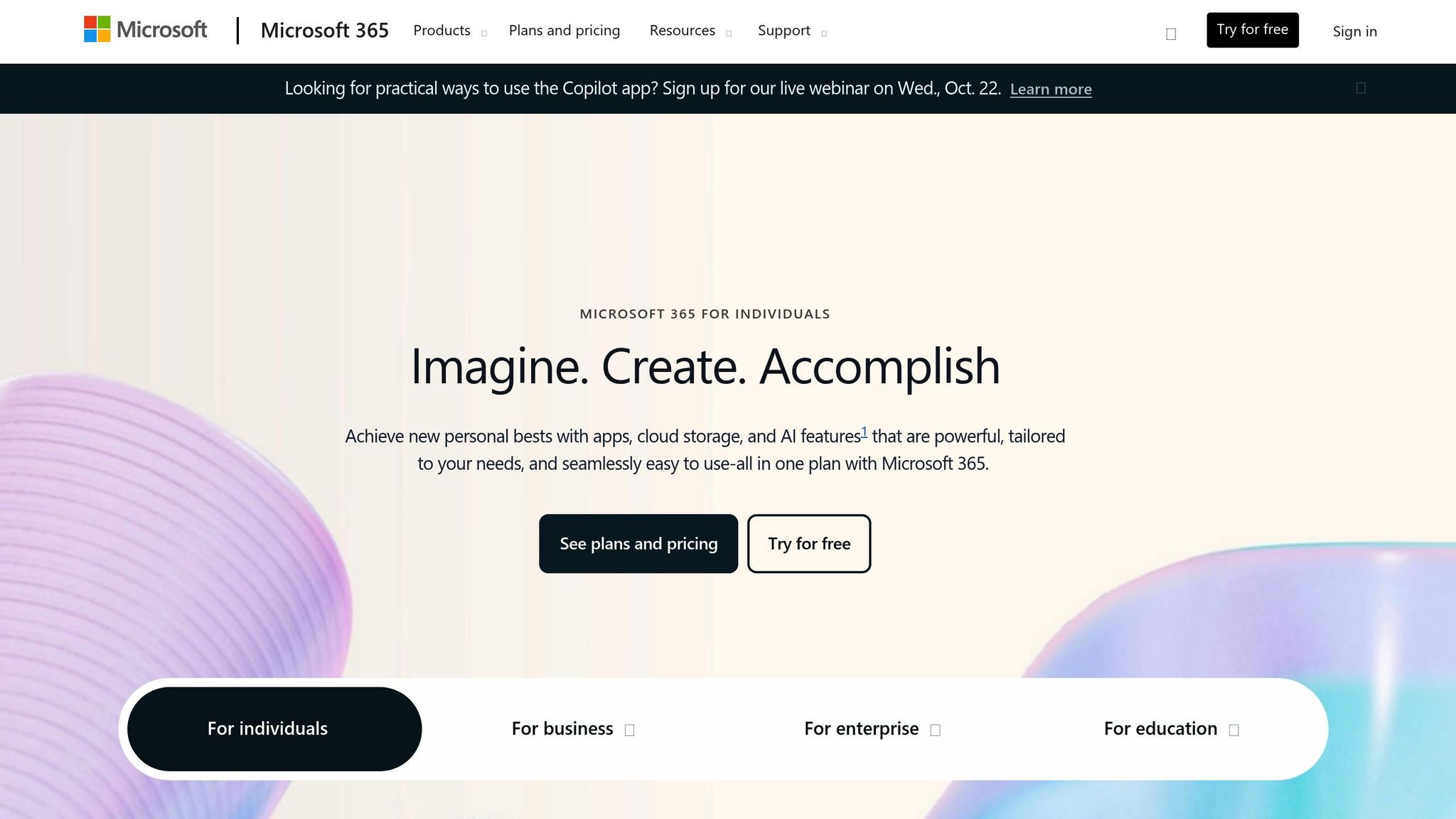
Start by logging into the Microsoft 365 Admin Center with a Global Administrator or Security Administrator account. Head to admin.microsoft.com in your browser and enter your credentials. Once inside, navigate to the security settings to manage MFA configurations.
From the dashboard, click Show all and select Azure Active Directory (also known as Microsoft Entra ID). This will take you to the MFA settings. Alternatively, you can go directly to Security > Authentication methods in the main admin center.
If your organization uses Security Defaults, you can enable MFA for everyone by going to Azure Active Directory > Properties > Manage Security defaults. For those planning to use Conditional Access policies, you'll find them under Security > Conditional Access, offering more granular control over MFA settings.
Setting Up Your Primary MFA Method
The Microsoft Authenticator app is the recommended primary method for MFA. It’s more secure than SMS or phone calls since it’s less vulnerable to interception and works even without cellular service.
Here’s how to set it up:
- Download the Microsoft Authenticator app from your device’s app store (available for iOS and Android).
- Log back into your Microsoft 365 account and navigate to My Account > Security info > Add method.
- Select Authenticator app from the dropdown menu.
- Scan the QR code displayed on your screen using the app. Open the app, tap the + button, choose Work or school account, and scan the code.
- The app will configure itself and generate a six-digit verification code. Enter this code in your browser to finish the setup.
Adding Backup Methods for Account Recovery
Backup methods are essential to avoid being locked out of your account. Microsoft advises configuring at least one backup option, and organizations like Riverside Community College District emphasize this step to ensure smooth account recovery in case of device issues.
To add a backup method:
- Stay in the Security info section and click Add method again.
- Choose Phone as a backup option and provide an alternate phone number that can receive SMS or voice calls. This number should differ from the one used for your primary method.
- Alternatively, you can add a personal email address not tied to your organization. This ensures you can receive recovery codes even if your company’s email system is down.
Here’s a quick comparison of the available methods:
| Method Type | Security Level | Reliability | Best Use Case |
|---|---|---|---|
| Microsoft Authenticator | High | Very High | Primary method for all users |
| SMS to alternate phone | Medium | High | Backup method for recovery |
| Voice call to alternate phone | Medium | High | Secondary backup option |
| Alternate email | Low | Medium | Emergency recovery only |
Testing and Verifying the MFA Setup
Before wrapping up, it’s crucial to test all configured methods to ensure they function as expected. Sign out of your Microsoft 365 account, then try signing back in with your username and password.
When prompted for the second authentication factor, use your primary method - usually the Microsoft Authenticator app. Open the app, locate your account, and enter the six-digit code displayed. Remember, the code refreshes every 30 seconds, so use the most current one.
Next, test your backup methods. During the MFA prompt, select Use a different verification option and try receiving a text message or voice call on your backup phone number. Make sure each method works without any hiccups.
For teams using Primeforge’s email infrastructure solutions, verifying the reliability of your MFA setup is critical to maintaining secure access, especially for cold outreach operations.
Once all methods have been tested, document which ones work best for your team. Create a quick reference guide for users and keep a record of all configured backup methods. This ensures that key team members know how to access these options if needed. After confirming everything is in order, you can move on to advanced configurations and policies.
Advanced MFA Configurations and Policies
Once you've set up basic MFA, you can explore advanced security controls to fine-tune when and how authentication is required. These options allow you to strike the right balance between security and user convenience - an essential factor for teams managing cold email operations. This advanced setup works seamlessly with tools like Primeforge, helping to secure your email infrastructure without adding unnecessary friction.
Using Conditional Access Policies
Conditional Access policies are a powerful feature from Microsoft that lets you tailor MFA requirements to specific scenarios. Unlike basic MFA, which applies the same rules to all users, Conditional Access allows you to define conditions that trigger additional authentication. Think of it as a dynamic security system that adapts to various situations.
With Conditional Access, you can enforce MFA for specific cases, such as logins from non-corporate networks, unfamiliar devices, or high-risk locations. This targeted approach minimizes disruptions for users while safeguarding sensitive access points.
To set up Conditional Access, go to the Microsoft Entra admin center and navigate to Security > Conditional Access. From there, you can specify which users or groups are affected, identify the applications that need protection, and define conditions that prompt MFA.
For example, if your team handles cold email campaigns, you might create a policy requiring MFA for Exchange Online logins from IP addresses outside the United States. This is especially useful for organizations using Primeforge's US-based IP addresses, as it aligns security measures with your operational infrastructure, ensuring both safety and deliverability.
The setup process involves several steps: selecting users or groups, choosing the cloud apps to protect (such as Microsoft 365 or Exchange Online), defining conditions like location or device compliance, and setting access controls to require MFA when those conditions are met.
For teams running large-scale outreach, you can also create policies that enforce MFA when accessing sensitive customer data or logging in from a new device. This approach reduces the likelihood of unauthorized access while maintaining smooth workflows for trusted users.
Applying Security Defaults
Security Defaults offer a simpler way to enforce MFA across your organization with minimal configuration. This feature is available to all Microsoft 365 organizations through Microsoft Entra ID Free.
When Security Defaults are enabled, users must register for MFA during their next sign-in, and legacy authentication protocols are automatically blocked. While they lack the customization of Conditional Access, Security Defaults provide a straightforward, organization-wide security layer.
Here’s a quick comparison of the two options:
| Feature | Conditional Access Policies | Security Defaults |
|---|---|---|
| Customization | Fully customizable based on user, device, or location | Applies uniformly across all users |
| Licensing | Requires Microsoft Entra ID P1 or P2 | Included with Microsoft Entra ID Free |
| Complexity | Requires policy setup and ongoing management | Simple, one-click activation |
| Best For | Larger organizations with complex security needs | Small teams looking for an easy security solution |
For teams leveraging Primeforge's infrastructure, choosing the right approach can help ensure your cold email operations remain secure without compromising efficiency.
To enable Security Defaults, go to Azure Active Directory > Properties > Manage Security Defaults and toggle the setting on. Keep in mind that you cannot use Security Defaults and Conditional Access policies simultaneously, so you'll need to pick the method that best suits your needs.
Before implementing either option, make sure to disable any legacy per-user MFA settings, as these can conflict with the more advanced configurations. Plan the transition carefully and communicate with your team to ensure a smooth rollout of the updated security measures.
Best Practices and Troubleshooting MFA for Cold Email Infrastructure
Managing Multi-Factor Authentication (MFA) effectively is crucial, especially for organizations running cold outreach campaigns. Any disruption in email access can directly impact your operations and the success of your campaigns. To ensure smooth functioning, it’s essential to follow best practices and have troubleshooting strategies ready.
Best Practices for Managing MFA
Keep authentication methods current. If a device or contact information changes, update it right away. This simple step can prevent lockouts that could grind your email operations to a halt.
Use least privilege access. Reserve Global Administrator roles for emergencies only. Assign lower-privilege roles, like Exchange Administrator or User Administrator, for day-to-day tasks. This approach reduces security risks while maintaining control over your email systems.
Conduct monthly MFA audits. Regularly reviewing your MFA settings helps identify outdated methods, detect suspicious login attempts, and ensure all team members have backup options in place.
Set up backup authentication methods. Always configure alternatives like a secondary phone number, backup codes, or an additional authenticator app. These backups ensure users can regain access if their primary method fails, keeping your email operations running smoothly.
Document recovery procedures. Create clear, step-by-step guides for common scenarios, such as lost devices, forgotten passwords, or issues with authenticator apps. Make these guides easily accessible to your team to minimize downtime during disruptions.
Even with these measures, problems can sometimes arise. The following troubleshooting steps can help you quickly address common MFA issues.
Troubleshooting Common MFA Issues
Lost or stolen devices. If a device is lost, contact IT immediately to reset MFA. This typically involves verifying the user’s identity and reconfiguring their authentication methods.
Outdated contact details. Authentication failures often happen when users forget to update their contact information after changing devices or carriers. Ensure team members regularly review and update their details.
Authenticator app sync problems. If codes aren’t working, check that the device’s date and time settings are set to automatic and confirm the app is updated. Accurate time synchronization is critical for generating valid authentication codes.
Conditional Access policy conflicts. If users suddenly lose access from familiar locations or devices, review Conditional Access settings. Overly restrictive policies, especially location-based ones, can sometimes block legitimate access, particularly for remote teams.
Blocking older authentication protocols. Outdated email clients can fail to connect when older protocols are disabled. If you plan to block these, communicate with your team and ensure everyone is using updated tools like the latest version of Outlook.
Microsoft notes that MFA can block over 99.9% of automated attacks, making efficient troubleshooting essential to maintain both security and operational continuity.
Using Primeforge for Secure Email Operations
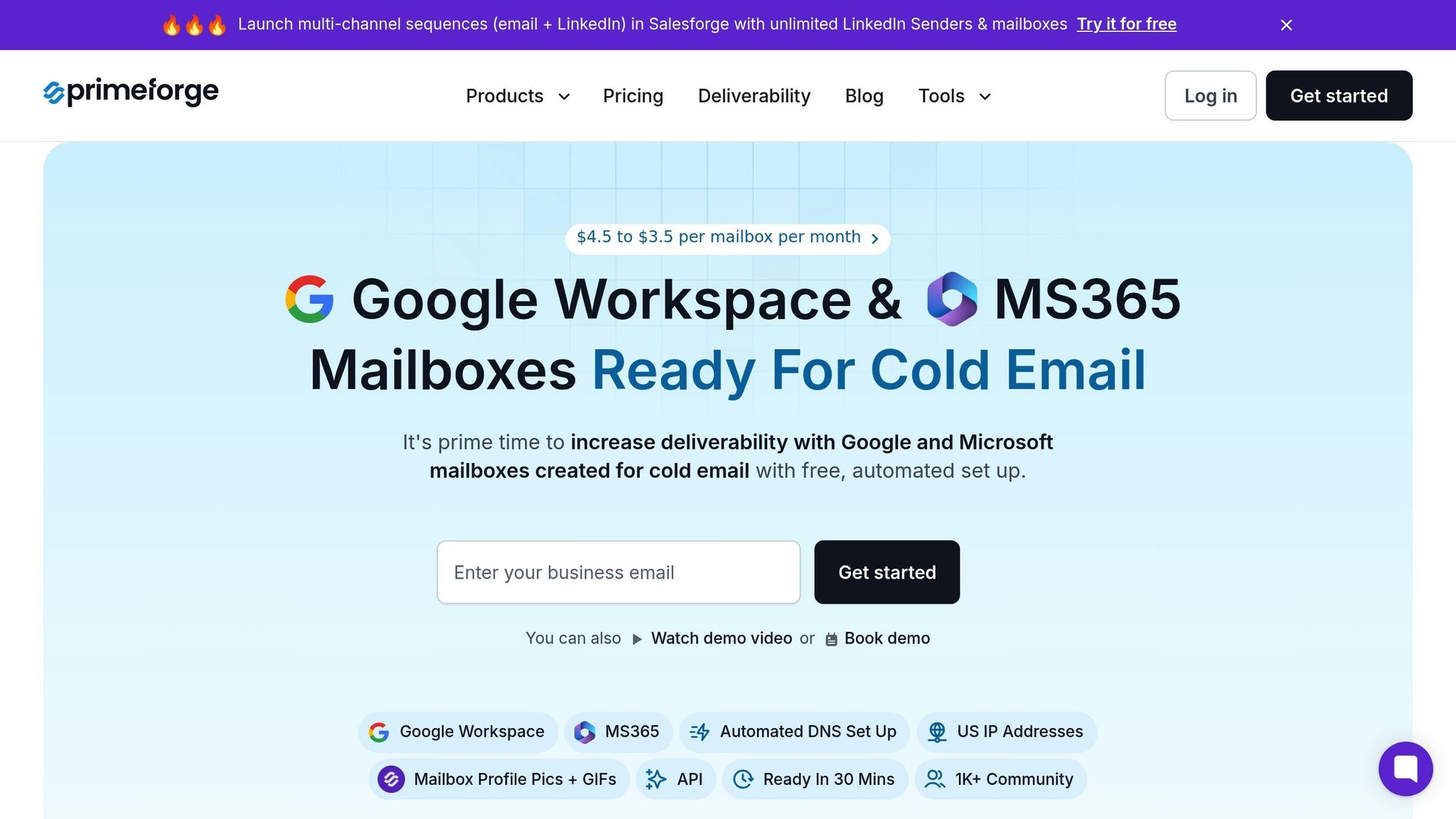
Building on these best practices, incorporating Primeforge can enhance your cold email infrastructure's security. Primeforge offers features like automated DNS setup, US-based IP addresses, and bulk DNS management, which complement MFA by securing your email systems and ensuring reliable delivery.
With multiple workspace support, you can easily segment outreach campaigns while keeping MFA management centralized. Each workspace can have its own security settings and user access controls, making it easier to manage large teams or multiple client campaigns without compromising security.
Primeforge integrates seamlessly with Microsoft 365’s security features, meaning your existing MFA settings, Conditional Access policies, and security defaults remain intact. It adds an extra layer of protection while offering specialized tools for cold outreach campaigns.
For organizations using other tools within The Forge Stack - like Salesforge for outreach management or Warmforge for improving email deliverability - Primeforge ensures that MFA security extends across all aspects of your email operations. This integration streamlines workflows while maintaining enterprise-level protection.
Conclusion
The steps outlined above offer a solid foundation for implementing Multi-Factor Authentication (MFA) effectively. Setting up MFA for Microsoft 365 isn’t just a precaution - it’s a necessity for protecting your cold email operations. By ensuring proper authentication and maintaining a reliable infrastructure, you can safeguard your outreach campaigns from potential threats.
MFA does more than just shield accounts; it prevents breaches that could damage your email deliverability and domain reputation. Even if passwords are compromised, unauthorized access is blocked, keeping your domain reputation and delivery rates intact. To maintain this level of security, it’s essential to conduct regular audits, update authentication methods as needed, and establish clear recovery protocols.
As explained in this guide, pairing MFA with Conditional Access policies and streamlined infrastructure solutions can secure every access point. Tools like Primeforge enhance this setup by bolstering email infrastructure security and reliability. When used alongside other components of The Forge Stack - such as Salesforge for managing outreach and Warmforge for improving deliverability - this integration ensures that MFA protection extends across all facets of your email operations.
FAQs
What challenges might arise when setting up multi-factor authentication (MFA) for Microsoft 365 accounts, and how can they be addressed?
Setting up multi-factor authentication (MFA) for Microsoft 365 accounts can come with its fair share of hurdles. Some of the most common problems include resistance from users, trouble accessing accounts due to a lack of backup options, and confusion during the initial setup process.
To address these challenges, start by clearly explaining the why behind MFA - emphasizing how it strengthens account security and protects sensitive information. Offer straightforward, step-by-step instructions to simplify the setup process. It's also a smart move to encourage users to set up backup methods, like linking a phone number or using an authenticator app, to avoid getting locked out of their accounts.
For those managing multiple accounts, tools like Primeforge can be a game-changer. They streamline email infrastructure management, making it easier to roll out MFA across all Microsoft 365 accounts while keeping everything secure and running smoothly.
How do Conditional Access policies improve security beyond basic MFA, and when should you use them?
Conditional Access policies provide an added layer of security by applying access controls based on specific conditions like user location, device type, or the application being accessed. While basic MFA adds a verification step, Conditional Access takes it further by customizing security measures for various scenarios, strengthening your Microsoft 365 environment against potential threats.
These policies are ideal when you need finer control over access, such as blocking logins from certain regions, allowing only compliant devices, or setting stricter rules for accessing sensitive applications. They’re particularly useful for organizations with remote teams or those handling confidential data.
What should I do if I lose access to my primary MFA method, like the Microsoft Authenticator app?
If you've lost access to your primary multi-factor authentication (MFA) method, like the Microsoft Authenticator app, here's what you can do:
- Try your backup MFA method: When you first set up MFA, you might have added a secondary option like SMS codes or email verification. Use this backup to regain access.
- Reach out to your administrator: If a backup method isn’t available or isn’t working, contact your Microsoft 365 administrator. They can reset your MFA settings and guide you through setting up a new authentication method.
- Use account recovery for personal accounts: If this is a personal account, Microsoft’s account recovery process can help verify your identity and restore access.
To prevent this situation in the future, always set up a backup MFA method. If you're managing a business using Microsoft 365, tools like Primeforge can simplify email infrastructure management, ensuring secure and reliable access for your team.