Improving Deliverability with Google Workspace DNS
Want your cold emails to land in inboxes, not spam folders? Properly setting up Google Workspace DNS records - SPF, DKIM, DMARC, and MX - is the key. These records authenticate your emails, build trust with providers like Gmail, and improve deliverability rates. Starting in 2024, Google requires strict compliance for senders, especially those handling over 5,000 emails daily.
Key Takeaways:
- SPF ensures only authorized servers send emails for your domain.
- DKIM adds a digital signature to verify email integrity.
- DMARC sets rules for handling authentication failures and tracks issues.
- MX ensures incoming emails route correctly to Google servers.
Why It Matters:
- Proper DNS setup can keep spam rates below Google's 0.3% threshold.
- Without authentication, your emails risk being flagged or rejected.
- Tools like MXToolbox can help verify and monitor your DNS records.
Pro Tip: For large-scale outreach, consider diversifying domains and warming up new mailboxes to maintain sender reputation. Platforms like Primeforge simplify DNS management and scale outreach efficiently.
Effortless DNS configuration and monitoring aren't just technical tasks - they’re your ticket to better inbox placement and higher response rates.
Required Google Workspace DNS Records for Deliverability
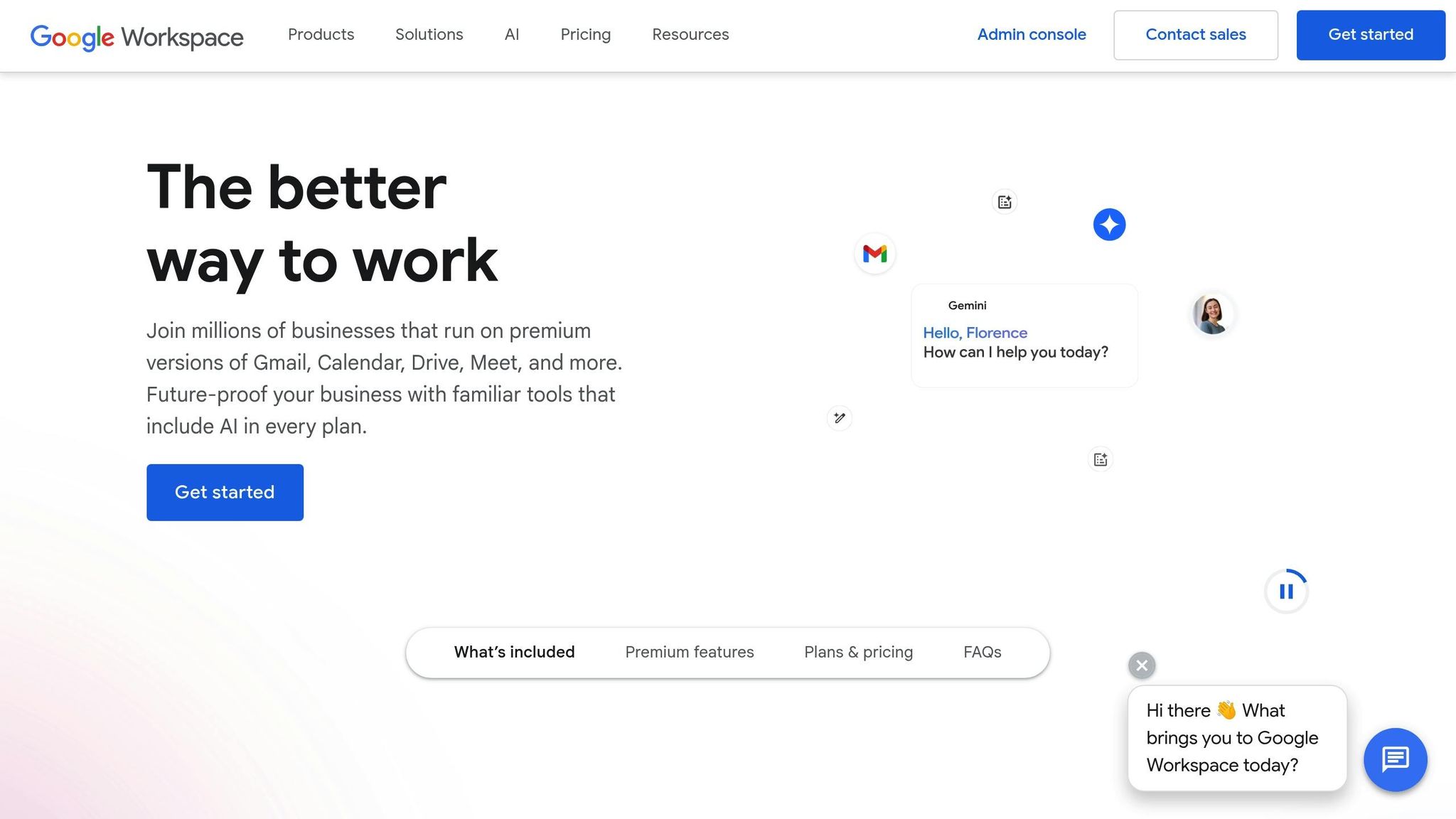
SPF, DKIM, DMARC, and MX Records Explained
To ensure your emails are authenticated and protected against spam or spoofing, four key DNS records play a critical role. Each serves a unique purpose in verifying your messages' legitimacy.
- SPF (Sender Policy Framework): This record specifies which servers are allowed to send emails on behalf of your domain. Think of it as a whitelist for your email servers. Make sure to include Google's mail servers in your SPF record to ensure proper delivery.
- DKIM (DomainKeys Identified Mail): DKIM adds a digital signature to your outgoing emails using public key cryptography. This signature confirms that the email came from your domain and wasn’t altered during transit. Google Workspace simplifies this by generating DKIM keys for you - just add the provided public key to your DNS.
- DMARC (Domain-based Message Authentication, Reporting & Conformance): DMARC sets rules for handling emails that fail SPF and DKIM checks. It also generates reports on authentication issues, helping you pinpoint and fix potential security vulnerabilities.
- MX (Mail Exchange): While MX records don’t authenticate outgoing emails, they are essential for routing incoming messages to Google’s servers. Google Workspace requires specific MX records to ensure your domain can receive emails.
SPF, DKIM, and DMARC records are added as TXT records in your DNS, while MX records are configured separately. Together, these records create a robust system to protect your email and improve its deliverability.
How DNS Records Improve Deliverability
Properly configured DNS records do more than just authenticate your emails - they significantly improve your chances of landing in the inbox, which is critical for effective communication and outreach.
When you set up your DNS records correctly, you build trust with email providers like Gmail, Outlook, and Yahoo. These providers rely on signals from SPF, DKIM, and DMARC to determine whether your messages should go to the inbox or the spam folder. The process works like this:
- SPF confirms the email is sent from an authorized server.
- DKIM ensures the email hasn’t been tampered with.
- DMARC ties it all together, instructing servers on how to handle any failures.
"An IP reputation is hard to build, easy to lose, and hard to regain. Therefore, ensuring you are sending the best emails before they are sent will limit the damage caused, and monitoring, post-send, will allow fine-tuning - and it will allow you to know when further action needs to be taken to protect or improve your IP status".
Domains with properly configured SPF, DKIM, and DMARC records often experience better inbox placement and maintain spam rates below Google's strict 0.30% threshold. These records also protect your domain from spoofing. For example, DMARC policies can instruct servers to reject or quarantine messages from bad actors trying to impersonate your domain, helping safeguard your reputation.
To ensure everything is in place, tools like MXToolbox.com can help you verify your SPF setup and catch any syntax errors that might hurt your deliverability.
How to Configure Google Workspace DNS
Setting Up Your Domain in Google Workspace
Before jumping into DNS record configurations, you first need to set up and verify your domain in Google Workspace. This step is crucial as it lays the groundwork for your email authentication settings.
Start by logging into the Google Admin Console. Navigate to the "Domains" section and add your domain. Enter the domain name exactly as it appears - skip the "www" or "http." Google will then provide you with a verification record, usually a TXT record, that you’ll need to add to your DNS settings.
Next, log into your DNS provider (e.g., GoDaddy, Cloudflare) and access the DNS management panel. Different providers may label this section differently, but it’s typically easy to find. Add the TXT record provided by Google (e.g., google-site-verification) to your DNS settings. Once that’s done, return to the Google Admin Console and click "Verify." While verification may take up to 24 hours, it often completes much faster.
If the verification fails - for example, if you see an error like "Your domain is already in use" - it may mean the domain was previously associated with Google Workspace. In such cases, you might need to request a domain release from Google.
After successfully verifying your domain, you’re ready to configure the SPF, DKIM, and DMARC records.
Configuring SPF, DKIM, and DMARC Records
With your domain verified, you can now set up the essential DNS records for email authentication. These records ensure your emails are trusted and delivered correctly.
SPF Configuration
Start by identifying all email-sending sources for your domain. If you only use Google Workspace for email, your SPF record will look like this:
v=spf1 include:_spf.google.com ~all
Add this as a TXT record in your DNS settings. Use "@" as the name (or leave it blank, depending on your DNS provider). This record tells email servers to trust Google’s mail servers to send messages on behalf of your domain.
DKIM Setup
To add another layer of email security, you’ll need to generate a DKIM key. In the Google Admin Console, go to Apps > Google Workspace > Gmail > Authenticate email, and click "Generate new record" to create your DKIM key.
Google will provide a TXT record containing your public key. The record name will usually look like google._domainkey, and the value will start with v=DKIM1; k=rsa; p= followed by the key. Add this record to your DNS settings. Once that’s done, go back to the Admin Console and click "Start authentication."
DMARC Configuration
DMARC helps you decide how to handle emails that fail SPF or DKIM checks. First, set up a dedicated email address, such as dmarc@yourdomain.com, to receive DMARC reports.
A basic DMARC record looks like this:
v=DMARC1; p=none; rua=mailto:dmarc@yourdomain.com
Add this as a TXT record with the name _dmarc in your DNS settings. The "p=none" policy allows you to monitor email authentication without rejecting failed messages. Once you’re confident your setup works, you can change the policy to "p=quarantine" or "p=reject" for stricter enforcement.
Here’s an example of how your DNS records might look:
| Record Type | Name/Host/Alias | TTL | Priority | Value/Answer/Destination |
|---|---|---|---|---|
| MX | Blank or @ | Default | 1 | smtp.google.com |
| TXT | google._domainkey | v=DKIM1; k=rsa; p=<public-key-here> | ||
| TXT | @ | v=spf1 include:_spf.google.com ~all | ||
| TXT | _dmarc | v=DMARC1; p=none; rua=mailto:dmarc@yourdomain.com |
These steps ensure your email authentication is properly set up, improving your chances of landing in recipients' inboxes. After completing these configurations, you’ll want to address any common DNS issues that might arise.
Fixing Common DNS Issues
Even with a solid configuration, DNS issues can still pop up and disrupt email delivery. Here are some common problems and how to resolve them:
- Domain or DNS Record Problems: These usually happen due to expired domain registrations or incorrect DNS settings. Use a WHOIS lookup tool to check your domain’s registration status and renew it if necessary. Tools like WhatsMyDNS can also help confirm that your DNS changes have propagated.
- SPF Record Issues: If your SPF record doesn’t include all authorized email senders, you may face issues. Double-check to ensure all valid IP addresses and domains are listed.
- DKIM Authentication Failures: These occur if the public key isn’t published correctly or doesn’t match the private key used to sign emails. Use tools like the Google Admin Toolbox to verify your setup. If needed, regenerate the DKIM key in the Admin Console and update your DNS settings.
- DMARC Alignment Problems: Misalignment between your SPF and DKIM records can lead to DMARC failures. Again, the Google Admin Toolbox can help pinpoint configuration errors.
If you see an error like "There was an error finding your domain", it usually means the domain isn’t publicly available in DNS or contains typos.
Verification and Monitoring
To ensure your DNS records are working as intended, regularly check them using tools like MXToolbox or the Google Admin Toolbox Dig. It’s also worth monitoring your sender reputation with services like Sender Score and checking if your IP address is listed on any email blocklists. Proactive monitoring can save you from potential email delivery problems down the road.
Advanced Deliverability Strategies
Once your DNS records are set up, you can take additional steps to strengthen your sender reputation and support large-scale email outreach. These advanced strategies not only help you scale effectively but also safeguard your reputation.
Using Multiple Mailboxes and Domains
Google and Office365 dominate the business email landscape, and their algorithms have become increasingly strict. Today, most providers limit daily sends to around 50 emails per account. Even with email warming services, you might stretch this to 100 emails daily, but that's still risky for long-term campaigns.
"Using one cold email domain is like putting all your money into a single stock - it's risky and limits your options. Smart cold emailers spread their outreach across multiple domains to protect their reputation and scale efficiently."
Domain Distribution Strategy
To scale your outreach while protecting your reputation, distribute your email activity across multiple domains and mailboxes. This approach isolates your outreach efforts from your primary business communications, ensuring that even if one domain is flagged or blacklisted, the impact is contained.
Start by creating additional domains that look professional and aligned with your brand. Options include subdomains like outreach.yourcompany.com, alternative domains such as yourcompany.co, industry-specific domains like yourcompanygrowth.com, or slight variations like yourcompny.com. While subdomains are cost-effective, unique domains offer better isolation and are ideal for high-volume campaigns.
Optimal Sending Limits
Keep your email activity under the radar by limiting each inbox to 10–50 emails daily. This mimics typical email behavior and reduces the likelihood of triggering spam filters.
For added protection, use only 2–3 inboxes per domain. This way, if one inbox is flagged, others remain unaffected, preserving the reputation of your domain.
Strategic Rotation
Rotate your sending activity across different domains and time periods. Avoid sending from all domains simultaneously. Instead, create a staggered schedule to maintain consistent inbox placement and reduce the risk of spam filters flagging your emails.
Once you’ve diversified your domains and mailboxes, the next step is to build trust with email providers through proper inbox warming.
Inbox Warming Techniques
New mailboxes require a warm-up period to establish trust with email providers. Platforms like SpamAssassin often flag messages from domains younger than 14 days as suspicious.
"Email warm-up refers to the practice of sending a gradually increasing number of emails from a new email account with the aim of building a positive reputation with email providers and avoiding spam filters." – Olga Zamiatina, Reply.io
Manual Warming Process
Manual warming gives you full control but requires time and effort. Start by sending 10–20 emails per day during the first week to your most responsive contacts - those who regularly open and reply to your emails.
In weeks 2–3, increase your volume to moderately engaged contacts while maintaining high engagement rates. By week 4, you can reach full volume, but monitor metrics like open rates and spam complaints closely. If you notice a drop in performance, scale back immediately.
Automated Warming Solutions
When managing multiple mailboxes, automated warming tools become essential. These tools streamline the process by gradually increasing send volumes, cleaning email lists, and reducing bounce rates. They’re particularly useful for scaling campaigns across dozens of accounts.
Engagement-Focused Approach
Engagement metrics - like opens, replies, and "marked as important" actions - play a critical role in your sender reputation. Encourage recipients to whitelist your email address and add you to their contacts. Subscribing to newsletters from your new accounts and replying to incoming messages can also signal active usage to email providers.
Once your outreach is up and running, keep a close eye on performance metrics and adjust your DNS settings as needed to maintain strong deliverability.
Monitoring and Managing DNS Over Time
Managing DNS records isn’t a one-time task. Your sender reputation depends on consistent monitoring and proactive updates to your DNS settings.
Reputation Monitoring
Use tools like Google Postmaster Tools, Microsoft SNDS, and blacklist checkers to track your domain’s performance. These platforms provide insights into delivery errors, spam rates, and overall reputation. Set up alerts to catch any issues early.
Bulk DNS Management
As you scale to multiple domains, updating DNS records individually becomes inefficient. Bulk DNS management tools allow you to update SPF, DKIM, and DMARC records across multiple domains simultaneously, saving time and ensuring consistency.
Regular Maintenance Tasks
- Verify and clean your email lists regularly to remove invalid or unengaged contacts. High bounce rates can harm your reputation across all domains.
- Monitor DMARC reports to identify authentication issues or unauthorized use of your domains.
- Update DNS records whenever you switch email service providers or add new sending sources.
Scaling Considerations
As your outreach grows, managing 50+ domains manually becomes impractical. Invest in tools and processes that automate routine tasks while giving you visibility into the health of all your domains.
Cold email campaigns can achieve open rates as high as 80%, far exceeding the average of 44%. The difference often lies in effective DNS management and consistent monitoring of your outreach infrastructure.
Primeforge: Automated Google Workspace DNS for Cold Outreach
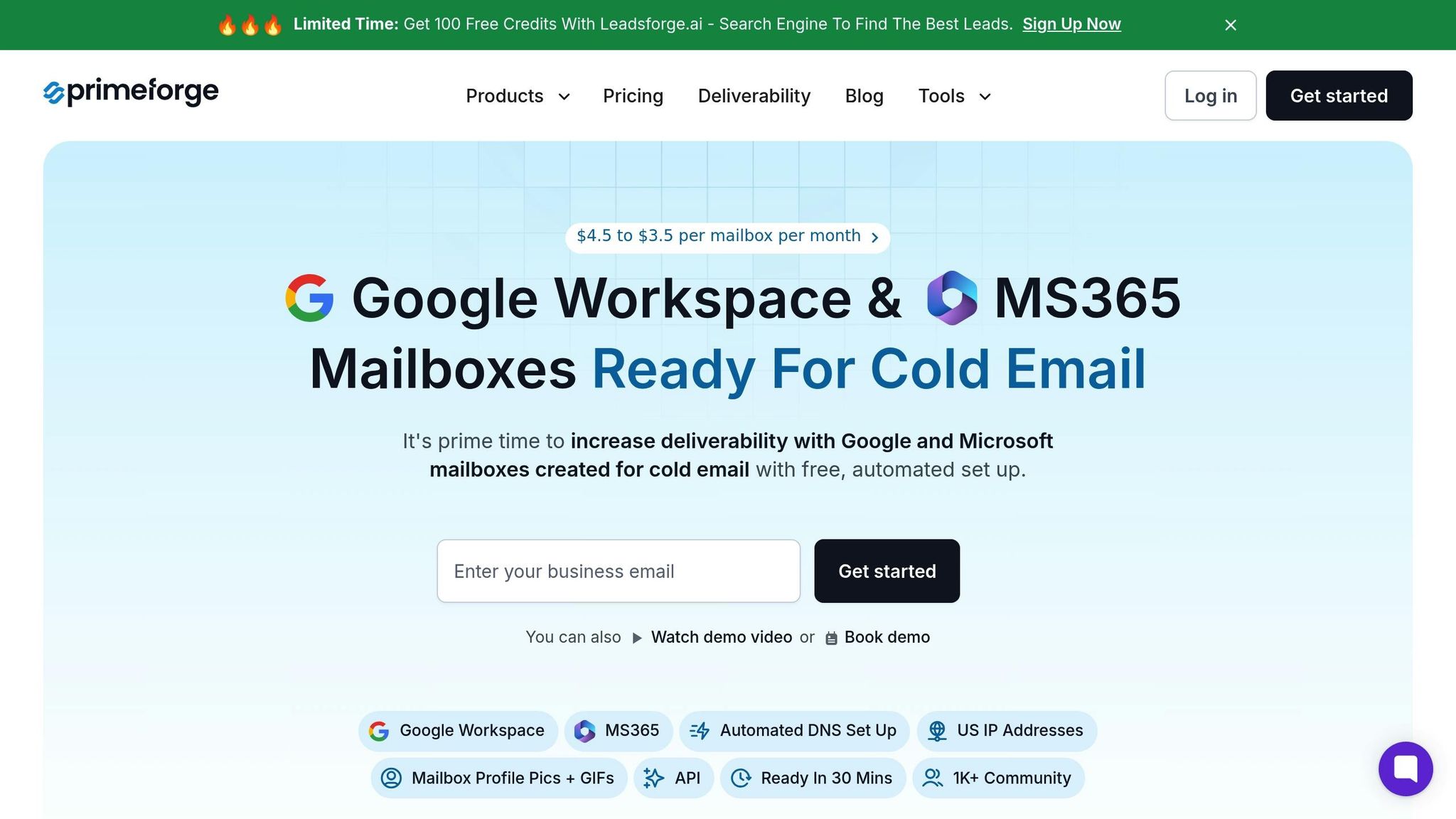
Continuing our exploration of advanced DNS management, Primeforge emerges as a game-changer for businesses scaling cold outreach. Managing DNS records manually across multiple domains can quickly become overwhelming. Primeforge simplifies this process by automating DNS setups and tailoring infrastructure specifically for cold email campaigns.
Primeforge Features and Benefits
Primeforge turns the once-complicated DNS configuration process into an efficient, automated workflow. What used to take over 24 hours can now be completed in just 30 minutes.
"Primeforge is a cold email infrastructure tool that allows you to set up domains and mailboxes specifically for cold outreach at scale... this means you can increase your email deliverability by sending from the same providers."
Here’s a closer look at what makes Primeforge stand out:
Automated DNS Management
Primeforge handles all critical DNS records - SPF, DKIM, and DMARC - automatically. This ensures proper formatting, eliminates human error, and aligns with best practices for email deliverability.
Bulk DNS Updates
Updating DNS records individually for dozens of domains is impractical. Primeforge allows for bulk updates, enabling quick changes across your entire email infrastructure.
US-Based IP Addresses
The platform assigns US-based IP addresses to domains and mailboxes. This feature not only improves inbox placement when targeting North American prospects but also supports compliance with region-specific requirements.
Enhanced Mailbox Features
Primeforge goes beyond DNS automation by offering tools to elevate your cold email efforts. You can set up profile pictures and GIFs at scale to make emails more engaging. Additionally, the platform supports multiple workspaces, streamlining campaign organization across teams or clients.
Primeforge vs Manual Setup vs Competitors
When comparing Primeforge to manual setups, the advantages are clear. The platform saves time, reduces complexity, and optimizes infrastructure for cold outreach.
| Feature | Primeforge | Manual Setup |
|---|---|---|
| Automated DNS Setup | Yes | No |
| Bulk DNS Updates | Yes | No |
| US IP Addresses | Yes | Requires Setup |
| Specialized for Cold Outreach | Yes | No |
| Time to Set Up | 30 minutes | Over 24 Hours |
Scalability Made Simple
Manually managing DNS becomes increasingly unmanageable as the number of domains grows. Each domain demands individual attention, and bulk updates require custom scripts or external tools. Primeforge eliminates these challenges, allowing businesses to expand their email infrastructure without adding extra administrative burden.
Optimized for Cold Emailing
Unlike generic email providers, Primeforge is purpose-built for cold outreach. It tackles the unique deliverability challenges faced by outbound email teams, offering infrastructure tailored to their specific needs.
Integrating Primeforge with the Forge Ecosystem
Primeforge isn’t just a standalone solution - it’s part of the broader Forge Ecosystem, which enhances overall deliverability through seamless integration with other tools. This ecosystem approach offers a significant advantage over juggling disconnected platforms.
Infrastructure Diversification Strategy
The Forge Ecosystem includes three infrastructure solutions:
- Primeforge for Google Workspace and Microsoft 365 mailboxes
- Mailforge for shared email infrastructure
- Infraforge for private, customizable email infrastructure
"Our recommendation? Combine Primeforge with either Mailforge or Infraforge for best deliverability. The most successful companies use 2 or more ESPs to diversify and reduce the risk of infrastructure burn. By doing so, you can ensure you will always have a mailbox corresponding to your prospect's which increases the chances of landing where you're supposed to be - in the primary!"
Ecosystem Integration Advantages
The Forge Ecosystem allows you to match your prospect's email provider, boosting inbox placement rates. For example, emails sent to Gmail users can originate from Google Workspace mailboxes via Primeforge. Similarly, Microsoft 365 users can be targeted using the appropriate infrastructure.
Comprehensive Tool Suite
Beyond email infrastructure, the Forge Ecosystem includes:
- Warmforge for warming up domains and mailboxes
- Salesforge for managing sequences
- Leadsforge for targeted lead generation
This eliminates the need for dozens of separate tools while ensuring seamless functionality across all components.
Proven Success Stories
Companies leveraging the Forge Ecosystem have reported impressive outcomes. For instance, UniteSync achieved an 85.26% positive reply rate and a $2.86 customer acquisition cost by combining Salesforge, Mailforge, and Warmforge.
The centralized management offered by Salesforge further simplifies operations. Teams can monitor campaigns and replies across various infrastructure providers in one dashboard. This integration highlights a key takeaway: efficient DNS management is critical for maintaining high deliverability in cold email campaigns.
Conclusion
Achieving top-notch email deliverability hinges on mastering DNS strategies and leveraging automation. While the steps may seem straightforward, proper execution is critical to ensuring your messages land in recipients' inboxes.
Key Takeaways
Setting up DNS settings like SPF, DKIM, and DMARC accurately is non-negotiable for cold email campaigns. These records do more than just verify your identity - they act as gatekeepers for your email's credibility:
- SPF ensures only authorized servers can send emails on your behalf.
- DKIM adds a layer of security with cryptographic signatures.
- DMARC provides instructions for handling messages that fail authentication.
Managing these records manually can be a headache, especially as your domain list grows. Mistakes like syntax errors, conflicting records, or delays in propagation can derail your email campaigns, sometimes for days.
Another essential tactic is ESP matching. When your emails originate from the same provider as your recipients' email service - like Gmail-to-Gmail or Microsoft 365-to-Microsoft 365 - your chances of reaching their inbox improve significantly. This method requires careful planning, particularly for businesses juggling multiple domains.
A diversification strategy can also safeguard your email infrastructure. By using a mix of providers - like Google Workspace mailboxes combined with shared infrastructure from tools like Mailforge - you reduce the risk of overloading a single system and improve resilience against deliverability issues. Automation tools like Primeforge simplify the setup, letting your team focus on crafting impactful emails instead of wrestling with technical challenges.
Next Steps for Improving Deliverability
To protect your sender reputation and maintain high deliverability rates, here are some actionable steps:
- Audit your DNS settings regularly: Use tools like Google Postmaster Tools to monitor spam rates. Keep spam rates below 0.10%, as Google's new requirements (effective February 1, 2024) demand proper authentication for all Gmail-targeted senders.
- Scale sending gradually: Start with small daily volumes and increase slowly to build trust with email providers. Sudden spikes can trigger spam filters and harm your deliverability.
- Make DNS audits routine: Check for conflicting MX records, ensure SPF and DKIM alignment, and update your DMARC policy as your sending practices evolve.
- Prepare for high-volume sending: If you're sending over 5,000 messages daily, DMARC compliance becomes mandatory under Google's updated guidelines. For growing businesses, this threshold can arrive sooner than expected, so proactive DNS management is essential.
- Simplify your emails: Include one-click unsubscribe options and limit email signatures to minimal links and images. These small adjustments can greatly influence how servers evaluate your emails.
Your decisions today will shape your email deliverability tomorrow. Whether you opt for manual management or automated tools, staying vigilant and proactive is key to maintaining a strong sender reputation and ensuring the success of your cold outreach efforts.
FAQs
How do SPF, DKIM, and DMARC records help improve email deliverability for Google Workspace users?
SPF, DKIM, and DMARC: The Email Authentication Trio
SPF, DKIM, and DMARC records are critical tools for ensuring your emails land in inboxes rather than getting lost in spam folders. These protocols work together to authenticate your emails, proving they’re legitimate and safeguarding your domain’s reputation.
- SPF (Sender Policy Framework): Ensures that only authorized servers can send emails on behalf of your domain. This prevents spammers from impersonating your domain.
- DKIM (DomainKeys Identified Mail): Adds a unique digital signature to your emails, verifying that the message hasn’t been tampered with during transit.
- DMARC (Domain-based Message Authentication, Reporting, and Conformance): Acts as the enforcer, telling receiving servers what to do with emails that fail SPF or DKIM checks - whether to reject, quarantine, or flag them.
When you implement these records, you’re not just protecting your domain; you’re also boosting trust in your emails. This means your messages are more likely to reach recipients’ inboxes instead of being flagged as spam. For a smoother setup, tools like Primeforge can automate DNS configurations, making it easier to manage email authentication for cold outreach campaigns.
What are the most common DNS setup mistakes in Google Workspace that can cause emails to land in spam?
To keep your emails out of spam folders, it’s important to set up your SPF, DKIM, and DMARC records correctly. These records play a key role in authenticating your emails and building trust for your domain. Some common slip-ups include creating multiple or conflicting SPF records, skipping DKIM signing, or neglecting to set up a DMARC policy altogether.
On top of that, steer clear of using spammy language in your email content, and keep an eye on your domain's reputation regularly to ensure it stays reliable. Properly configuring your DNS records and sticking to smart email practices can go a long way in boosting your email deliverability.
If you’re looking for an easier way to manage this, platforms like Primeforge can simplify the process. They automate DNS configurations and offer handy tools like bulk DNS updates and domain reputation monitoring, helping you fine-tune your email outreach with less hassle.
How does Primeforge make managing DNS records easier for businesses scaling their cold email outreach?
Primeforge takes the hassle out of DNS management by automating the configuration and upkeep of SPF, DKIM, and DMARC records - key elements for maintaining strong email deliverability. Its features, such as bulk DNS updates and a centralized dashboard for managing multiple domains and workspaces, help cut down on manual tasks and reduce the chances of mistakes.
For businesses that rely on cold email outreach, Primeforge's automation tools not only save time but also improve email performance, making it a smart choice for scaling operations with ease.