Email GIFs: How to add it in your campaign?
Most emails get ignored.
If you're sending marketing emails, cold outreach, or even newsletters, you’ve probably seen this:
Low open rates. Fewer clicks. No replies.

Here’s the problem:
- Your emails look like everyone else’s
- They don’t catch attention fast enough
- People scroll past before even reading
I get it. I’ve been there too.
That’s why many marketers and sales teams are starting to use email GIFs, short, moving images that bring emails to life.
In this blog, I’ll show you how to use them properly:
- Where to place GIFs in your email
- How to add them without slowing things down
- How Primeforge lets you use GIFs as your email profile picture, perfect for cold emails
- Plus: simple tips, tools, and answers to common questions
If you skip this, your emails may keep blending in instead of standing out.
Let’s fix that.
Why Should You Use GIFs in Email Marketing?
Let’s be honest, most people don’t read emails.
They skim. Scroll. Click away.
So, if your email look like every other one in the inbox? It’s gone.
That’s where GIFs can help.
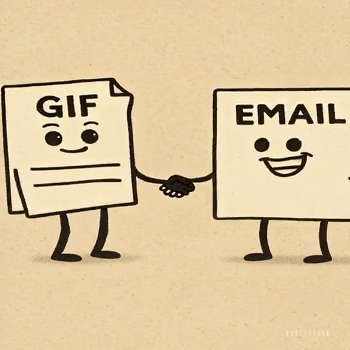
I. People click on what moves:
A static image is easy to ignore.
But a short animation, even a subtle one, grabs attention.
In fact, brands that use GIFs in emails see a 26% increase in click-through rates, according to the Email Institute.
And when Dell used GIFs in one of their product launches, they saw:
- 42% more clicks
- 103% more conversions
II. You can show more in less space:
Instead of writing three paragraphs to explain how something works, a GIF can do it in seconds.
III. GIFs feel more human:
Most cold emails feel cold. A simple waving hand, a smile, or a fun email GIF animation makes the email feel like it’s coming from a real person, not a sales robot.
That small touch can make someone stop and actually read.
IV. They help people remember you:
People forget text.
But they remember visuals, especially ones that move.
A well-placed GIF can stick in someone’s mind long after they’ve closed the email.
If your emails are feeling flat or getting ignored, adding a GIF is the simplest way to change that.
When & Where to Use Email GIFs
So, you know GIFs can grab attention, but when should you use them? And where in the email should they go?
Let’s keep it simple.
Best Times to Use GIFs
Here are some of the most effective situations for using a GIF in your emails:
Where to Place GIFs in Your Email
Once you know when to use them, here’s where a GIF can do its best work:
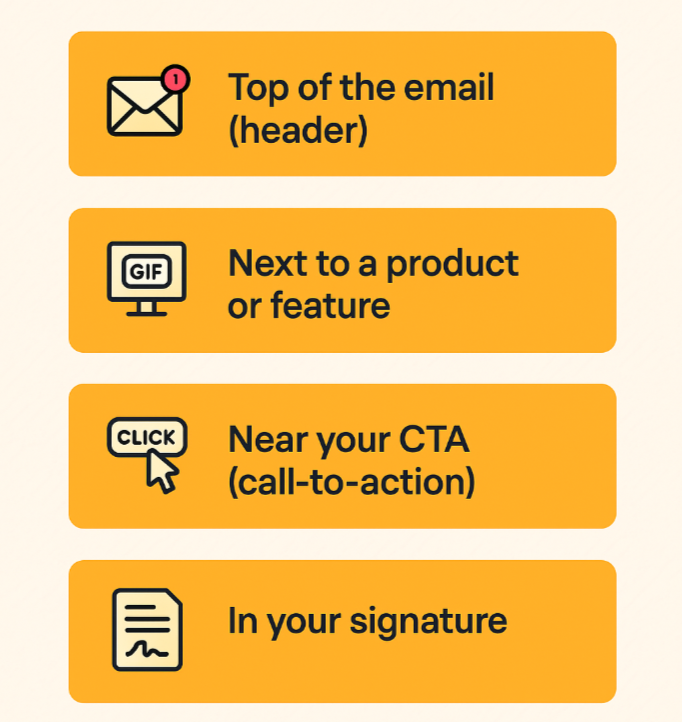
- Top of the email (header) – Use a GIF to grab attention right away
- Next to a product or feature – Help explain what it does without over-explaining
- Near your CTA (call-to-action) – Direct the reader’s eye to your button or link
- In your signature – Add personality at the end of your message, especially in cold outreach
✨ Quick Tip: One well-placed email GIF is more powerful than several random ones. Keep it clear, relevant, and lightweight.
Things to Know Before Adding a GIF to an Email
Before you add a GIF, make sure it won’t slow down your email or confuse your reader.
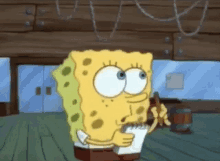
Here’s a quick checklist to avoid common mistakes:
- ✅ Keep it small – Under 1MB for faster loading
- ✅ First frame matters – Some email apps don’t show animation
- ✅ One is enough – Don’t distract from your main message
- ✅ Check on mobile – Make sure it looks good on all devices
- ✅ Add ALT text – Helps if the GIF doesn’t load
Best Practices for Using GIFs in Email
Now that you know the basics, file size, mobile support, and how not to overdo it, let’s talk about how to use GIFs the smart way.
These quick best practices will help you make sure your GIFs look good, load fast, and help your email perform better.
Stick to these, and your emails will look better, feel more polished, and perform stronger.
Next, I’ll walk you through how to add GIFs to your email step-by-step, including a smarter way to stand out.
How to Add GIFs to Your Email Campaign (Step-by-Step)
If you’re wondering how to add GIFs to your emails, there are two main ways:
- One is the usual method most people already use
- The other is newer and can help your emails stand out before they’re even opened
Let’s break them down 👇
👉 A. Add a GIF Inside Your Email
This is the standard way. It’s easy and works in most email tools.
📩 If you’re using Gmail or Outlook:
- Upload the GIF like any regular image
- Drag and drop it into the email body, or click the image icon to upload
🧰 If you’re using Mailchimp, Klaviyo, ConvertKit, etc.:
- Use the Image Block in your email builder
- Upload the GIF from your device, or paste a GIF link (like from GIPHY)
✅ That’s it, your GIF is now live in your email.
👉 B. Add a GIF as Your Email Profile Picture (Using Primeforge)
This one’s different, and really powerful, especially for cold outreach.
Most people only use GIFs in emails.
But Primeforge lets you set a GIF as your profile picture, the small image that shows next to your name in the inbox.
Your email will stand out before they even read the subject line.
🔧 What you can do with Primeforge:
- Upload a short, subtle GIF (like a logo loop, waving avatar, or clean animation)
- Set it as your profile image for Google Workspace or Outlook
- Roll it out across your team with a bulk setup
- Keep it soft and branded, nothing flashy or spammy
💡 Why people love it:
- Makes cold emails more noticeable
- Adds a human and personal feel
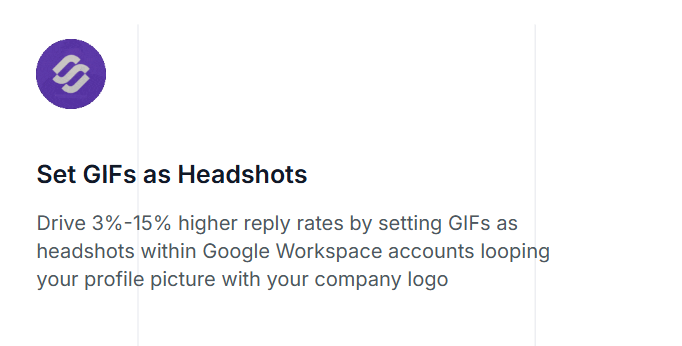
- Helps increase replies by 3–15%, based on real user feedback
And no, you don’t need to install anything heavy. Primeforge is quick to set up, and once it’s running, it just works.
Next, let’s look at how to create or find great GIFs to use.
Tools to Create or Source Email-Friendly GIFs
There are plenty of tools, free and paid, to help you create, compress, host, and use GIFs in your email campaigns.
Here’s a quick breakdown:
🧠 Tip: If you're just starting, use Canva to create, EZGIF to compress, and Primeforge if you want your GIF to show before the email is even opened.
Final Thoughts
Email GIFs work. They catch attention, explain things faster, and make your emails more memorable.
Here’s what to do next:
- Add one GIF to your next email, keep it clear and relevant
- Test it in a welcome email, product update, or cold outreach
- Want your email to stand out before it’s even opened?
👉 Try using a GIF as your email profile picture with Primeforge
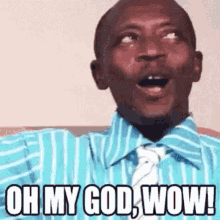
It’s quick to set up, and it could boost your reply rates by up to 15%.
Start here → Try Primeforge and make your emails impossible to ignore.