DMARC Policy Errors: Troubleshooting Guide
DMARC (Domain-based Message Authentication, Reporting, and Conformance) is a critical tool for protecting your domain from email spoofing and phishing attacks. But misconfigurations can weaken its effectiveness. This guide breaks down common DMARC errors and how to fix them.
Key Takeaways:
- DMARC Basics: DMARC ensures emails align with SPF and DKIM protocols to verify sender authenticity.
- Common Errors: Mistakes like invalid policy values (
p=monitorinstead ofp=none), missing or incomplete records, or misaligned SPF/DKIM settings can disrupt email security. - Fixing Issues: Use tools like MXToolbox or DMARC Analyzer to validate records, check SPF/DKIM alignment, and ensure proper DNS setup.
- Scaling Policies: Start with
p=nonefor monitoring, then gradually enforce stricter policies likequarantineorrejectto improve security. - Monitoring Reports: Regularly analyze aggregate and forensic reports to identify threats and fine-tune your configuration.
Pro Tip: Tools like Primeforge automate DMARC setup, making it easier to manage multiple domains and maintain high email deliverability.
Why It Matters: Email spoofing caused billions in losses in 2023. Proper DMARC setup is essential for safeguarding your domain and ensuring your emails reach the inbox.
DMARC Policies and Requirements
To strengthen email security, it's crucial to understand the components and policies of DMARC. By grasping its structure, alignment rules, and enforcement options, you can avoid common missteps and ensure proper configuration.
DMARC Record Components
A DMARC record is a collection of tags that dictate how email authentication operates for your domain. It's published as a DNS TXT record at _dmarc.yourdomain.com.
- The version tag (v) must be set to
DMARC1as the first tag to identify the record. - The policy tag (p) determines how receiving mail servers handle emails that fail DMARC authentication, defining your domain's protection level.
- Reporting tags provide insights into email traffic. The
ruatag specifies where aggregate reports (summarizing authentication results) are sent, while theruftag defines destinations for forensic reports, which detail individual failed messages. - Additional tags like
pct,sp, andadkim/aspfallow for fine-tuning, including application percentages, subdomain policies, and alignment modes.
SPF and DKIM Alignment
DMARC works in tandem with SPF and DKIM protocols. To pass DMARC, either SPF or DKIM must pass and align with the "From" domain.
- SPF alignment occurs when the domain used in the SPF check matches the domain in the "From" header. This can be set to strict (exact match) or relaxed (allowing subdomains).
- DKIM alignment requires the domain in the DKIM signature to match the domain in the "From" header. Like SPF, it can also be configured as strict or relaxed.
Understanding these alignment modes is key to avoiding misconfigurations, which are explored further in the next section.
Policy Options: None, Quarantine, and Reject
DMARC policies offer three levels of enforcement:
- Policy "none" (p=none): This is a monitoring-only mode that doesn’t affect email deliverability. It allows you to observe email traffic and identify legitimate sources needing SPF or DKIM adjustments. This is the recommended starting point for implementing DMARC.
- Policy "quarantine" (p=quarantine): Suspicious emails are directed to spam or junk folders. This level protects against potentially harmful messages while still allowing legitimate emails with minor issues to be recovered.
- Policy "reject" (p=reject): The strictest option, this policy blocks unauthenticated emails entirely, preventing them from reaching inboxes. It’s highly effective against spoofing and phishing attempts.
A phased approach is often best: start with p=none, progress to p=quarantine, and finally move to p=reject as your setup matures. According to Valimail, organizations that adopt enforcement policies often see marketing campaign delivery rates improve by 5% to 10%. However, 75% to 80% of domains with DMARC records fail to advance to enforcement levels like "quarantine" or "reject". This highlights the need to fully understand DMARC requirements and address any configuration issues before implementing stricter policies.
Choose a policy that aligns with your organization's risk tolerance and email infrastructure. Starting with "none" allows you to build confidence in your authentication setup before tightening security.
Next, we’ll dive into common DMARC configuration errors and their underlying causes, using these foundational concepts as a guide.
Common DMARC Policy Errors and Causes
Even with a solid understanding of DMARC, small missteps in configuration can leave your email security exposed. These errors, though often simple, can have a big impact on the effectiveness of your email authentication. Let’s dive into some common mistakes and how they can weaken your defenses.
Invalid Policy Values
One of the most frequent issues is using invalid policy values in DMARC records. The p tag only supports three valid options: none, quarantine, and reject. However, administrators sometimes make up their own values, leading to validation failures. For instance:
- Using
p=monitorinstead ofp=none - Entering
p=blockorp=blockedinstead ofp=reject - Typing
p=spaminstead ofp=quarantine
These invalid entries render the record ineffective, leaving your domain unprotected.
Formatting errors are another common issue. DMARC is case-sensitive and space-sensitive, so mistakes like p=None or p= none will cause the record to fail. Even small details like extra spaces or incorrect capitalization matter.
The pct tag, which defines what percentage of emails the policy applies to, is another area prone to errors. This tag only accepts whole numbers between 0 and 100. Entering pct=150 or including a percent sign (e.g., pct=50% instead of pct=50) will result in parsing errors and validation failures.
Missing or Incomplete DMARC Records
A missing DMARC record leaves your domain completely open to spoofing and phishing attacks. But incomplete records aren’t much better. For example, a record with just v=DMARC1 and no policy tag, or one missing the version tag, offers no real protection.
Another common problem is placing the DMARC record in the wrong DNS location. It must be published as a TXT record under _dmarc.yourdomain.com. Putting it at dmarc.yourdomain.com or simply at yourdomain.com will make it invisible to mail servers performing DMARC checks.
Having multiple DMARC records for the same domain is another critical error. This creates ambiguity and often results in DMARC failing altogether. There should only be one TXT record for the _dmarc subdomain.
SPF/DKIM Misalignment
Misalignment between your "From" header and SPF/DKIM records is a common issue, especially when using third-party email services or subdomains for different types of emails.
For SPF, outdated records that don’t include all legitimate email sources can cause problems. If you onboard a new email service, marketing platform, or internal mail server but forget to update your SPF record, those emails might fail the SPF check and, in turn, DMARC authentication.
DKIM issues often arise during key rotations or service provider changes. If your provider updates DKIM keys without notifying you, or if you switch providers but don’t update your DNS records, DKIM authentication will fail. This is especially common during email platform migrations.
Alignment mode settings can also trip people up. DMARC defaults to relaxed alignment for SPF and DKIM, meaning subdomains are typically considered aligned with the main domain. But if you configure strict alignment (via the adkim and aspf tags), the "From" domain must match the SPF and DKIM domains exactly. For example, under strict alignment, an email from newsletter@mail.company.com won’t align with company.com, even though both belong to the same organization.
Reporting Address Errors
Mistakes in reporting configuration can prevent you from receiving valuable data about your email authentication. Common errors include:
- Forgetting the required
mailto:prefix in reporting addresses (e.g., usingrua=reports@company.cominstead ofrua=mailto:reports@company.com) - Using invalid email addresses that don’t exist or can’t receive reports
- Sending reports to external domains without proper authorization - third-party domains must publish DMARC records that authorize your domain to send reports
- Formatting errors in reporting URIs, such as missing commas between multiple addresses or using incorrect syntax
Troubleshooting Guide
When DMARC configuration errors arise, tackling them systematically can help secure your email domain. Troubleshooting involves methodically addressing each component, starting with syntax checks and moving through alignment testing and DNS updates.
Validating DMARC Record Syntax
Begin by checking your DMARC record syntax with online tools like MXToolbox, DMARC Analyzer, or EasyDMARC. These platforms can quickly identify common issues such as missing semicolons, incorrect policy values, or formatting errors.
To validate, paste your DMARC record into one of these tools. Ensure it starts with v=DMARC1, includes a valid policy tag (e.g., p=none), uses semicolons correctly, and avoids unnecessary spaces. A basic example of a proper record would be:
v=DMARC1; p=none; rua=mailto:reports@company.com
If your record includes pct tags, confirm the values are whole numbers between 0 and 100 (without using percent symbols). For alignment tags like adkim and aspf, ensure the values are either r (relaxed) or s (strict).
Testing SPF and DKIM Configuration
DMARC failures often stem from misaligned SPF or DKIM records, even if the DMARC record itself is correct. For SPF, verify that your TXT record (beginning with v=spf1) lists all authorized senders. For DKIM, ensure your selector record returns a valid public key (starting with v=DKIM1). You can use DNS lookup tools or run the command dig TXT yourdomain.com to check both.
To test alignment, send emails from your domain to a test account and inspect the headers. Compare the From header domain with the domains that passed SPF and DKIM checks. Under relaxed alignment (default), newsletter@mail.company.com aligns with company.com. For strict alignment, the domains must match exactly.
Many email providers offer testing tools to assist with this process. For example, Google Workspace administrators can use the Email Log Search in the Admin Console to analyze specific messages, while Microsoft 365 users can leverage Message Trace in the Security & Compliance Center.
After confirming your SPF and DKIM configurations, apply any necessary updates to ensure your DMARC setup functions as intended.
Updating and Propagating Records
Once you've pinpointed the errors, update your DNS records through your domain registrar or DNS provider. Most providers offer user-friendly DNS management interfaces for editing TXT records.
When modifying DMARC records, delete the old record first if you're replacing the entire entry. Multiple DMARC records for the same domain will result in validation failures. For SPF updates, keep in mind the 10 DNS lookup limit. If your SPF record exceeds this limit, consider flattening it or using SPF macros.
Adjust TTL (Time to Live) settings to speed up propagation. Lowering TTL to around 300 seconds before making critical changes can ensure faster updates. After confirming the changes, you can restore the TTL to its original value. Tools like WhatsMyDNS.net can help you monitor propagation across different locations.
For organizations using multiple DNS providers or CDNs, ensure all platforms are synchronized. Inconsistent records between providers can lead to intermittent DMARC failures, which can be challenging to troubleshoot effectively.
Monitoring and Improving DMARC Policy Performance
Once you've resolved any configuration errors, keeping an eye on your DMARC policy is crucial to maintaining both security and email deliverability. Regularly analyzing DMARC reports helps identify threats, measure performance, and guide updates that enhance your domain's defenses. Let’s dive into how to monitor DMARC performance and scale enforcement effectively.
Using Aggregate and Forensic Reports
DMARC generates two types of reports that offer insights into how well your email authentication is working:
- Aggregate reports: These are sent daily by major email providers like Gmail, Yahoo, and Outlook. They summarize all emails sent from your domain, showing important data like SPF/DKIM pass rates, source IPs, and actions taken based on your DMARC policy.
- Forensic reports: These focus on individual DMARC failures. While less common due to privacy concerns, they can be invaluable for identifying specific authentication issues or spoofing attempts.
To get the most out of these reports, pay close attention to your DMARC pass rate, which ideally should be 95% or higher. A lower pass rate could signal two things: either legitimate senders aren’t properly authenticated, or unauthorized users are trying to spoof your domain. Regularly review the source IP addresses in your reports - unfamiliar IPs sending large volumes of email might indicate spoofing that requires immediate action.
Analyzing these reports can be challenging due to their technical XML format. Thankfully, tools like PowerDMARC, EasyDMARC, and OnDMARC simplify the process. These platforms provide user-friendly dashboards that automatically parse and visualize data, making it easier to identify threats and address authentication failures promptly. The upcoming sections will explain how to analyze DMARC reports and refine your enforcement strategies.
Scaling Policy Enforcement
Shifting from monitoring to active enforcement is a gradual process. Many organizations start with p=none, which allows them to collect baseline data without affecting email delivery. This phase usually lasts 2-4 weeks, giving you time to identify legitimate sending sources and fix alignment issues.
When you’re ready to enforce stricter policies, begin with p=quarantine and use the pct tag to apply the policy incrementally. For instance, start with pct=10, which quarantines only 10% of failing messages. Gradually increase this percentage as your pass rates improve, reducing the risk of blocking legitimate emails while ensuring your configuration is solid.
Automated enforcement tools can make this process smoother by verifying senders and configurations before policy adjustments.
The global email landscape also plays a role in your enforcement timeline. With over 5.3 billion mailboxes worldwide enforcing DMARC policies and major providers like Google and Yahoo requiring DMARC for high-volume senders, strict enforcement is now essential for maintaining deliverability.
As of Q1 2025, 74% to 94% of leading companies across various industries have implemented DMARC. This widespread adoption means that domains without proper DMARC policies are increasingly at risk of deliverability problems. Once you’ve scaled enforcement, managing multiple domains efficiently becomes the next challenge.
Managing Multiple Domains
For businesses managing multiple brands or running cold outreach campaigns, implementing DMARC across multiple domains can be complex. Each domain needs its own DMARC record, and manually monitoring dozens - or even hundreds - of domains quickly becomes overwhelming.
Multi-tenant, white-labeled platforms are a game-changer for service providers managing numerous client domains. These solutions allow you to oversee DMARC policies across multiple clients while offering branded reports that highlight the value of your security services.
When managing multiple domains, consistency is key. Use standardized naming conventions for DMARC reporting addresses, such as subdomains like dmarc-reports.yourdomain.com. Centralized reporting addresses can also streamline the process by consolidating reports from all your domains, making analysis far more efficient.
Maintenance is critical when overseeing multiple domains. Set up automated monitoring to track performance across your entire portfolio and create clear escalation procedures for handling authentication failures or new threats. Considering that 91% of cyber attacks originate from phishing emails, consistent DMARC enforcement across all domains is an essential security measure.
How Primeforge Simplifies DMARC Configuration
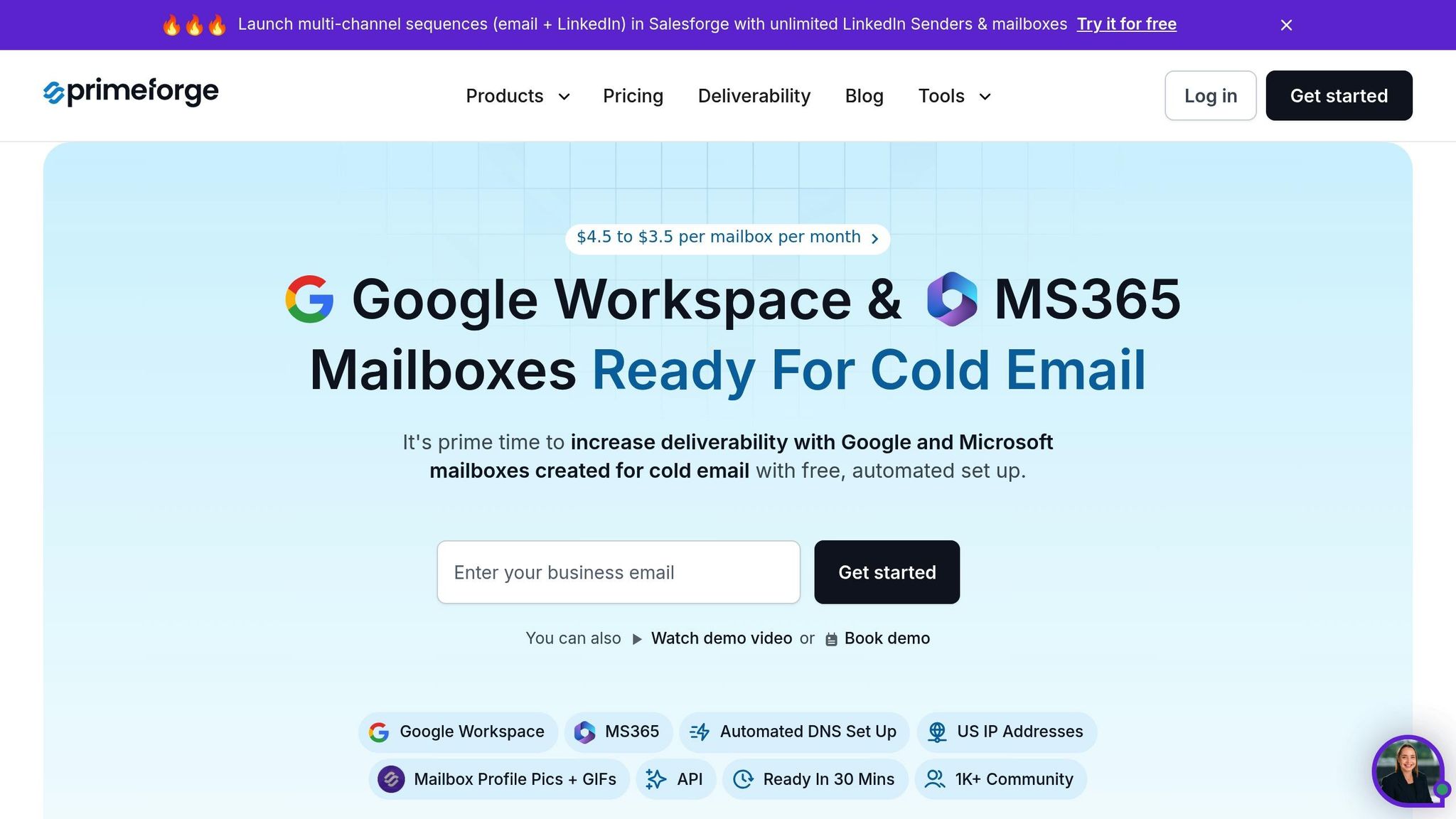
Managing DMARC can get complicated, but Primeforge makes it easier by focusing on automation and centralized controls. Instead of wrestling with tricky DNS setups, businesses can let Primeforge handle the technical heavy lifting, freeing up time to concentrate on their outreach efforts. Let’s explore how Primeforge simplifies DMARC configuration and management.
Automated DNS Setup
Setting up DMARC manually can feel like walking a tightrope - one small syntax error, and email authentication can fail entirely. Primeforge takes this stress away by automatically configuring DMARC, SPF, and DKIM records for both Google Workspace and Microsoft 365 mailboxes. This automation ensures proper alignment and avoids the common pitfalls of manual setups, like syntax mistakes or misaligned records.
From day one, users get a fully configured authentication setup without the headaches of troubleshooting DNS issues or fixing broken records. By automating these processes, Primeforge helps businesses avoid invalid policy values and alignment issues, ensuring smooth email authentication.
Bulk DNS Updates and Scalability
As your outreach grows, managing authentication records for multiple domains can become overwhelming. Primeforge addresses this with bulk DNS management tools, allowing you to update records across numerous domains at once. This is a game-changer for businesses handling dozens - or even hundreds - of domains.
The platform also supports customizable workspaces, so you can organize domains and mailboxes by client, campaign, or team. This structure keeps things tidy, preventing mix-ups between different business units. Whether you’re tweaking policies, updating reporting addresses, or adjusting enforcement levels, changes can be applied across your entire infrastructure with just a few clicks - no need to manually update each domain.
Built-in Reporting and Monitoring
Primeforge goes beyond setup and scalability by offering robust monitoring tools to keep your DMARC performance on track. Its built-in reporting features make it simple to analyze aggregate and forensic reports, helping you quickly spot authentication failures or potential spoofing attempts.
Seamlessly integrating with Google Workspace and Microsoft 365, Primeforge provides real-time insights into your email authentication status. This level of visibility is essential for maintaining high deliverability rates, which directly impact the success of cold outreach campaigns.
Another advantage? Primeforge works with any sending software, ensuring consistent authentication monitoring no matter which platform you’re using. Combined with its US-based IP addresses and optimized configurations, the platform is designed to maximize email deliverability and boost campaign ROI.
Conclusion
DMARC plays a crucial role in safeguarding your domain's reputation and ensuring your emails land in the right inboxes. However, getting it right requires careful setup and consistent monitoring.
Start by gradually enforcing your DMARC policy to strike a balance between security and email delivery. Regularly reviewing DMARC reports acts as an early warning system, helping you detect unauthorized email activities, misconfigurations, or potential security risks before they affect your email performance. This proactive approach is what sets apart businesses that struggle with email authentication from those that consistently achieve high inbox placement rates.
For organizations managing multiple domains or complex email campaigns, tools like Primeforge simplify the process. With features such as automated DNS setup, bulk domain management, and built-in monitoring, platforms like this take the hassle out of DMARC management. They handle the technical details, leaving you free to focus on building relationships and growing your business.
FAQs
How can I smoothly transition my DMARC policy from 'p=none' to 'p=reject'?
To shift your DMARC policy from 'p=none' to 'p=reject' smoothly, it’s important to take it step by step to minimize potential email delivery issues. Begin by ensuring that at least 98% of your emails successfully pass SPF and DKIM authentication. After that, monitor your DMARC reports for a minimum of four weeks to pinpoint and fix any problems with legitimate emails.
When you're confident in your email authentication setup, transition to an intermediate 'p=quarantine' policy. Keep a close eye on daily reports to confirm that valid emails aren’t being mistakenly flagged. Once you’ve verified consistent compliance and addressed any disruptions, you can confidently move to a 'p=reject' policy, which blocks unauthorized emails from reaching recipients altogether.
For companies handling large-scale email operations, tools like Primeforge can make this process easier by automating DNS configurations and providing advanced monitoring and compliance features. This helps ensure a smooth transition while keeping your email deliverability rates high.
How can I use DMARC reports to detect and fix unauthorized email activity or setup issues?
DMARC reports are an essential resource for safeguarding your domain and ensuring your emails are properly authenticated. Start by examining aggregate reports, which offer a broad overview of your domain's email activity. These reports can help you identify unusual sending patterns or sources that fail authentication checks - potential signs of spoofing or phishing attempts.
For a closer look, dive into forensic reports, which focus on specific instances of failed authentication. These reports can reveal misconfigured email systems or malicious actors trying to exploit your domain. By consistently reviewing and addressing the issues highlighted in these reports, you can strengthen your domain's security, boost email deliverability, and maintain the trust of your recipients.
Interested in simplifying DMARC management? Primeforge might be the solution for you. It provides automated DNS setup, bulk updates, and other tools designed to streamline secure email operations.
What mistakes should I avoid when setting up SPF and DKIM records to ensure they work with my DMARC policy?
To make sure your SPF and DKIM records work smoothly with your DMARC policy, be mindful of these common pitfalls:
- Domain mismatches: The domains in your SPF and DKIM records must align with the domain in the 'From:' address. If they don’t match, even legitimate emails might fail authentication.
- Syntax mistakes: Small errors in your DMARC record's syntax - like typos or formatting issues - can cause authentication failures. Always double-check your entries.
- Third-party email services: If you’re using services like Mailchimp or SendGrid, ensure their SPF and DKIM settings are correctly configured to match your domain.
Fixing these issues can boost your email deliverability and keep your messages compliant with DMARC policies. Tools like Primeforge can simplify the setup process for SPF, DKIM, and DMARC, especially for platforms like Google Workspace and Microsoft 365.