Common Google Workspace DKIM Errors and Fixes
DKIM (DomainKeys Identified Mail) ensures your emails are secure and trusted by adding a digital signature. It’s critical for email deliverability and reducing spam. But setting it up in Google Workspace can be tricky due to common errors like:
- DNS TXT Record Issues: Typos, missing records, or incorrect formatting can cause failures.
- Selector Mismatches: The selector in Google Admin must match the DNS record exactly.
- DNS Propagation Delays: Changes can take up to 48 hours to take effect, leading to temporary failures.
Solutions include verifying records, matching selectors, and waiting for propagation. Automation tools like Primeforge simplify this process by handling configurations, monitoring updates, and preventing errors. These tools are especially helpful for managing multiple domains or avoiding manual mistakes.
To ensure smooth email authentication, use tools like Google Admin Toolbox and MXToolbox for troubleshooting. Regular testing and automated systems can save time and improve deliverability.
Most Common Google Workspace DKIM Errors
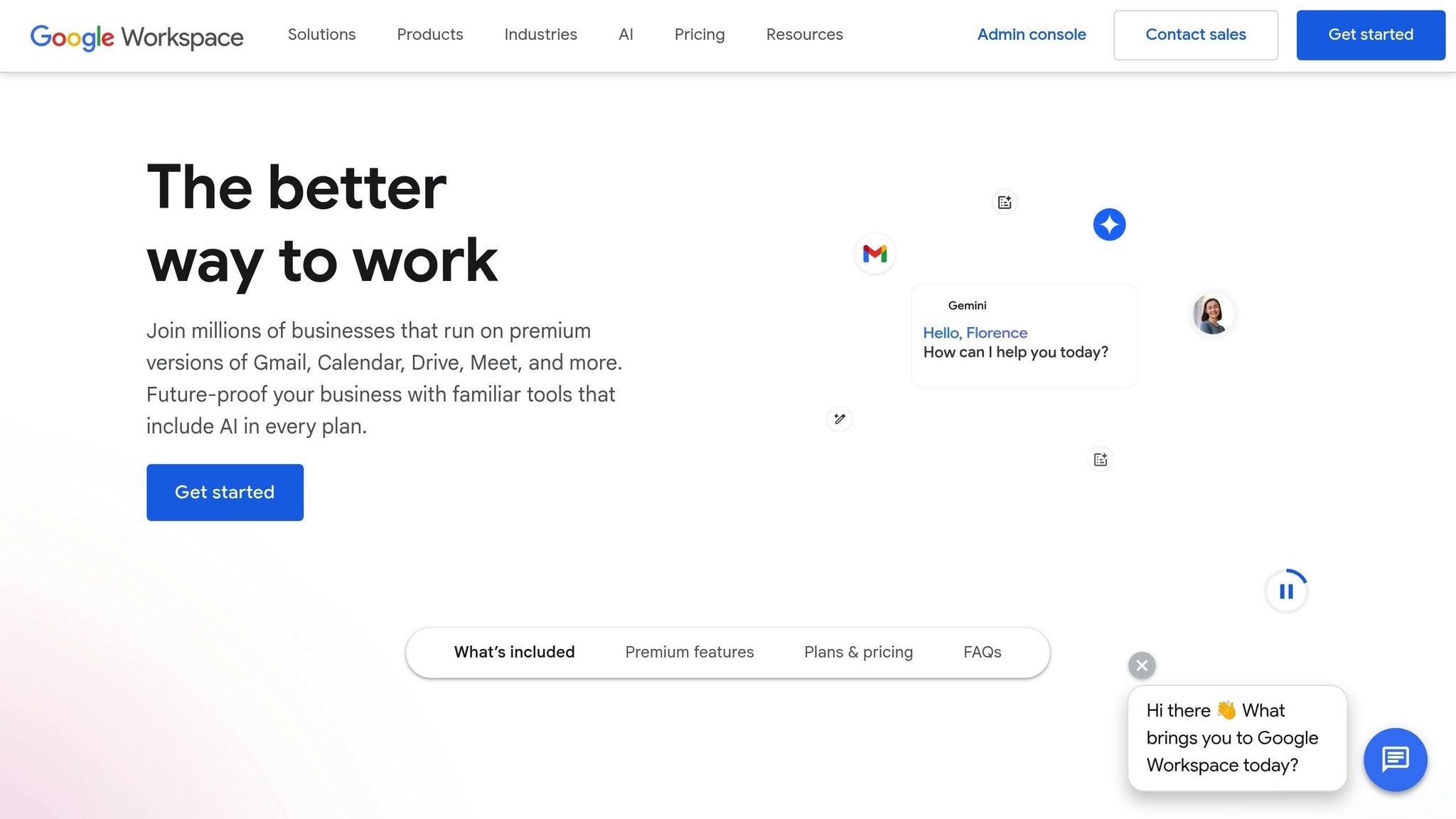
Avoiding DKIM errors is crucial for ensuring reliable email deliverability. Many of these issues stem from configuration mistakes, which can disrupt email authentication. Common problems include missing records, selector mismatches, and delays in DNS propagation.
Incorrect or Missing DNS TXT Records
One of the most frequent DKIM errors involves issues with DNS TXT records. A missing DKIM public key often happens when administrators forget to publish the TXT record after generating the key.
Even small mistakes - like a misplaced character, an extra space, or a missing quotation mark - can render a DKIM record invalid. The lengthy strings of characters in DKIM public keys make manual entry especially prone to such errors.
Another common issue arises when the TXT record is created under the wrong subdomain or with an incorrect naming format. For DKIM to work, the record must strictly follow this structure: \[selector\].\_domainkey.\[yourdomain.com\].
Next, let’s look at how problems with selectors can further complicate DKIM validation.
Selector Misconfiguration
Selector issues occur when the DKIM key selector doesn't match the prefix in the TXT record. This mismatch prevents recipient servers from finding the correct public key.
For Google Workspace, the default selector is usually "google." However, problems arise when duplicate selectors are used. If your domain already has a DKIM record with the same selector, adding another with an identical prefix creates conflicts that disrupt authentication.
Google Workspace includes a tool for configuring the key selector, but many users overlook how critical this setting is. If the selector in your Google Admin console doesn't match the one published in DNS, recipient servers won't be able to locate the correct public key, causing DKIM validation to fail.
Selector conflicts are especially common in multi-domain setups. Organizations managing multiple domains sometimes reuse selectors across domains or mistakenly apply the wrong selector to a specific domain. These errors lead to inconsistencies that are often difficult to resolve.
Now, let’s address how DNS propagation delays can further complicate DKIM setup.
DNS Propagation Delays and Limitations
DNS propagation delays can cause temporary DKIM validation failures while new records are being distributed across global DNS resolvers. As DuoCircle explains:
"Yes, DNS propagation delays can temporarily prevent new DKIM TXT records from being recognized by recipient servers, causing DKIM signature validation failures until the updated DNS records fully propagate."
These delays occur because it takes time - sometimes up to 48 hours - for DNS updates to reach all resolvers worldwide. During this window, some recipient servers may still rely on outdated DNS data, leading to inconsistent authentication results.
For DKIM to work consistently, all DNS resolvers must have access to the updated public key. Google Workspace only allows administrators to enable DKIM signing after DNS propagation is complete, but many users enable it too soon, resulting in temporary failures.
Step-by-Step Solutions to DKIM Errors
Now that we've covered the most common DKIM problems, let's dive into practical solutions to help you get your email authentication back on track. These steps tackle the root causes we discussed and provide clear instructions for resolving each issue.
Fixing DNS TXT Record Issues
Start by verifying your DKIM status in Google Admin (navigate to Apps > Google Workspace > Gmail > Authenticate email).
If you see "Not authenticated" or an error, use the nslookup command to check your TXT record. For example:
nslookup -type=TXT google._domainkey.yourdomain.com
Next, copy the exact TXT record provided in Google Admin and update your DNS settings. Be meticulous - ensure there are no extra spaces, misplaced quotes, or formatting errors.
- The record name should be
google._domainkey. Note: If your DNS provider automatically appends your domain name, don't include it manually. - The value should be enclosed in quotes. For long TXT records, some DNS providers split them into multiple strings. Make sure each part is properly quoted, like this:
"v=DKIM1; k=rsa; p=MIGfMA0GCSqGSIb3DQEBAQUAA..." "...remaining key data"
Use Google's Admin Toolbox to confirm that the record has propagated before enabling DKIM signing. Once confirmed, move on to resolving selector mismatches and key rotations.
Resolving Selector and Key Rotation Errors
Double-check that the selector in Google Admin matches the one in your DNS TXT record exactly. Remember, selectors are case-sensitive and can only include hyphens or underscores.
If your domain already has DKIM records from other email services, use a unique selector to avoid conflicts. For example, you can change the default "google" selector to something like "google2025" or "gws" in Google Workspace.
When Google rotates your DKIM key, update your DNS with the new key immediately. Compare the public key in your DNS TXT record with the one shown in the Admin console. If they don’t match, replace the old key with the new one and wait for DNS propagation to complete.
For organizations managing multiple domains, consider creating a spreadsheet to track each domain's selector and key rotation dates. This can save time and prevent errors during troubleshooting.
Handling Message Modifications and Conflicts
Maintaining the integrity of your DKIM signature is crucial. Identify any services - like email forwarding or mailing list software - that modify emails after signing. These changes often break DKIM signatures, so configure these services to preserve signatures or use dual-signature methods as a backup.
- Email forwarding services: These often add headers or modify message content, breaking DKIM signatures. Check if your forwarding service offers DKIM-friendly options to preserve the original message.
- Email security gateways and spam filters: Configure these tools to process inbound messages without altering outbound DKIM-signed emails. Many enterprise security solutions allow you to create bypass rules for specific domains or message types.
- Mailing list software: Platforms like Mailchimp or Constant Contact often modify emails by adding unsubscribe footers or altering subject lines. Ensure these platforms sign messages with their own DKIM keys instead of trying to maintain your domain's signature.
If managing these configurations manually feels overwhelming, automated solutions like Primeforge can simplify the process. These platforms handle DNS setup, including DKIM, SPF, and DMARC records, to minimize common errors and conflicts.
Finally, regularly test your DKIM setup using tools like Mail Tester or by sending test emails to Gmail accounts. Check the authentication results in the message headers to catch any issues before they affect your sender reputation.
Tools for DKIM Validation and Troubleshooting
When it comes to troubleshooting DKIM issues, having the right tools can save you from headaches - whether you're dealing with minor DNS delays or more complex signature failures.
Google Admin Toolbox and Online DKIM Checkers

A great place to start is the Google Admin Toolbox Messageheader. This free tool analyzes email headers and provides detailed authentication results. Here’s how you can use it: send a test email from your Google Workspace domain to an external Gmail account. Once received, open the email, click "Show original", and copy the full header into the Messageheader tool. It will give you a breakdown of where your DKIM authentication is working and where it’s falling short.
In addition to Google’s tool, services like MXToolbox, DKIMCore, and Dmarcian are invaluable for validating your DKIM records. Just input your domain or DKIM selector, and these tools will instantly check for common problems, such as:
- Missing or incorrect DNS TXT records
- Selector misconfigurations
- Key length mismatches
- DNS propagation delays
Keep in mind that your DKIM TXT records must stay within DNS character limits to avoid issues.
For a well-rounded approach, combine the email analysis capabilities of Google’s Messageheader tool with the DNS record validation offered by these online checkers. While these tools are excellent for manual troubleshooting, automation can take your DKIM management to the next level.
Using Automated Platforms for Better Results
Manual checks are a good starting point, but they can become tedious and error-prone, especially if you're managing multiple domains or handling a high volume of emails. This is where automated platforms shine, offering a more efficient and reliable solution.
Take Primeforge as an example. This platform specializes in managing email infrastructure for Google Workspace and Microsoft 365. It automates key processes like DKIM, SPF, and DMARC configurations, eliminating the manual steps that often lead to errors. Features like bulk DNS updates ensure accuracy, even when dealing with large-scale setups.
Automated platforms don’t just stop at configuration - they actively monitor and resolve issues in real time. For instance, if a DKIM record is missing or incorrectly formatted, the system can generate the correct record, publish it to DNS, and monitor its propagation to ensure authentication is successful. This is especially useful for administrators managing multiple domains or complex infrastructures.
Another advantage of platforms like Primeforge is their ability to handle challenges posed by security gateways, such as Mimecast or Barracuda. These gateways can alter emails in ways that disrupt DKIM signatures, even when the original setup is correct. Automated systems can detect these conflicts and apply fixes, such as implementing dual-signature methods, to maintain authentication integrity.
For administrators juggling multiple workspaces, Primeforge also simplifies tasks like managing DKIM keys across various domains and adding mailbox profile pictures. This level of automation not only saves time but also ensures that your emails consistently reach inboxes without authentication hiccups.
Key Takeaways
Getting your DKIM configuration right is crucial for ensuring your emails land in inboxes and maintaining your organization's reputation.
Why Accurate DKIM Configuration Matters
Implementing DKIM authentication can increase email deliverability by 20%, giving your outreach efforts a better chance of success. It’s not just about deliverability, though - DKIM also plays a critical role in reducing email fraud. Properly configured DKIM can cut fraud by 25% and prevent up to 90% of phishing attempts. That means your organization’s reputation and the trust of your recipients are better protected.
Emails authenticated with DKIM also tend to perform better, with open rates improving by up to 30% and deliverability metrics seeing a 15% boost. These benefits make it clear why having a well-managed DKIM setup is essential - and why automation can make a big difference.
The Benefits of Automation in Email Infrastructure
Managing DKIM manually can quickly become overwhelming, especially as your email volume grows. Automation solves this by reducing errors and ensuring consistent DNS and selector configurations. By automating these processes, you not only avoid costly mistakes but also maintain strong deliverability as your email campaigns scale.
Primeforge offers a solution by automating the management of DKIM, SPF, and DMARC settings. Its features, like bulk DNS updates, ensure precision across multiple domains, while real-time monitoring identifies and resolves issues before they affect your email performance. This kind of automation is especially valuable for businesses handling multiple Google Workspace domains or managing large-scale outreach. It allows them to handle higher demands without compromising on efficiency or performance.
Beyond just saving time, automated systems provide a powerful advantage: real-time data collection and analysis. This capability offers insights that manual processes simply can’t, helping organizations respond quickly to deliverability challenges and fine-tune their email infrastructure for optimal results.
Automating DKIM management isn’t just about efficiency - it’s a signal of professionalism and reliability. In a time when email security is more important than ever, proper authentication builds trust with both recipients and email providers, ensuring your communication is secure and dependable.
FAQs
How do I make sure my DKIM setup in Google Workspace is error-free?
To set up DKIM in Google Workspace without running into errors, follow these steps:
- Generate a DKIM key pair in the Google Admin Console. Make sure to select a secure key length - 2048 bits is recommended for better security.
- Add the public key as a DNS TXT record through your domain registrar. Pay close attention to the selector and domain name to ensure they’re specified correctly. Be precise when entering the key - avoid extra spaces or missing characters.
- Enable DKIM signing in Google Workspace. Once done, use a DKIM validation tool to verify that the record is published correctly and the signature is functioning as intended.
For better security, make it a habit to rotate your DKIM keys regularly and update your DNS records accordingly. If managing email infrastructure feels overwhelming, Primeforge offers tools like automated DNS setup to make the process easier.
How can I effectively manage DKIM selectors across multiple domains to avoid conflicts?
To effectively handle DKIM selectors in a multi-domain setup, it's crucial to use unique selectors for each domain or email source. This approach eliminates potential conflicts and makes management more straightforward. By assigning separate DNS TXT or CNAME records to each sender source, you ensure clear identification and prevent any overlap.
Another key practice is to rotate DKIM keys regularly while maintaining distinct selectors. This not only strengthens your email authentication but also keeps the process secure and easy to manage.
How can tools like Primeforge simplify and improve my DKIM setup in Google Workspace?
Automation tools like Primeforge make setting up DKIM in Google Workspace much easier by automating critical tasks such as DNS configuration. This not only cuts down on the chances of human error but also ensures precise updates across multiple domains, saving valuable time.
With features like automated DNS management and bulk updates, Primeforge helps address common DKIM errors efficiently. By strengthening email authentication, it boosts deliverability, guards against spoofing, and ensures adherence to DKIM standards - making your email system both secure and dependable.