How to Setup Cold Email Infrastructure To Scale on Autopilot
If you want to send cold emails at scale, you can’t just use your main domain and start sending. That will land you in spam.
What you need is a proper cold email infrastructure. This means:
- Buying extra domains for outreach
- Setting up DNS records like SPF, DKIM, and DMARC
- Creating and warming up mailboxes
- Keeping an eye on deliverability
The problem is, doing all this manually takes a lot of time. Once you add more domains and mailboxes, it gets even harder to manage.
That’s why the best approach is to set it up once and let it run on autopilot.
In this guide, I’ll show you the steps to build cold email infrastructure the right way, and how you can automate it so you can scale safely without extra effort.
TL;DR: Cold Email Setup to Scale on Autopilot
- Buy extra domains just for outreach.
- Add SPF, DKIM, and DMARC to secure deliverability.
- Create mailboxes and warm them up before sending.
- Connect those mailboxes to your outreach tool.
- Monitor deliverability as you increase volume.
What Is Cold Email Infrastructure?
Cold email infrastructure is the technical setup that makes sure your cold emails reach inboxes safely.
It protects your main domain, builds trust with email providers, and helps you scale outreach without landing in spam.
Here’s how it works:
- You buy extra domains (like trycompany.com) for outreach instead of using your main one. This keeps your brand reputation safe.
- These records verify that your emails are real and sent from authorized servers. They prevent spam and boost deliverability.
- You create several mailboxes under each domain and warm them up by sending small volumes daily so providers trust them.
- You track inbox placement, open rates, and domain health to fix issues before they hurt deliverability.
In short, cold email infrastructure is what keeps your outreach safe, verified, and scalable, so your emails land in inboxes, not spam.
5 Most Popular Cold Email Infrastructure Tools in 2025
How to Set Up Cold Email Infrastructure to Scale on Autopilot
Setting up cold email infrastructure may sound technical, but it follows a few clear steps. Once these are in place, you can send emails safely and prepare for scaling on autopilot.
Step 1: Buy Sending Domains
You should never send cold emails from your main domain. If it gets flagged, your brand reputation is at risk.
Here’s what to do:
- Buy 2–3 extra domains just for cold email.
- Keep them close to your main brand name.
- Example: if your domain is company.com, use trycompany.com or getcompany.co.
Step 2: Setup DNS Records for Your Cold Email Setup
After buying your domains, you must prove that your emails are real and safe. This is done by adding three DNS records: SPF, DKIM, and DMARC.
These records help inbox providers trust your emails and stop them from going to spam.
- SPF (Sender Policy Framework) tells inboxes which servers or tools are allowed to send emails from your domain.
When an email is received, the inbox checks this list. If the sender isn’t approved, the email is marked as spam. SPF also prevents others from faking your domain name.
- DKIM (DomainKeys Identified Mail) adds a digital signature to every email you send. Inbox providers use this signature to confirm that the email really came from your domain and wasn’t changed on the way.
Without DKIM, your emails may not be trusted and can land in spam.
- DMARC (Domain-based Message Authentication) works together with SPF and DKIM. It tells inbox providers what to do if an email fails these checks, for example, allow it, send it to spam, or block it.
DMARC also sends you reports showing who is sending emails from your domain, so you can spot fake senders and protect your reputation.
Setting all this up manually takes time and technical skill, especially across multiple domains.
With Primeforge, it’s done automatically:
- SPF, DKIM, and DMARC records are generated and verified during mailbox setup.
- You don’t have to log into DNS or handle any code.
- Everything runs in the background and scales safely as you grow.
This ensures your cold email domains are fully authenticated and your emails reach inboxes, not spam.
Step 3: Create and Warm Up Mailboxes
Once domains are ready, create multiple mailboxes on each domain. These are the inboxes you’ll send from.
- After setting up your domains, create 2–5 mailboxes per domain.
- Use real names like james@trycompany.com or emma@trycompany.com.
Here’s how warm-up works:
- You start by sending 10–20 emails a day and slowly increase the count every few days.
- This helps inbox providers trust your mailbox and keeps your emails out of spam.
With Infraforge, you don’t need to do anything manually. They create new mailboxes, connect them to mail services, and warm them up automatically.
Each mailbox sends and replies to real emails in the background until it’s fully ready for cold outreach.
Step 4: Connect to Your Outreach Tool
After your mailboxes are created and warmed up, the next step is to connect them to your outreach platform so you can start sending emails.
Here’s how it works:
- Go to your outreach tool (like Salesforge).
- Upload or link the domains you’ve created through Primeforge or Infraforge.
- Connect each mailbox directly using the built-in Google Workspace or Microsoft 365 login option, no need to use SMTP or manual setup.
- Once connected, Salesforge automatically sets safe sending limits, manages spacing between emails, and rotates mailboxes during campaigns to keep deliverability high.
This completes your cold email infrastructure, everything is connected, trusted, and ready for safe sending.
Step 5: Monitor Deliverability in Your Cold Email Setup
Even after setup, you need to check if your emails are landing in your inbox.
Key checks:
- Track open rates and reply rates.
- Test inbox placement (Gmail, Outlook, Yahoo).
- Watch for blacklists or sudden drops in deliverability.
This helps you fix problems early before they affect results.
How Much Time Does It Take to Setup Cold Email Infrastructure Manually?
Setting up cold email infrastructure manually takes several hours for setup and a few weeks for warm-up.
Here’s the breakdown:
- Domain purchase: 15–30 minutes per domain (through registrars like GoDaddy or Namecheap).
- DNS setup (SPF, DKIM, DMARC): 1–2 hours per domain.
- Mailbox creation: 10–15 minutes per mailbox using Google Workspace or Microsoft 365.
- Warm-up process: 14–21 days before sending real outreach, increasing volume gradually.
Skipping the warm-up phase is risky, new mailboxes without reputation often land in spam or get flagged by Gmail or Outlook, which can ruin your domain reputation before you even start outreach.
For a basic setup (1 domain, 2 mailboxes), expect around 3–4 hours of manual setup and 2–3 weeks of warm-up.
For a scalable setup (3–5 domains, 10+ mailboxes), it can take 8–10 hours or a full day to configure everything, plus the same 2–3 weeks of warm-up before safely sending campaigns.
What’s the Recommended Cold Email Infrastructure to Send Cold Emails at Scale
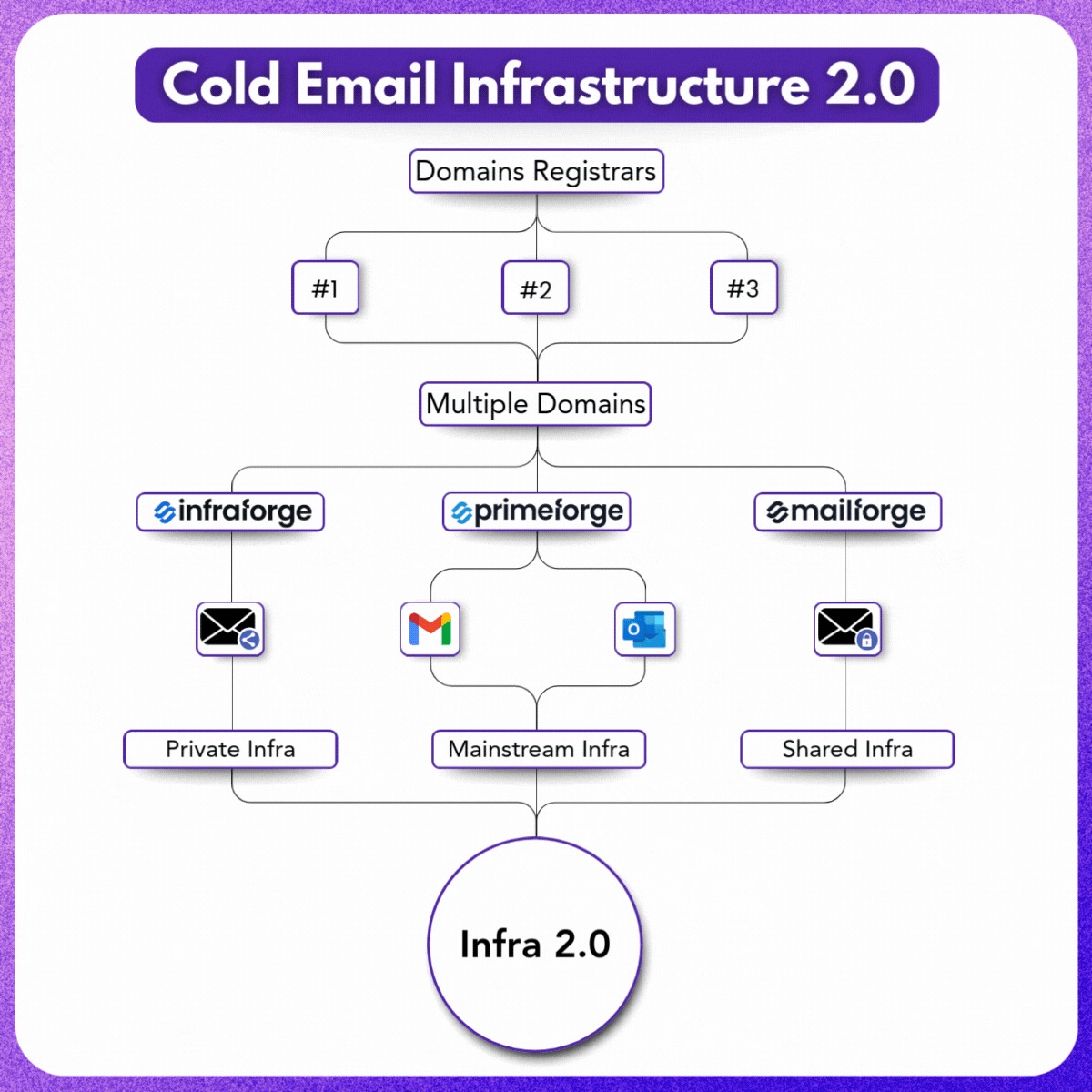
Scaling cold email safely starts with the right infrastructure that takes care of domains, DNS, mailboxes, and deliverability automatically.
With the Forge Stack, you can automate the entire process to send cold emails. Here’s how the recommended setup works:
- Start with a few outreach domains that look like your main one, for example, trycompany.com or getcompany.co. Infraforge or Mailforge can automatically manage domain setup, DNS, and scaling for you.
- Once you’ve got your domains, set up SPF, DKIM, and DMARC so inboxes know your emails are safe. These records are added automatically inside Infraforge, Primeforge, and Mailforge during setup.
- Next, create 3–5 mailboxes per domain and start warming them gradually. Warmforge handles this automatically by sending and replying to real emails until your domains are fully trusted.
- When your mailboxes are ready, match your recipients’ email providers, Gmail to Gmail, Outlook to Outlook. Primeforge takes care of this with verified Google Workspace and Microsoft 365 mailboxes for better inbox placement.
- You can connect your warmed mailboxes to your outreach tool and let it handle the rest. Salesforge automatically rotates senders, controls volume, and spaces out emails to keep your deliverability high.
Our recommendation:
Use Primeforge together with either Infraforge or Mailforge, this combination gives you both safety and scalability.
You get private or shared domains, mainstream mailboxes, automated DNS setup, and 24/7 deliverability monitoring, all ready in minutes.
You can also watch a quick video explaining the difference between Primeforge, Mailforge, and Infraforge: Primeforge VS Infraforge VS Mailforge
This is how the Forge Stack builds cold email infrastructure that scales, not just setup, but a system that runs, protects, and grows with your outreach automatically.
Conclusion
A proper cold email setup is what makes scaling safe and consistent.
Buy outreach domains, set up SPF/DKIM/DMARC, warm up mailboxes, connect them to your outreach tool, and keep monitoring deliverability as you grow.
If you’re planning to send at scale, spread your setup smartly.
Get your outreach domains from Mailforge or Infraforge, and diversify by provisioning Google and Microsoft inboxes from Primeforge for better inbox placement.
Keep your warm-ups and health tracking running through Warmforge so your domains stay healthy as you scale.
Once everything’s in place, connect it to any outreach platform you prefer, and your infrastructure will keep running safely, ready to send thousands of cold emails.