Bulk DNS Setup for Shared Mailboxes in Outreach
When managing outreach campaigns using shared mailboxes, setting up DNS records in bulk is essential to ensure your emails reach inboxes instead of spam folders. Properly configuring SPF, DKIM, and DMARC records across multiple domains improves email deliverability and reduces bounce rates.
Here’s what you need to know:
- Why It Matters: Misconfigured DNS records can lead to emails being flagged as spam or rejected entirely. Bulk DNS setup simplifies this process for organizations managing multiple domains.
- Key Steps:
- Add and verify domains in Microsoft 365 by creating TXT records for verification.
- Configure SPF, DKIM, and DMARC records to authenticate outgoing emails.
- Use tools like PowerShell for automation, avoiding manual errors and saving time.
- Challenges: Microsoft 365 enforces unique aliases across domains, which can complicate shared mailbox creation. PowerShell helps bypass these restrictions.
- Automation Tools: Platforms like Primeforge speed up DNS configuration and ensure consistency across domains, saving both time and effort.
For large-scale operations, automation is the most effective approach, reducing setup time by up to 80% and improving email deliverability. Whether you use PowerShell scripts or specialized platforms, consistent DNS management is critical for successful outreach campaigns.
Step-by-Step Guide to Bulk DNS Configuration for Shared Mailboxes
Setting up bulk DNS configurations for shared mailboxes can be straightforward if you follow a clear process. Here's how to efficiently manage multiple domains and streamline your workflow when adding and verifying domains in Microsoft 365.
Adding and Verifying Domains in Microsoft 365

Before you can create shared mailboxes, you'll need to add and verify each domain in your Microsoft 365 tenant. Start by navigating to Settings > Domains in the Microsoft 365 Admin Center. Click on "Add domain" and enter the name of the domain you want to add.
Microsoft 365 will generate a unique TXT record, such as v=msv1; domainkey=abc123, for verification purposes. You'll need to add this TXT record to your domain's DNS zone file, typically using the "@" symbol or leaving the host name field blank. Keep in mind that the specific TXT record will vary for each domain.
For bulk operations, it's helpful to maintain a spreadsheet listing each domain alongside its corresponding TXT record. Many DNS providers allow bulk updates of TXT records through their management interfaces or APIs, making this process more efficient.
Once you've added the TXT records to your DNS provider, return to the Microsoft 365 Admin Center and click "Verify" for each domain. While DNS propagation can take up to 48 hours, it's often completed within 15–30 minutes.
Setting Up SPF, DKIM, and DMARC Records
After verifying your domains, you'll need to configure three essential DNS records - SPF, DKIM, and DMARC - to ensure email authentication and improve email deliverability.
-
SPF (Sender Policy Framework): This record authorizes Microsoft 365 to send emails on behalf of your domains. Add a TXT record with the value:
v=spf1 include:spf.protection.outlook.com -all.
Ensure each domain has only one SPF record to avoid conflicts. -
DKIM (DomainKeys Identified Mail): Enable DKIM signing in the Microsoft 365 Security & Compliance Center. Microsoft will provide two CNAME records for each domain, typically formatted like
selector1._domainkey.example.comandselector2._domainkey.example.com. These CNAME records should point to Microsoft's DKIM infrastructure. -
DMARC (Domain-based Message Authentication, Reporting & Conformance): This record specifies how receiving servers should handle emails that fail SPF or DKIM checks. Add a TXT record at
_dmarc.example.comwith a policy such as:
v=DMARC1; p=quarantine; rua=mailto:postmaster@example.com.
Start with a "quarantine" policy to monitor email behavior before moving to stricter enforcement.
Using PowerShell for Bulk DNS Updates
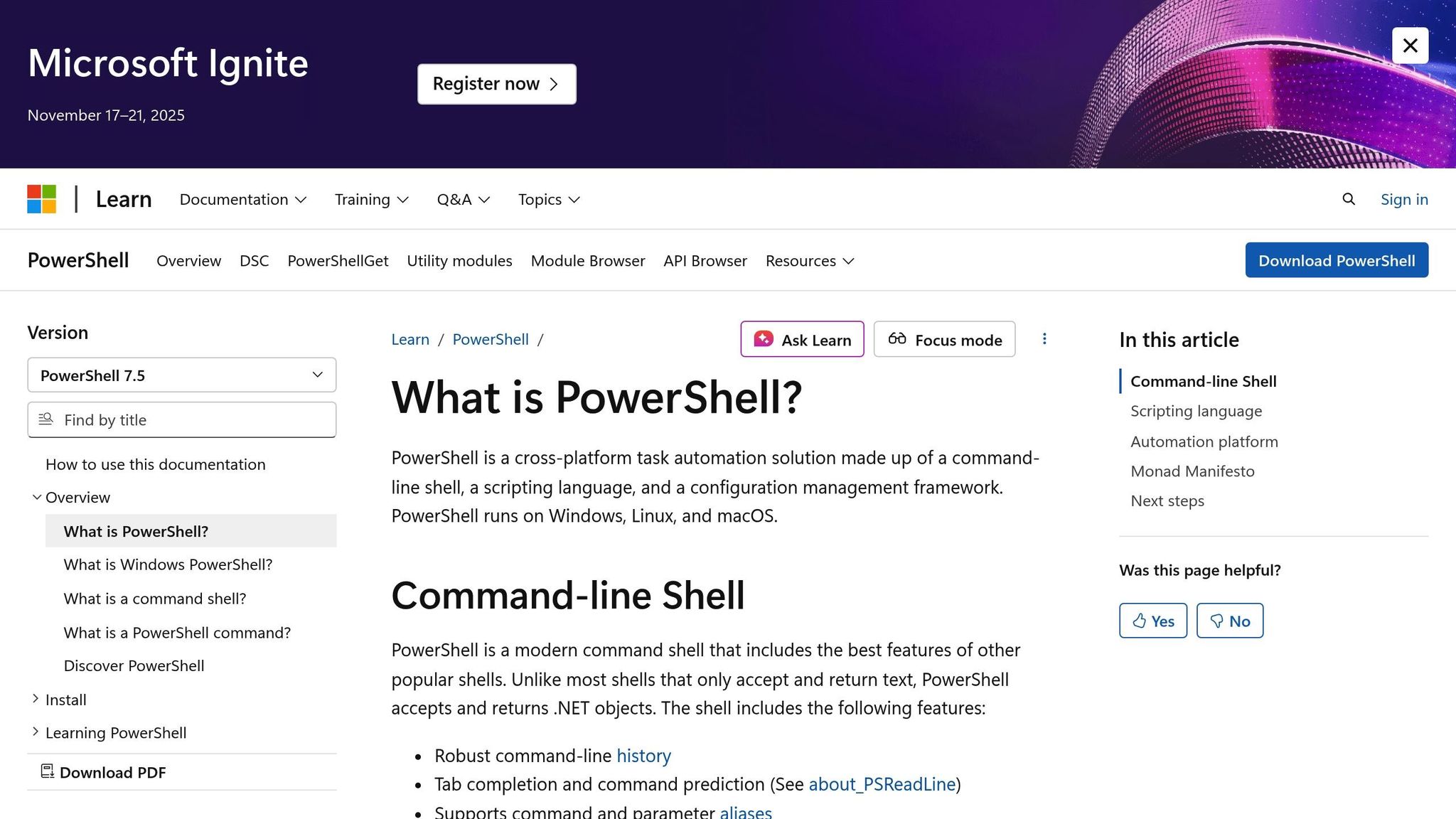
While the Microsoft 365 Admin Center is suitable for smaller tasks, PowerShell is invaluable for managing bulk configurations across multiple domains. Automation through PowerShell minimizes manual errors and speeds up the process significantly.
To connect to Exchange Online PowerShell, use the following commands:
$UserCredential = Get-Credential
$Session = New-PSSession -ConfigurationName Microsoft.Exchange -ConnectionUri https://outlook.office365.com/powershell-liveid/ -Credential $UserCredential -Authentication Basic -AllowRedirection
Import-PSSession $Session -DisableNameChecking
Prepare a CSV file containing mailbox details, such as names and primary SMTP addresses. Then, create shared mailboxes in bulk with this command:
Import-Csv "mailboxes.csv" | ForEach-Object { New-Mailbox -Name $_.Name -Shared -PrimarySmtpAddress $_.Email }
PowerShell also offers flexibility that the Microsoft 365 Admin Center lacks. For instance, while the admin center enforces unique aliases across all domains, PowerShell allows you to create mailboxes with the same alias on different domains. This is particularly helpful for maintaining consistent naming conventions.
For DNS updates, leverage your DNS provider's PowerShell module or API. Major providers like GoDaddy, Cloudflare, and Namecheap offer tools to automate bulk DNS updates. This ensures consistent configurations across domains and reduces the risk of typos or missed records.
One marketing agency applied this method to manage outreach for multiple clients. They added 50 domains to Microsoft 365, verified them using TXT records, and configured SPF, DKIM, and DMARC for all domains. Using PowerShell, they created 200 shared mailboxes and automated DNS updates via their DNS provider's API. The result? A 25% drop in bounce rates and improved inbox placement for their outreach emails.
Best Practices for Managing Shared Mailbox DNS Settings
Handling shared mailbox DNS settings can become a maze of complexity, especially when scaling outreach efforts. Without a clear system in place, misconfigurations and deliverability issues can quickly derail your campaigns.
Organizing Domains and Shared Mailboxes
Start by creating dedicated workspaces for each outreach project. Group your domains and shared mailboxes based on factors like business units, campaigns, or geographic regions. This structure simplifies tracking and troubleshooting, especially when managing dozens - or even hundreds - of mailboxes.
For instance, if you’re running campaigns for different clients or product lines, separate workspaces allow you to apply DNS changes, monitor performance, and address issues more effectively.
Consistent naming conventions are equally important. Patterns like "outreach-[campaign]@[domain].com" or "sales-[region]@[domain].com" make it easier to identify the purpose of each mailbox and its associated DNS settings. A centralized inventory that tracks DNS statuses, mailbox assignments, and campaign details can further reduce confusion and prevent mistakes during bulk updates.
In January 2024, a marketing agency overseeing 15 domains and over 100 shared mailboxes reduced their email bounce rate from 8.5% to 2.3%. They achieved this by implementing a bulk DNS management strategy using PowerShell scripts and regular monitoring. This led to a 25% boost in campaign deliverability and a 15% drop in email-related support tickets.
Once your domains and mailboxes are organized, the next step is standardizing your DNS records.
Keeping DNS Records Consistent
Consistency in DNS records is critical to avoiding errors. Use templates for SPF, DKIM, and DMARC records, and apply them uniformly across all domains. Document each record's values and settings, including TTLs (e.g., 3,600 seconds), to avoid discrepancies that could impact email deliverability.
For example:
- SPF: Use
v=spf1 include:spf.protection.outlook.com -all. - DMARC: Start with a quarantine policy like
v=DMARC1; p=quarantine; rua=mailto:postmaster@example.combefore moving to stricter enforcement.
Automate the deployment of these records whenever possible. Instead of manually entering data, use tools like PowerShell scripts to apply records in bulk. Regular audits - monthly checks are often sufficient - can help ensure DNS settings across domains align with your templates and catch any deviations early.
Additionally, assign unique aliases to prevent proxy address conflicts, which can lead to configuration errors.
Monitoring and Fixing DNS Issues
Proactive monitoring is key to catching DNS misconfigurations before they hurt your email deliverability. While Microsoft 365 offers basic DNS health checks, these tools might miss subtle issues that can affect outreach campaigns.
Using the rua tags in your DMARC records, you can set up email authentication reports to receive regular feedback on your email authentication status. These reports help you identify domains with SPF or DKIM failures, allowing you to address problems before they escalate.
Common DNS errors include:
- Missing or incorrect SPF, DKIM, or DMARC records
- Duplicate aliases across domains
- Delays in DNS propagation
Avoid these pitfalls by ensuring aliases are unique, double-checking DNS entries before saving, and allowing up to 48 hours for DNS propagation. PowerShell scripts can also be used to verify DNS records regularly, comparing current settings against your templates to flag discrepancies.
Documentation is vital as your infrastructure grows. Maintain a change log recording every DNS modification, including the date, time, person responsible, and reason for the change. A shared document or ticketing system can track domain details, mailbox records, and changes, making it easier to roll back errors and onboard new team members.
For large-scale operations, platforms like Primeforge can simplify DNS management. These tools automate setup and updates for Microsoft 365 mailboxes, ensuring that all domains have correct SPF, DKIM, and DMARC records. They also provide dashboards for monitoring DNS health, alerting you to inconsistencies, and offering one-click fixes to reduce manual work and errors.
In March 2023, a global e-commerce company managing 20 domains and 200 shared mailboxes standardized DNS records across their infrastructure. This effort led to a 35% drop in email delivery issues and a 20% improvement in campaign performance. They achieved this through a combination of PowerShell automation and third-party DNS monitoring tools.
When adding or removing mailboxes in bulk, automated tools or scripts can ensure DNS records are updated across all affected domains. This practice ensures new mailboxes inherit the correct SPF, DKIM, and DMARC configurations while promptly removing outdated records for decommissioned mailboxes. Always test mail flow after bulk updates to confirm that deliverability remains intact.
Tools for Automating Bulk DNS Setup
Handling DNS records manually for a large number of shared mailboxes can be a tedious and error-prone task. With the right automation tools, this process becomes faster, more accurate, and far less stressful, ensuring better deliverability and saving time.
Built-in Tools in Microsoft 365
When evaluating your options, it’s helpful to consider both native tools and specialized platforms. Microsoft 365 offers several built-in tools for DNS management. While these tools are primarily designed for individual domains, they can still be useful for basic configurations.
The Microsoft 365 Admin Center provides an intuitive interface for adding domains, verifying ownership, and setting up key DNS records like MX, SPF, and DKIM. For those comfortable working with command-line tools, PowerShell is a powerful option. Using the Exchange Online PowerShell module, administrators can automate the creation of multiple shared mailboxes and configure DNS records across an entire infrastructure.
Additionally, the Exchange Admin Center supports bulk management for mailbox settings. However, these native solutions often demand significant technical expertise and time investment, especially for complex outreach campaigns that involve multiple domains.
Primeforge: Automated DNS Setup and Bulk Updates
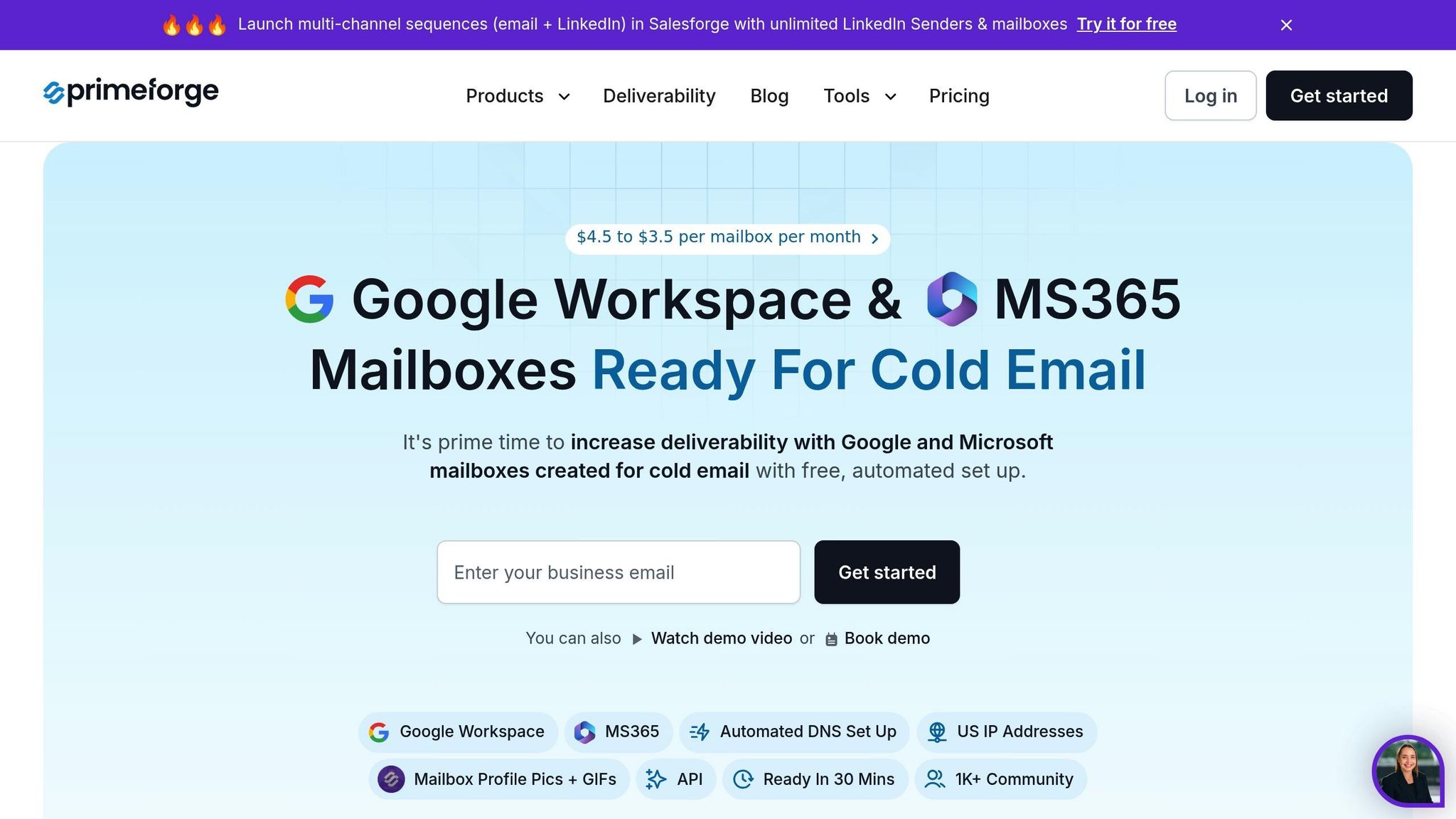
While Microsoft 365 tools are helpful, platforms like Primeforge are designed specifically to simplify bulk DNS configuration. Primeforge streamlines the entire DNS setup process, making it ideal for outreach campaigns. Instead of manually configuring each domain, Primeforge automates the setup of SPF, DKIM, and DMARC records, adhering to industry best practices. What typically takes over 24 hours can now be accomplished in just 30 minutes.
Primeforge’s bulk DNS updates feature is particularly useful for teams managing campaigns across multiple domains. With just a few clicks, administrators can modify DNS records for numerous domains, ensuring consistency and reducing errors. This is especially valuable for outreach teams working across various business units or regions, where uniform DNS settings are critical for maintaining email deliverability.
Additionally, Primeforge is tailored for outreach campaigns, offering US-based IP addresses for mailboxes, which can improve deliverability for domestic campaigns. Its support for multiple workspaces allows teams to organize campaigns by type or client, simplifying management.
Primeforge also integrates seamlessly with other tools in The Forge Stack, such as Salesforge for outreach automation and Warmforge for email warm-up. This integration eliminates the hassle of transferring data between platforms, ensuring that DNS settings stay optimized throughout the campaign lifecycle.
Manual vs. Automated DNS Configuration
Choosing between manual and automated DNS configuration depends on your team’s technical expertise, scale, and time constraints. Here’s a quick comparison of the two approaches:
| Feature | Manual DNS Setup | Automated DNS Setup (Primeforge) |
|---|---|---|
| Time Required | 24+ hours per domain | 30 minutes for multiple domains |
| Error Rate | Higher (manual entry) | Lower (automated validation) |
| Scalability | Limited by human capacity | High (hundreds of domains) |
| Consistency | Variable across domains | Consistent templates applied |
| Technical Expertise | High (PowerShell, DNS knowledge) | Low (point-and-click interface) |
| Cost Efficiency per Mailbox | $6.00-$8.40/month | $3.50-$4.50/month |
| US-based Infrastructure | Not guaranteed | Included |
Manual configuration can be a good fit for organizations with stable infrastructure and dedicated IT teams. Tools like PowerShell offer precise control and integrate well with existing workflows. However, the steep learning curve and risk of errors can make this approach challenging, especially for large-scale operations.
On the other hand, automated platforms like Primeforge are ideal for fast-paced environments where outreach teams need to launch campaigns quickly and scale efficiently. While they may offer less granular control, the speed, consistency, and reduced error rate make them a practical choice for most outreach scenarios.
Organizations that switch to automated DNS tools often report up to an 80% reduction in setup time, along with fewer configuration errors that could affect email deliverability. For teams managing multiple campaigns or client accounts, automation becomes a necessity for staying efficient and competitive.
Next, we’ll dive into troubleshooting common DNS configuration issues.
Troubleshooting Bulk DNS Configuration Issues
DNS misconfigurations can wreak havoc on outreach campaigns. When managing multiple shared mailboxes across various domains, even small errors can lead to major email deliverability problems. Knowing the common pitfalls and how to address them quickly can save you precious time and keep your campaigns running smoothly.
Common DNS Configuration Errors
One of the most frequent mistakes involves SPF record syntax. A common oversight is forgetting to include the "include:" directive for Microsoft 365, which results in incomplete records. The correct format is: v=spf1 include:spf.protection.outlook.com -all.
DKIM record issues are another trouble spot. The selector or CNAME values must match exactly what Microsoft 365 provides. Even a single typo can cause authentication to fail. When configuring multiple domains in bulk, copying incorrect values can spread errors across your setup.
Duplicate or conflicting MX records often disrupt mail flow. This typically happens when outdated DNS records aren’t cleared after domain changes. Mixed mail routing can delay or block email delivery altogether. For Microsoft 365, the correct MX record format is <domainKey>-com.mail.protection.outlook.com. For on-premises routing, it’s mail.<domainKey>.com.
Typos in domain names or DNS values are another common culprit. In bulk configurations, these errors can multiply quickly, affecting your entire infrastructure.
To prevent these issues, always cross-check your DNS records with Microsoft 365’s documentation before publishing. Use DNS validation tools to catch errors early, both before and after deployment.
Fixing Domain Verification Problems
Domain verification issues often arise from specific constraints in Microsoft 365's admin center. For example, the system enforces alias uniqueness without accounting for domain names. This means you can’t create multiple shared mailboxes with identical aliases across different domains through the standard interface.
PowerShell offers a workaround. By connecting to Office 365 via PowerShell, you can bypass these limitations. If you encounter script errors, adjust your PowerShell Execution Policy before proceeding.
Here’s an example command to create shared mailboxes across domains:
New-Mailbox -Name "Social Mailbox" -Shared -PrimarySmtpAddress [email protected].
Before configuring DNS in bulk, ensure that domain ownership verification is complete. Unverified domains will block shared mailbox creation. If verification fails, check that the required TXT records are published with your DNS provider and are publicly accessible.
Another common error, "Windows Live ID already exists as a managed Windows Live ID", usually occurs when creating duplicate aliases without proper domain differentiation. Using PowerShell with explicit domain specifications can resolve this issue.
Testing Email Deliverability After DNS Setup
After resolving verification problems, the next step is testing email deliverability. Once your bulk DNS configuration is complete, testing ensures that emails reach recipients as intended. Start by sending test emails to various providers like Gmail, Yahoo, and Outlook.com. Check whether messages land in the inbox or spam folder to gauge how well your configuration is working.
Free DNS validation tools can help you verify SPF, DKIM, and DMARC authentication in real-time. These tools highlight specific issues and suggest fixes.
Microsoft 365's Message Trace tool is invaluable for tracking delivery status and diagnosing errors. Use it frequently in the first few days after setting up bulk DNS to catch any issues early.
Set up DMARC aggregate reports to monitor authentication results over time. These reports provide insights into how receiving servers handle your emails and point out domains that may need further adjustments.
For ongoing monitoring, set alerts for any changes to domain verification or DNS records. Regularly validate SPF, DKIM, and DMARC records across all domains to ensure they remain accurate. Periodically test email deliverability using external tools, and update DNS records whenever your sending sources change.
If email delivery fails or DNS changes don’t seem to take effect, confirm that your DNS records are live and accessible. Check for caching issues by querying from different networks, and remember that DNS propagation can take up to 48 hours in rare cases. If problems persist, review Microsoft 365’s mail flow and message trace logs for error codes and troubleshooting guidance.
These steps will help you maintain a reliable bulk DNS setup for shared mailboxes, ensuring smooth email operations across your domains.
Conclusion: Simplifying Bulk DNS Setup for Shared Mailboxes
Setting up bulk DNS doesn't have to be a tedious or error-filled process. For organizations running large-scale outreach campaigns, the choice often comes down to manual configuration versus automation.
PowerShell automation offers a practical solution, streamlining bulk operations and overcoming the limitations of the Microsoft 365 admin center. This approach highlights the benefits of automation in managing outreach infrastructure efficiently.
For organizations managing 20 or more domains, tools like Primeforge can drastically cut setup time - from hours to just minutes - while reducing costs per mailbox. These platforms take care of SPF, DKIM, and DMARC configurations automatically and allow bulk DNS updates across multiple domains with just a few clicks.
To maintain optimal performance, regular monitoring and testing are crucial. Performing DNS audits, using standardized configuration templates, and conducting deliverability tests help ensure that your setup continues to function smoothly over time. Keep in mind that DNS changes can take up to an hour to propagate, so patience during setup and adjustments is key.
Whether you rely on manual PowerShell scripts, automated tools, or a combination of both, the essentials remain the same: consistent DNS configurations across domains, proper domain verification, and ongoing monitoring. Organizations that take steps to streamline their bulk DNS setups often experience better email deliverability and significant time savings in their workflows.
Managing multiple shared mailboxes doesn't have to be overwhelming. With the right mix of tools, processes, and monitoring practices, you can create a DNS infrastructure that supports your outreach goals rather than complicating them. Simplifying your bulk DNS setup ensures your campaigns can scale efficiently and reliably.
FAQs
How can I use PowerShell to automate bulk DNS configuration for shared mailboxes in Microsoft 365?
If you're looking to automate bulk DNS configuration for shared mailboxes in Microsoft 365, PowerShell can be a powerful tool. Using cmdlets like Set-DnsClientServerAddress or creating custom scripts for DNS updates can significantly simplify the process. This method is particularly useful when managing multiple domains or mailboxes at scale, saving time and reducing manual effort.
Alternatively, platforms such as Primeforge provide a streamlined solution by automating DNS setup for shared mailboxes. This eliminates the need for manual PowerShell scripting and simplifies email infrastructure management. It's especially helpful for outreach campaigns where ensuring high email deliverability is a priority.
What challenges can arise when setting up DNS for multiple domains, and how can they be resolved?
Setting up DNS for multiple domains can feel overwhelming, especially when you run into issues like misconfigured records, propagation delays, or inconsistent setups. These hiccups can cause serious headaches, such as email deliverability problems or failed domain verifications.
To keep things running smoothly, make sure DNS records - like SPF, DKIM, and DMARC - are properly configured for each domain. Tools like Primeforge can be a game-changer here, as they automate bulk DNS setups for platforms like Microsoft 365, saving you time and minimizing errors. Also, don’t forget to double-check your DNS entries and allow for the standard propagation time, which is usually 24 to 48 hours. A little patience goes a long way in ensuring everything works as expected.
Why is it important to keep DNS records consistent across domains, and what tools can simplify the process?
Maintaining uniform DNS records across all your domains is key to ensuring your emails consistently land in inboxes, especially during outreach campaigns. When DNS settings are inconsistent, emails can get flagged as spam or, worse, never make it to the recipient. Configuring DNS records like SPF, DKIM, and DMARC correctly helps confirm your emails' authenticity and builds credibility with email providers.
Tools such as Primeforge simplify this process by automating bulk DNS setups for platforms like Microsoft 365 and Google Workspace. With features like bulk updates and centralized management for multiple domains, Primeforge helps you keep your DNS settings on point, making cold outreach smoother while saving you time and minimizing mistakes.